Copying, saving, and printing images, Copying, saving, and printing images 83 – Epiphan VGA2USB Pro User Manual
Page 83
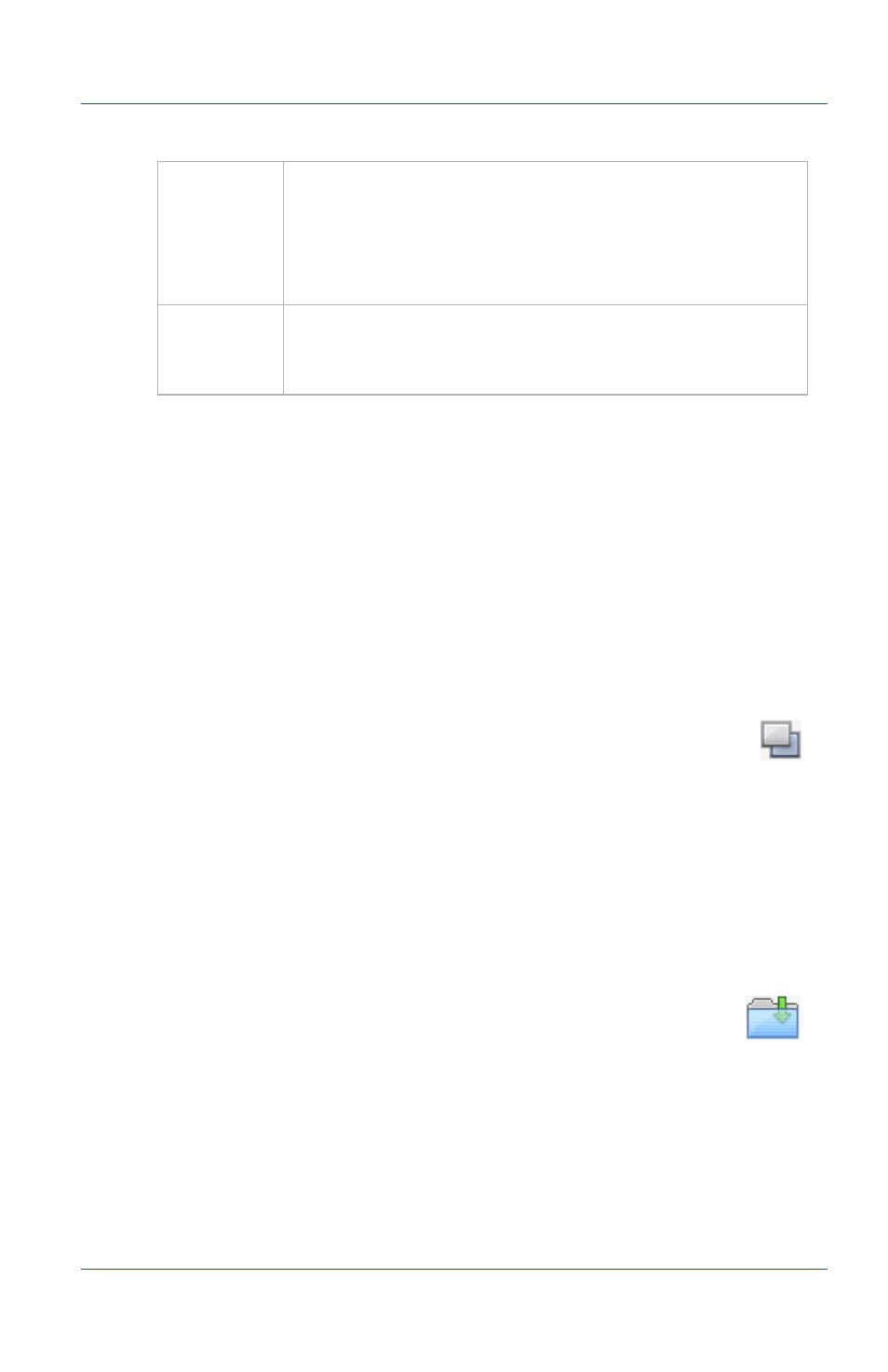
13. Mac OS X video capture application
Copying, saving, and printing images
User Guide
Page 83
Copying, saving, and printing images
Once the video capture application is displaying images captured
by the Frame Grabber, you can copy, save, and print the current
image.
To copy a snapshot of the current image
You can use the following procedure to copy the image currently
displayed by the video capture application to the video capture
workstation clipboard.
1 Select Copy from the Edit menu or from the toolbar select
.
The current image is copied to the clipboard.
2 Paste the image into a document or other application as a
bitmap image.
To save a snapshot of the current image as an image file
You can use the following procedure to save the current image as
a bmp, png, jpg, or tiff file on the video capture workstation.
1 Select Save from the File menu or from the toolbar select
.
You can open the saved image file with most bitmap image
editing applications.
Toolbar
Save, copy, and print a snapshot of the current
captured image. Switch to full screen mode,
override image adjustments, and display
information about the Frame Grabber. See
.
Captured
Image
The image currently being captured by the Frame
Grabber. The captured image is the same as the
image that you can save, print, copy, and record.
