Recording video files (mac os x) – Epiphan VGA2USB Pro User Manual
Page 113
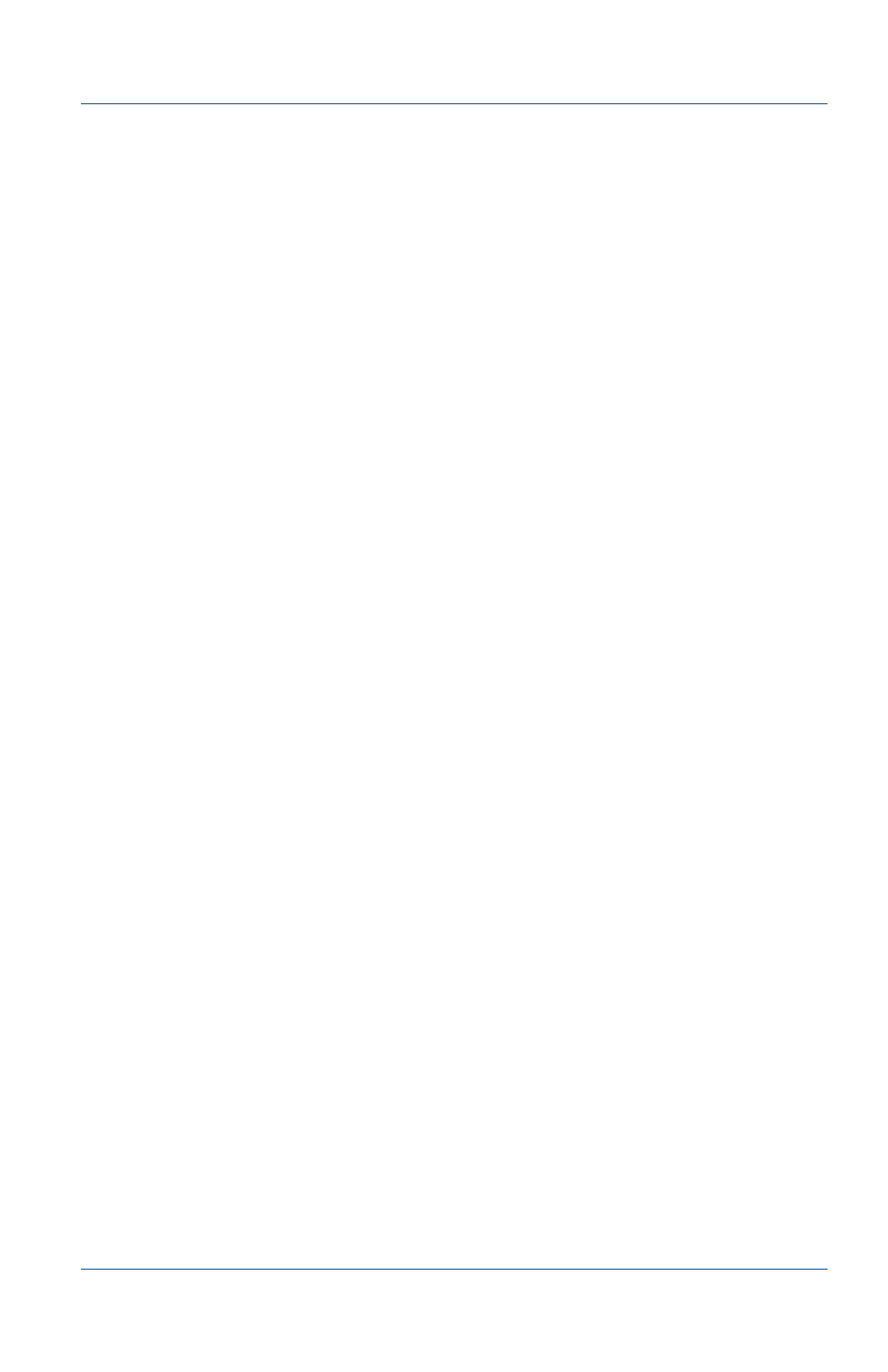
15. Recording videos
Recording videos for Mac OS X
User Guide
Page 113
Recording video files (Mac OS X)
Use the following procedure to record captured images as a video
file using HackTV Carbon. This procedure assumes that you have
installed the Epiphan USB device driver and the Epiphan
QuickTime component on your Mac OS X video capture
workstation as described in
VGA2USB/DVI2USB drivers and application” on page 14
and
connected your Epiphan Frame Grabber as described in the
install chapters of this guide. This procedure also assumes that
you have downloaded and installed HackTV Carbon.
To record captured images as a video file
Note: Make sure you select Full Size from the HackTV Carbon
Monitor menu to record full size video files.
1 Connect the Epiphan Frame Grabber to the video source that
you want to record from and to the Mac OS X video capture
workstation.
2 On the Mac OS X video capture workstation, start HackTV
Carbon.
3 From the HackTV Carbon Monitor menu, select Video Settings
and then Source.
4 Select the serial number of your Frame Grabber.
5 Select Compression and select a video codec such as MPEG-4
Video.
6 Optionally adjust settings for the codec.
7 Select adjustments and configure adjustments as required.
8 From the Monitor menu select Full Size to record a full size
image.
You could also select other sizes if required.
9 From the Monitor menu select a recording option. Either
Record without hogging machine or Record until mouseclick.
10 Specify the name and location of the video file to be created.
