Recording a video – Epiphan VGA2USB Pro User Manual
Page 105
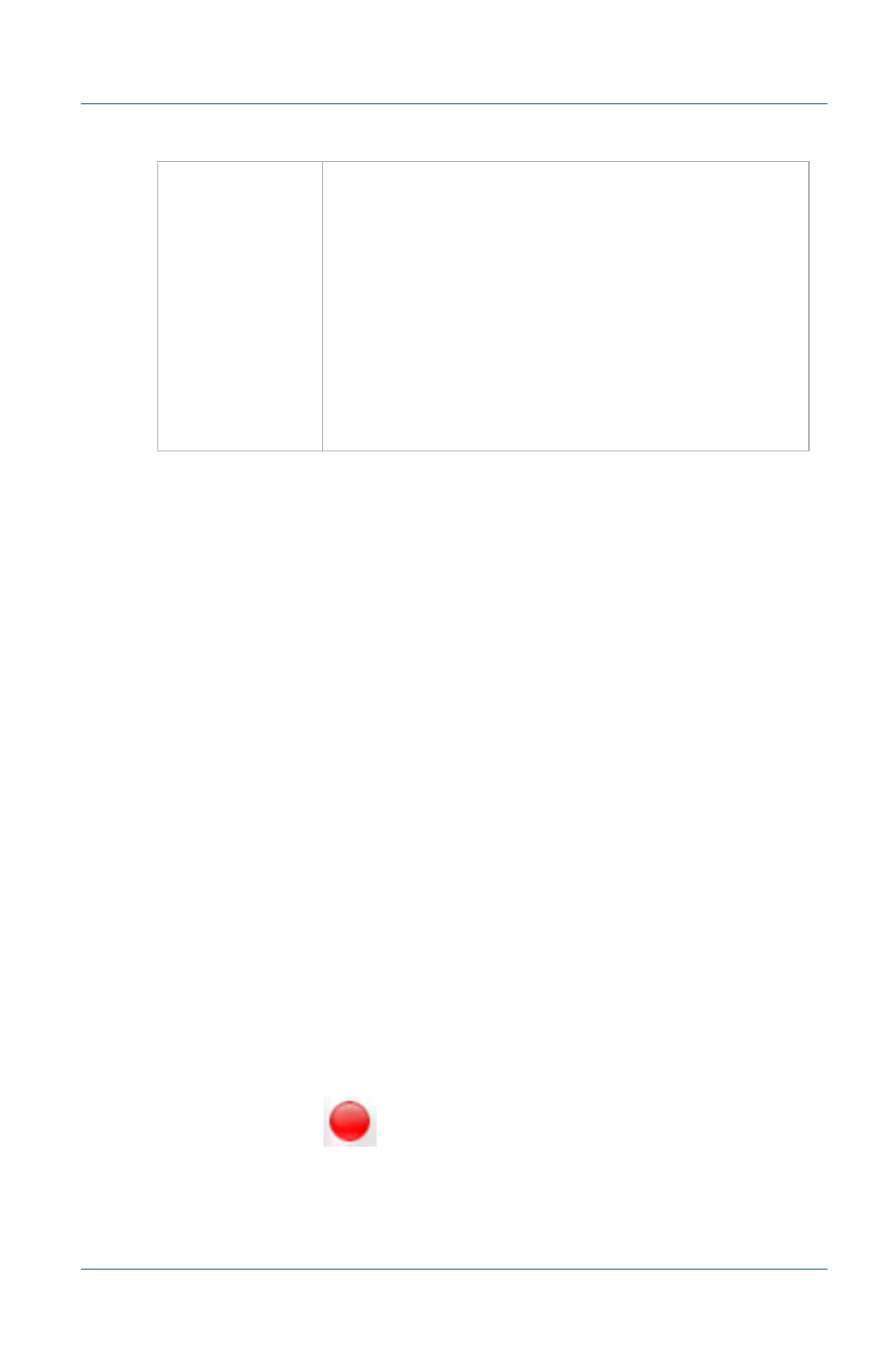
15. Recording videos
Recording videos for Windows 2000, XP, or Vista
User Guide
Page 105
Recording a video
Before recording captured images as a video you should:
• Set the display format to RGB 24 bits per pixel (see
display options for recording videos” on page 98
• Install and configure a video codec (see
“Installing the ffvfw video codec
)
• Configure video file recording options (see
video file recording options” on page 102
• Review video recording options (see
recording options” on page 102
To record captured images as a video file
1 Connect the Epiphan Frame Grabber to the video source that
you want to record from and to the video capture workstation.
2 On the video capture workstation, start the video capture
application.
3 Make sure the video capture application is displaying the
captured images that you want to record.
4 Select Start Recording from the Capture menu or from the
toolbar select
.
Overwrite
existing files
If you select overwrite existing files the video
capture application saves files according to the
video file recording options, overwriting
existing files if any are present.
If you do not select overwrite existing files,
every time the video capture application
encounters a file with the same name as it
would have used to save the file it selects the
next file name in the sequence until it can save a
file without overwriting an already saved file.
