Status bar, Status bar 68 – Epiphan VGA2USB Pro User Manual
Page 68
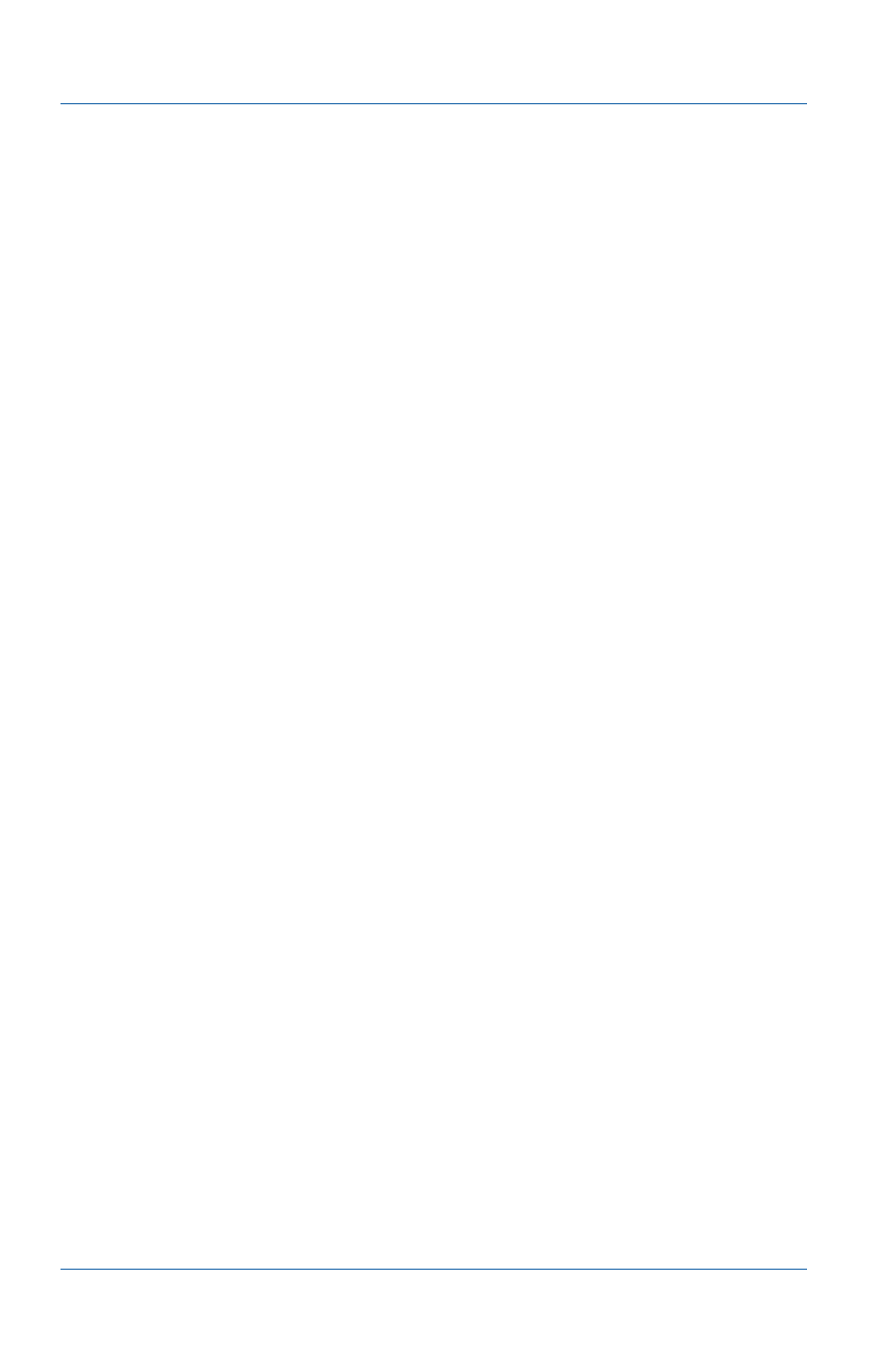
12. Windows video capture application
Status bar
Page 68
Epiphan Frame Grabber
Status bar
The status bar displays information about the current status of the
video capture application. The status bar contains the following
number of sections:
• Four if the video capture application is just capturing images.
• Five if you are recording images.
• Six if you are recording images and you have selected Options
from the Tools menu, selected the Display tab and selected
Show frame count on the status bar. See
These sections display the following information:
• The location and file name of image and video files saved
while recording images.
• The web broadcasting status. SHARING OFF means web
broadcasting is turned off. SHARING ON indicates that web
broadcasting is turned on.
• Recording status. RECORDING means that the video capture
application is recording captured images.
• The frame rate that the Frame Grabber is operating at in
frames per second (fps). For information about how the frame
rate is determined, see
“About the frame rate” on page 151
.
• The number of frames that the Frame Grabber has captured
since the video capture application was last started. The
number of frames is only visible if you select Show frame
count on the status bar from the Display tab of the Options
“Configuring display options” on page 71
. The
number of frames stops incrementing and starts flashing if
you have paused the video capture application.
• The color depth and refresh rate of the captured images.
