Before you start recording images with virtualdub – Epiphan VGA2USB Pro User Manual
Page 108
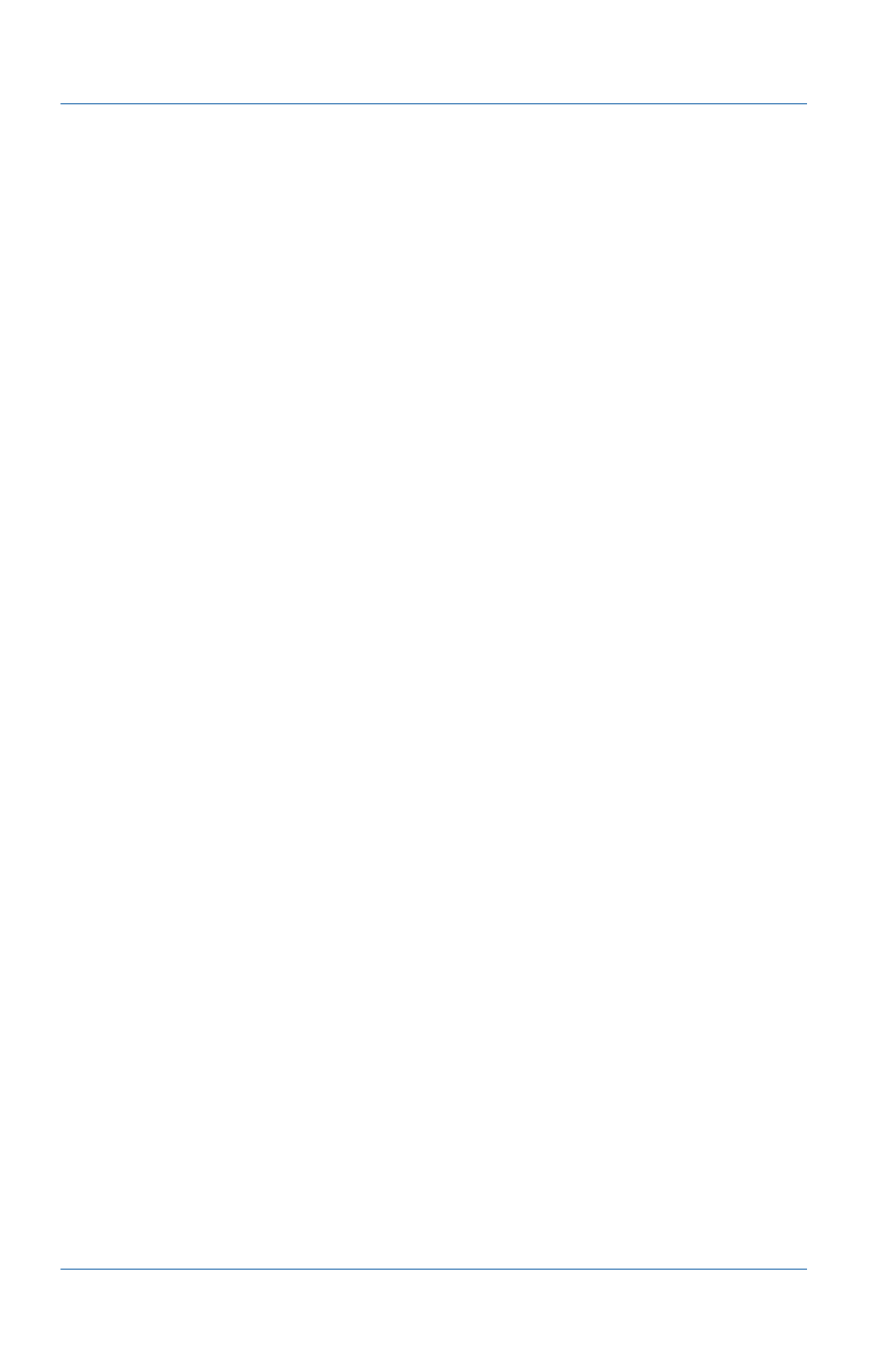
15. Recording videos
Using a DirectShow application to record video files
Page 108
Epiphan Frame Grabber
If you have successfully installed the Epiphan USB device driver,
when you connect an Epiphan Frame Grabber, the Frame
Grabber’s name appears in the Windows Device Driver under
Imaging Devices. For example, if you installed a DVI2USB Solo
Frame Grabber, the name of the imaging device would be
“DVI2USB Solo by Epiphan Systems Inc”.
You can also find the Frame Grabber from the Windows Control
Panel by opening the Scanners and Cameras control panel
application. The Frame Grabber has the same name in the
Scanners and Cameras control panel application is in the
Windows Device Driver.
From the Scanners and Cameras control panel application, you
can right-click on the Epiphan Frame Grabber icon and select Get
Pictures to save images captured by the Frame Grabber.
Before you start recording images with
VirtualDub
You must have the following components before starting to
record images using VirtualDub:
• An Epiphan Frame Grabber.
• A VGA, DVI, or Dual-DVI video source.
• A video capture workstation running Windows 2000, XP, or
Vista. See
Chapter 2. “System Requirements” on page 11
for
video capture workstation system requirements.
Use the following steps to download and install the required
software and make the required connections before starting to
record captured images using VirtualDub.
1 Follow the steps in
Chapter 3. “Installing the Windows
VGA2USB/DVI2USB drivers and application” on page 12
download and install the Epiphan USB device driver.
Unless you have developed your own USB device driver for
Epiphan Frame Grabbers, you must install the Epiphan USB
device driver, which is part of the VGA2USB/DVI2USB
drivers and application. Windows and DirectShow can then
get images from the Epiphan Frame Grabber.
