3 lane track timing keys, Mm:ss.tht 1-start:i stop:i, 4 menu – Daktronics All Sport 5100 Timer User Manual
Page 41: Menu-main new race
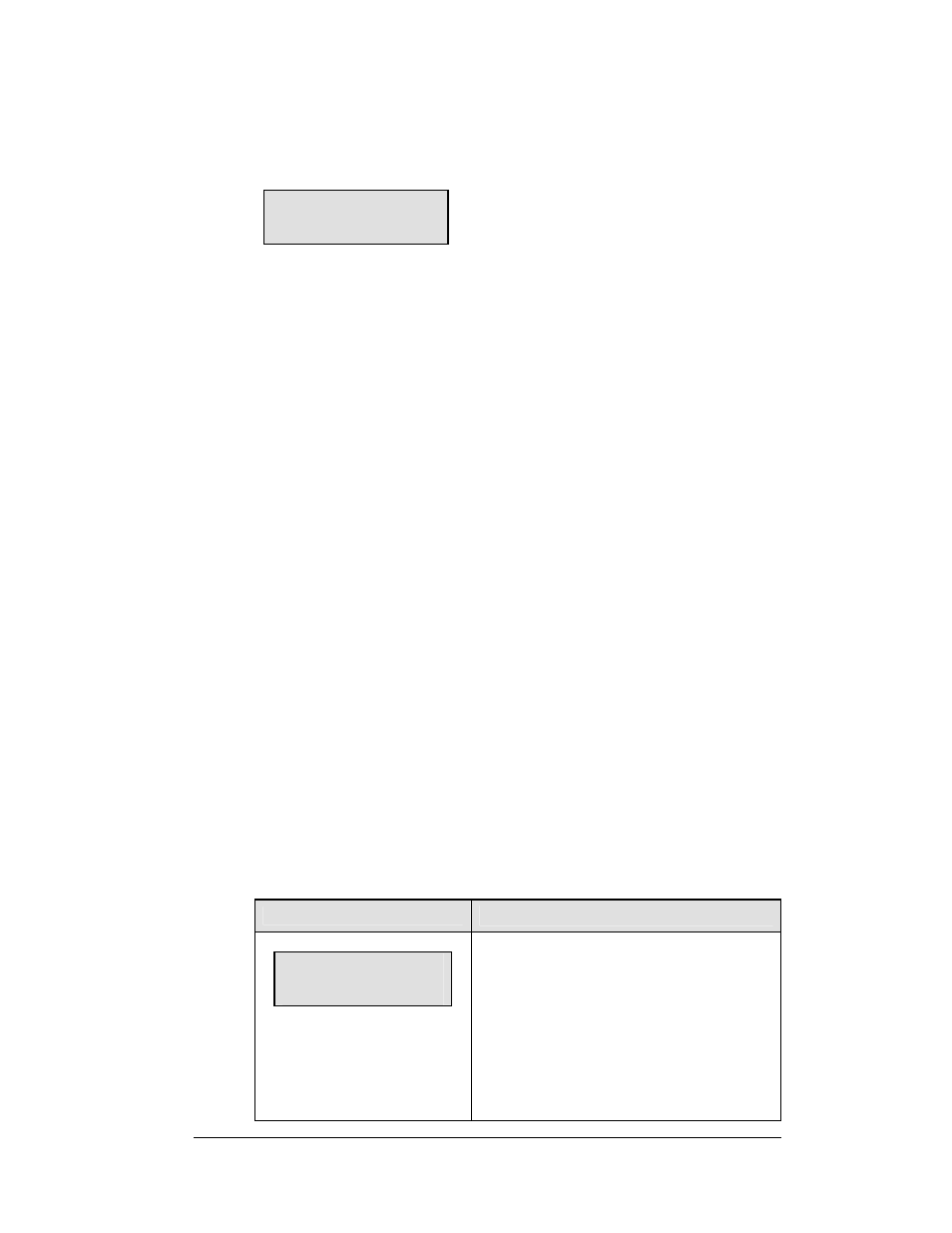
Oval and Lane Track
4-5
Photocell Timing Operation
4.3 Lane Track Timing Keys
The LCD view below shows the main menu for the lane track codes.
mm:ss.tht
1-START:I STOP:I
The current time is shown in the upper left portion of the LCD. This time may be
Running Time, Lap Time, or Best Lap Time depending on the current item
displayed.
The photocell status for each photocell group is shown on the bottom line.
"I" indicates that the photocell beam is aligned.
"O" indicates that the photocell beam has been broken
The number on the left side of the LCD indicates the group of photocells being used.
There are two photocell start-stop pairs that may be used, and these operate either
separately or together, based on the "Separate Lanes" setting.
Start
Press <
START
> to manually start the photocell timer.
Stop
Press <
STOP
> to manually stop the photocell timer.
Reset
Press <
RESET
> to reset the race timer. If the timer is currently running, the console
will wait for an <
ENTER
> keypress to confirm the reset.
4.4 Menu
The <
MENU
> key allows the user to select from a list of options specific for each
sport. The up and down arrow keys < >, < > allow the user to scroll through the
menu list. Pressing a key other than <
YES
>
,
<
NO
>
,
the arrow keys, and other
allowed keys exit the menu function.
New Race
LCD Display
Action
MENU-MAIN
NEW RACE?
Press <
YES
> to clear all of the program data
for the last race and begin a new race.
Press <
NO
> to resume the race in progress
using the current data and to exit the menu.
Press the down arrow key < > to scroll to
the next selection.
