6 utilities: firmware, 1 (utilities): firmware ( info, 2 (utilities): firmware ( select – Comtech EF Data CDM-740 User Manual
Page 78
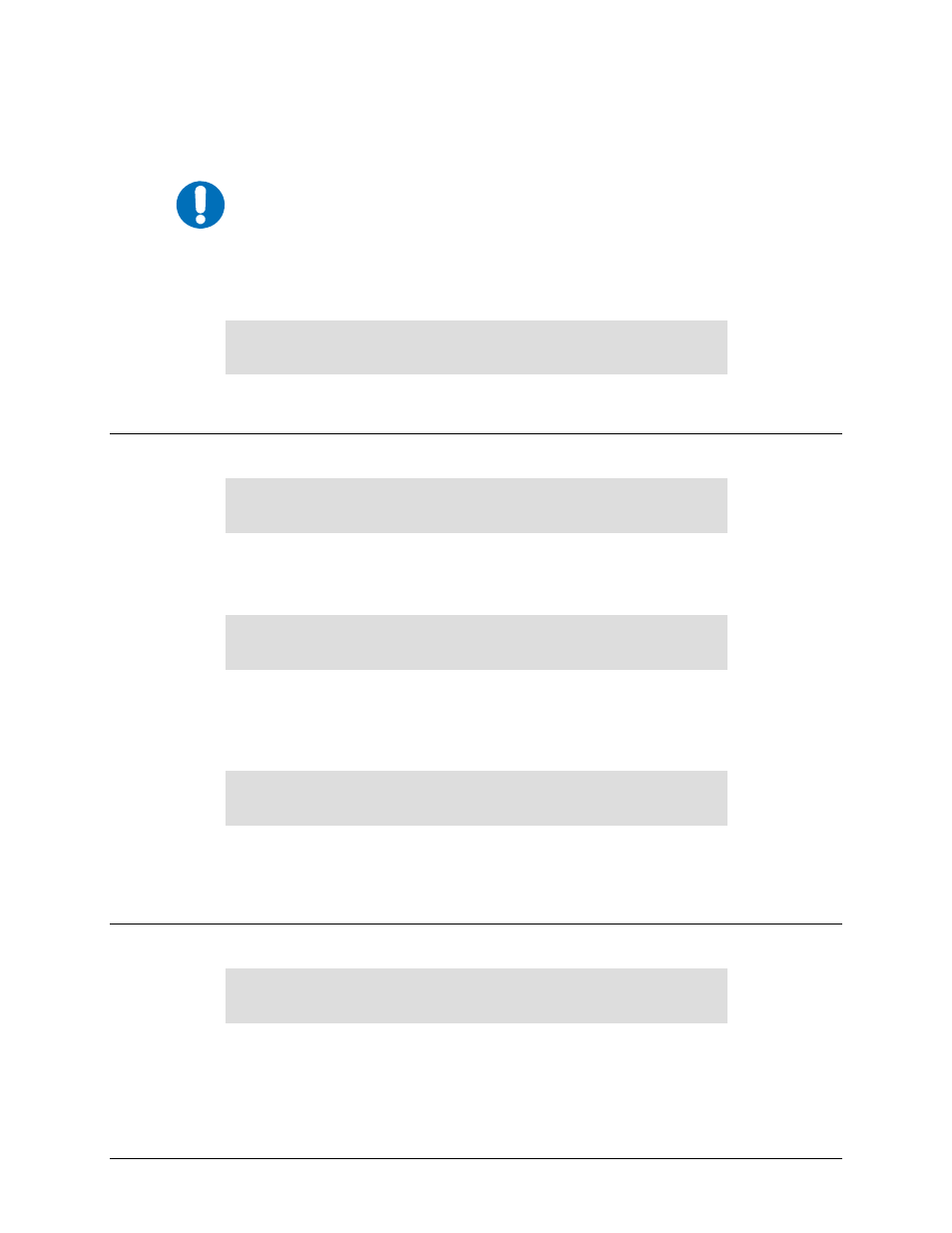
CDM-740 Advanced Satellite Modem
Revision 0
Front Panel Operation
MN-CDM740
5–26
5.8.6 Utilities: Firmware
IMPORTANT
THESE MENUS ARE FOR DIAGNOSTIC PURPOSES. ONLY CHANGE AN IMAGE
IF INSTRUCTED TO DO SO BY A COMTECH EF DATA CUSTOMER SUPPORT
TECHNICIAN.
This series of submenus permits the user to view information about the CDM-740 internal
firmware. The modem can store two complete firmware images, and the user can select which
image will be loaded the next time the unit reboots.
Firmware Images
Info Select
(
◄►
)
Select Info or Select using the ◄ ► arrow keys, then press ENTER.
5.8.6.1 (Utilities): Firmware Æ Info
Firmware Information
BootRom Image#1 Image#2
(
◄►
)
Select BootRom, Image#1, or Image#2 using the ◄ ► arrow keys, then press ENTER.
(Utilities:) Firmware Æ Info Æ Bootrom
Bootrom Version (Read Only):
BSP Version: 2.0 Rev: /1)
This read-only screen displays, as shown per the example, the BootRom version number. Press
ENTER or CLEAR to exit the screen and return to the previous menu.
(Utilities:) Firmware Æ Info Æ Image#1 / Image#2
Image #X: FW-0000279-
07/10/09 1.1.1
Where X represents the Image# selected: This read-only screen displays, as shown per the example,
the firmware name, its release date (in International DD/MM/YY format), and the firmware release
version number. Press ENTER or CLEAR to exit the screen and return to the previous menu.
5.8.6.2 (Utilities): Firmware Æ Select
Current Active Image is #1
Next boot will use: Latest #1 #2 (
◄►
E)
The top line shows the current active image. On the bottom line, the user may use the ◄ ► arrow
keys to select the other image (#1 or #2) or the firmware with the latest release date (Latest), then
press ENTER. A message shows that the unit will need to be rebooted.
