22 logging off -45, 23 changing your authentication password -45, 24 changing your privacy password -45 – Comtech EF Data MM200 User Manual
Page 69: 22 logging off, 23 changing your authentication password, 24 changing your privacy password
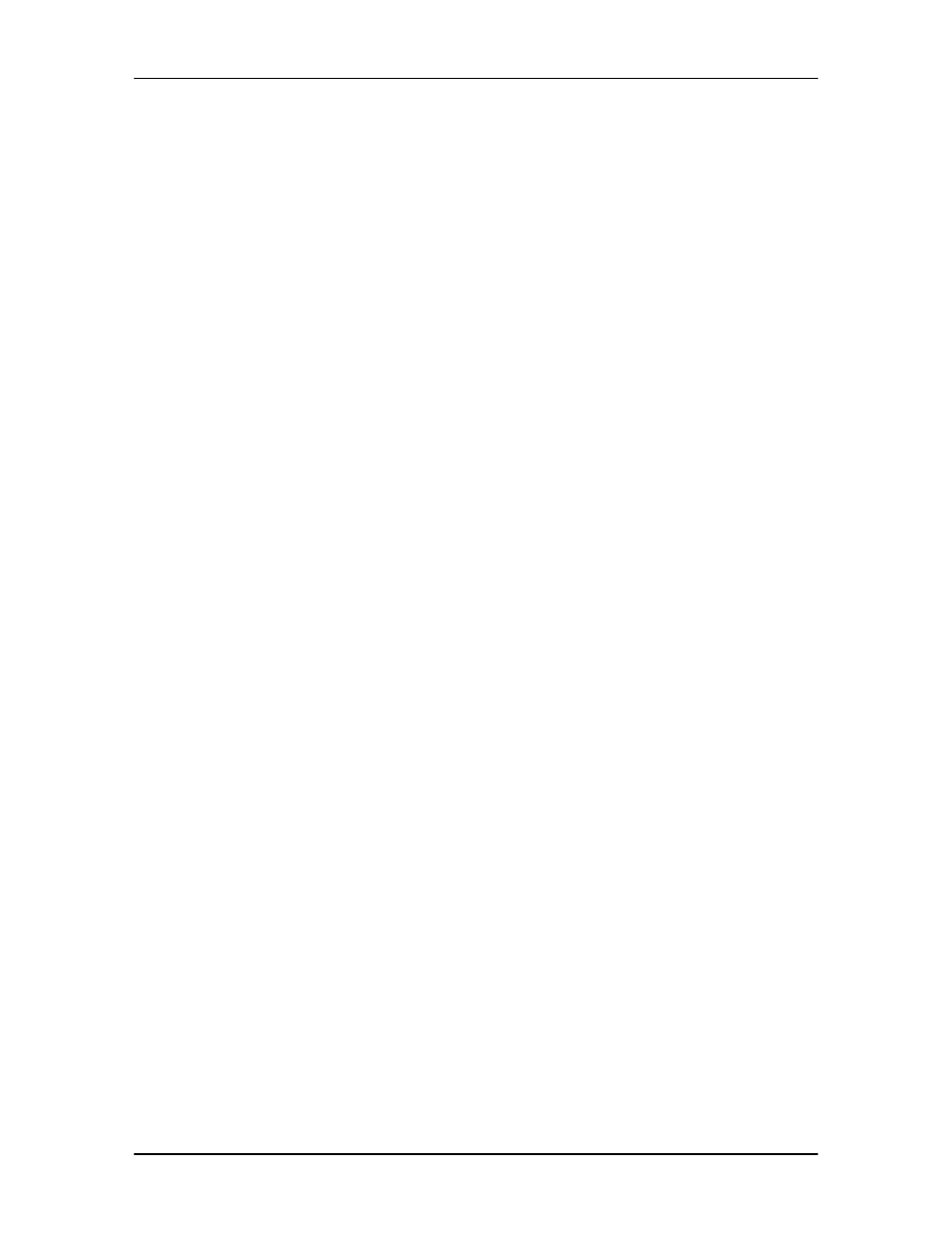
MM200 High-Speed Microwave Modem
User Interfaces
TM086 - Rev. 4.1
4-45
2.
In the New Password Text Box, enter the new password (case sensitive, only *’s appear
for security).
3.
Re-enter the new password to verify the desired setting.
4.
Select OK
4.22 Logging Off
1.
To log off the SNMP Configuration, press ‘14’ followed by
confirmation message will be displayed to avoid inadvertent exits:
You will be logged off. Are you sure? (Y/N):
4.23 Changing Your Authentication Password
1.
To change your authentication password, you must be logged on in order for the
“SNMP/Security” selection to appear. Once logged on, proceed to the “SECURITY
CONTROLS” Menu Selections by pressing ‘12’, then ‘13’, followed by
Change Password Dialog.
+----------| Change Password |----------+
|
|
|
1.Old Password
:
|
|
2.New Password
:
|
|
3.Re-enter New Password :
|
|
|
|
4.OK 5.CANCEL
|
|
|
+-----------------------------------------------+
2.
In the Old Password Text Box, enter “Oper” (case sensitive).
3.
In the New Password Text Box, enter the new password (case sensitive, only *’s appear
for security).
4.
Re-enter the new password to verify desired setting.
5.
Select OK
4.24 Changing Your Privacy Password
To change your privacy password, you must be logged on as either Oper-md5 or Oper-sha
(Operator). Once logged on, proceed to the “SECURITY CONTROLS” menu selections by
pressing 12. Press 14 followed by
+----------| Change Password |----------+
|
|
|
1.Old Password
:
|
|
2.New Password
:
|
|
3.Re-enter New Password :
|
|
|
|
4.OK 5.CANCEL
|
|
|
+-----------------------------------------------+
1.
In the Old Password Text Box, enter “Oper” (case sensitive).
2.
In the New Password Text Box, enter the new password (case sensitive, only *’s appear
for security).
