Upgrade firmware, Microsd card preparation, Verify current w.m.d. firmware – RED 3-AXIS LENS CONTROL SYSTEM User Manual
Page 46: Upgrade w.m.d, Red 3-axis system operation guide
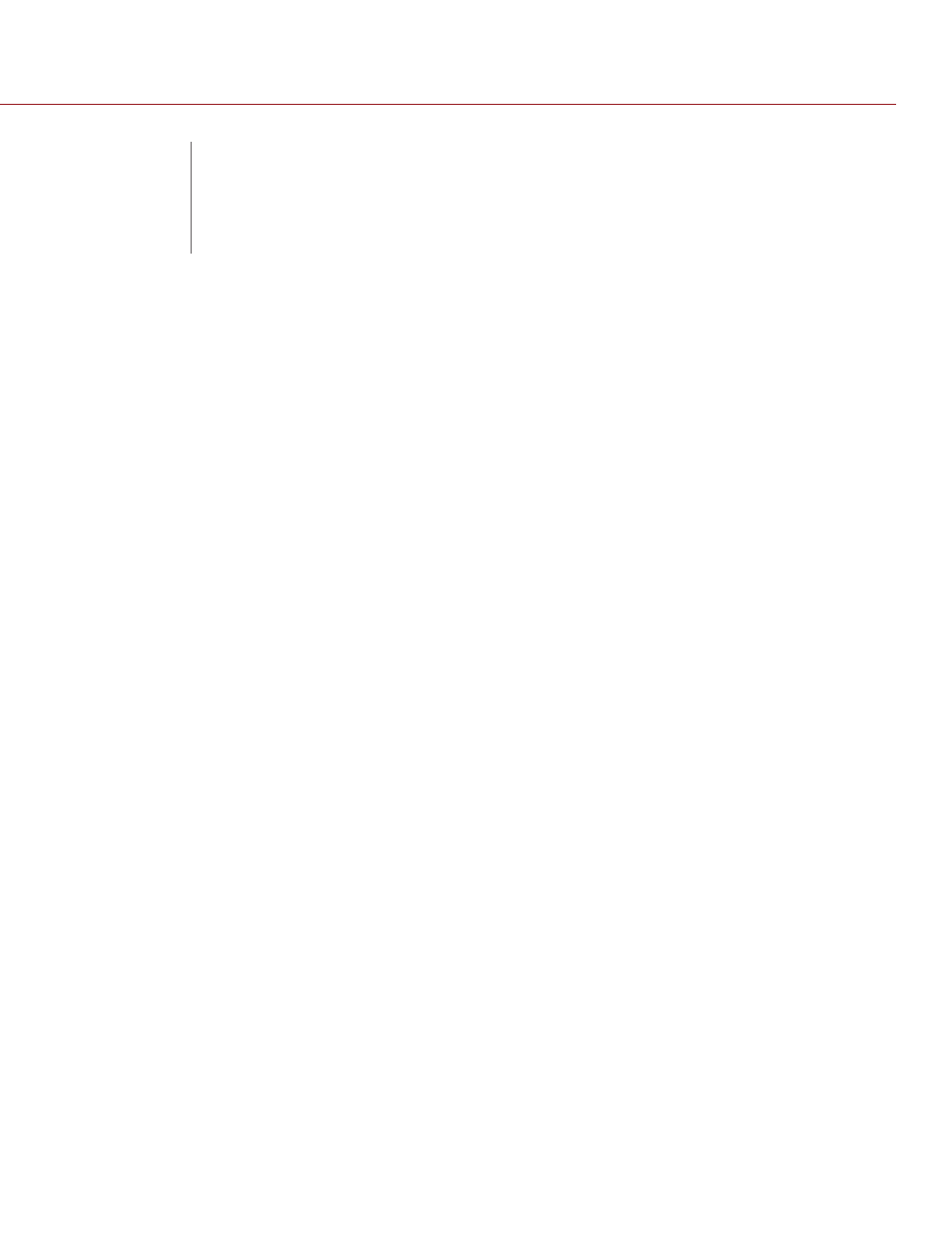
COPYRIGHT © 2014 RED.COM, INC
RED 3-AXIS SYSTEM OPERATION GUIDE
955-0044, REV-D | 46
07
As part of RED Digital Cinema’s commitment to ongoing product support and development, the
Tactical Hand Controller (T.H.C.) and Wireless Motor Driver (W.M.D.) are designed to support firmware up-
grades for improved functionality and additional features in the future.
The T.H.C. and W.M.D. are updated independently of each other. You can load both the T.H.C. and W.M.D.
firmware to the microSD card at the same time, since each device only reads its own firmware.
Visit
for the latest RED 3-Axis Lens Control System firmware and resources.
NOTE: User-selected settings on the T.H.C. and W.M.D. are not affected by firmware upgrades.
MICROSD CARD PREPARATION
Format the microSD card as MS-DOS FAT (for Mac) or FAT32 (for PC). The microSD card must be formatted
properly before saving firmware upgrade file.
Use the provided microSD card and SD card adaptor for best results when upgrading firmware. Oth-
er brands or models of microSD cards and SD card adaptors may not be compatible with the
RED 3-Axis Lens Control System.
VERIFY CURRENT W.M.D. FIRMWARE
The current firmware version can be found in the W.M.D. main menu.
1. In the W.M.D. main menu, navigate to the About menu.
2. Press Select.
The firmware version displays in green. A higher number reflects a later release version.
UPGRADE W.M.D.
IMPORTANT: If operating on battery power, ensure that the battery is fully charged before upgrading.
NOTE: User-selected settings on the T.H.C. and W.M.D. are not affected by firmware upgrades.
1. Insert the microSD card to the SD card adaptor.
2. Insert the SD card adaptor to the SD card slot on your computer or SD card reader.
3. Format the microSD card as MS-DOS FAT (for Mac) or FAT32 (for PC).
4. Download the most recent W.M.D. firmware from
NOTE: You can load both the T.H.C. and W.M.D. firmware to the microSD card at the same time, since each
device only reads its own firmware.
5. Save the firmware file to the root directory of the microSD card. Do not copy the file to a folder.
6. Power off the W.M.D.
7. Insert the microSD card in the microSD slot on the bottom of the W.M.D.
NOTE: Ensure the battery is fully charged before starting the firmware upgrade.
8. Power on the W.M.D.
The upgrade process starts when the W.M.D. is powered on. The upgrade status displays on the LCD dis-
UPGRADE
FIRMWARE
