Manage lens profiles, Access w.m.d. diagnostic data, Erase settings on the w.m.d – RED 3-AXIS LENS CONTROL SYSTEM User Manual
Page 31: Red 3-axis system operation guide
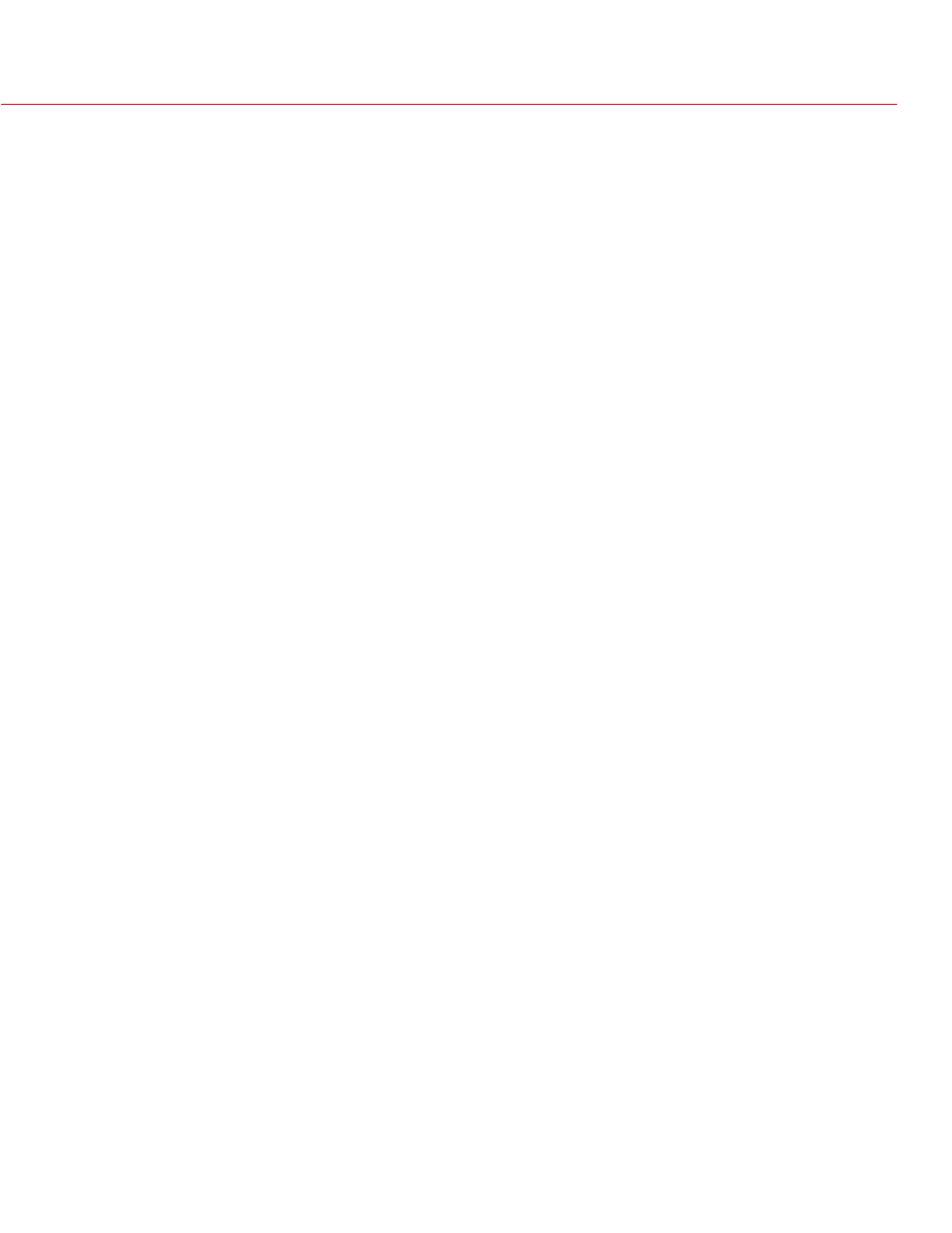
RED 3-AXIS SYSTEM OPERATION GUIDE
COPYRIGHT © 2014 RED.COM, INC
955-0044, REV-D | 31
MANAGE LENS PROFILES
The W.M.D. automatically reads lens information and renames the profile on import. This effectively removes
any custom profile names. (Example: A renamed RED PRO PRIME 50mm lens profile is automatically renamed
to RED-PRIME-50mm.pfl when imported to the W.M.D.) For this reason, we recommend saving .pfl files in cus-
tom named folders, rather than changing the lens profile name.
Once you have exported lens profiles from the W.M.D. save them to your computer.
1. Insert the microSD card into your computer. Use a microSD to SD adapter, if necessary.
2. Save the .pfl files to a safe location on your computer.
A. Create a new folder on your desktop and label it appropriately. (Example: “WMD_Jun8”)
B. Place .pfl files into the new folder.
ACCESS W.M.D. DIAGNOSTIC DATA
Hardware status data for each W.M.D. component is found in the “About” menu. If you contact RED for support,
a RED representative may ask you for the hardware status of the W.M.D.
1. In the W.M.D. main menu, select About.
ERASE SETTINGS ON THE W.M.D.
If you are experiencing problems with the W.M.D. or for other reasons want to reset the unit to factory default
settings, perform the following steps:
1. In the W.M.D. main menu, select Options.
2. Select Erase Settings.
NOTE: Erasing settings will delete all existing User profiles and other adjustments that have been made on
the W.M.D. It is recommended that you export User profiles and save them to your computer before per-
forming this operation.
