Adjusting the quality of your faxes, Setting the resolution – CK Electric Part C3000 User Manual
Page 95
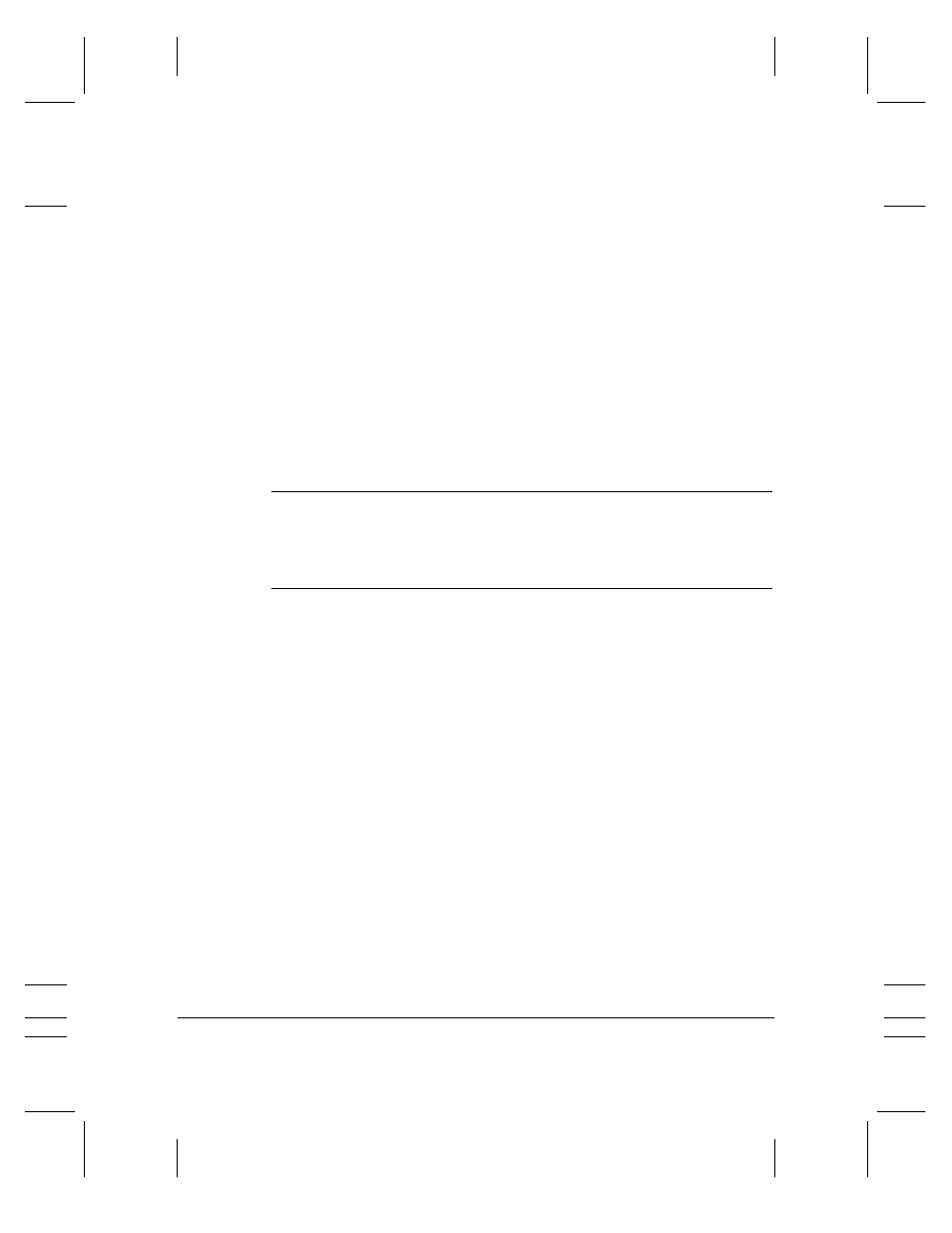
❍
The MultiPASS C3000 begins the operation approximately
ten seconds after you press the last button (five seconds if
you press only one button) even if you do not press
START/COPY
.
❍
The MultiPASS C3000 dials the destinations in numerical
order starting with the coded dial numbers, then the one-
touch numbers, and finally the regular-dial number
(regardless of the order in which you entered the
numbers).
❍
To cancel a transmission, press
STOP
during the dialing
or transmission. All subsequent transmissions in the
sequence are cancelled. (You may need to open the
operator panel to remove the document; see page 10-3.)
N
If the memory becomes full while scanning your document, the LCD
displays
MEMORY FULL
. (You may need to open the operator panel
to remove the document; see page 10-3.) You can split the document
into two or three different jobs, or you can try sending the document to
one location at a time.
Adjusting the Quality of Your Faxes
Canons Ultra High Quality (UHQ) imaging technology enables you
to send faxes that have a print quality very close to that of the original
document. The MultiPASS C3000 also allows you to adjust the
resolution and contrast it uses in sending faxes to best suit your
particular document.
Setting the Resolution
Resolution is a measure of the fineness or clarity of a printout and is
usually expressed in horizontal and vertical dots per inch (dpi). Low
resolutions may cause text and graphics to have a jagged appearance,
while higher resolutions provide smoother curves and lines, crisp text
and graphics, and a better match to traditional typeface designs.
MPC-3000—USERS MANUAL/V000/07-97
4-12 Sending Faxes With the MultiPASS C3000
Chapter 4
