Removing an annotation, Exporting the document – CK Electric Part C3000 User Manual
Page 156
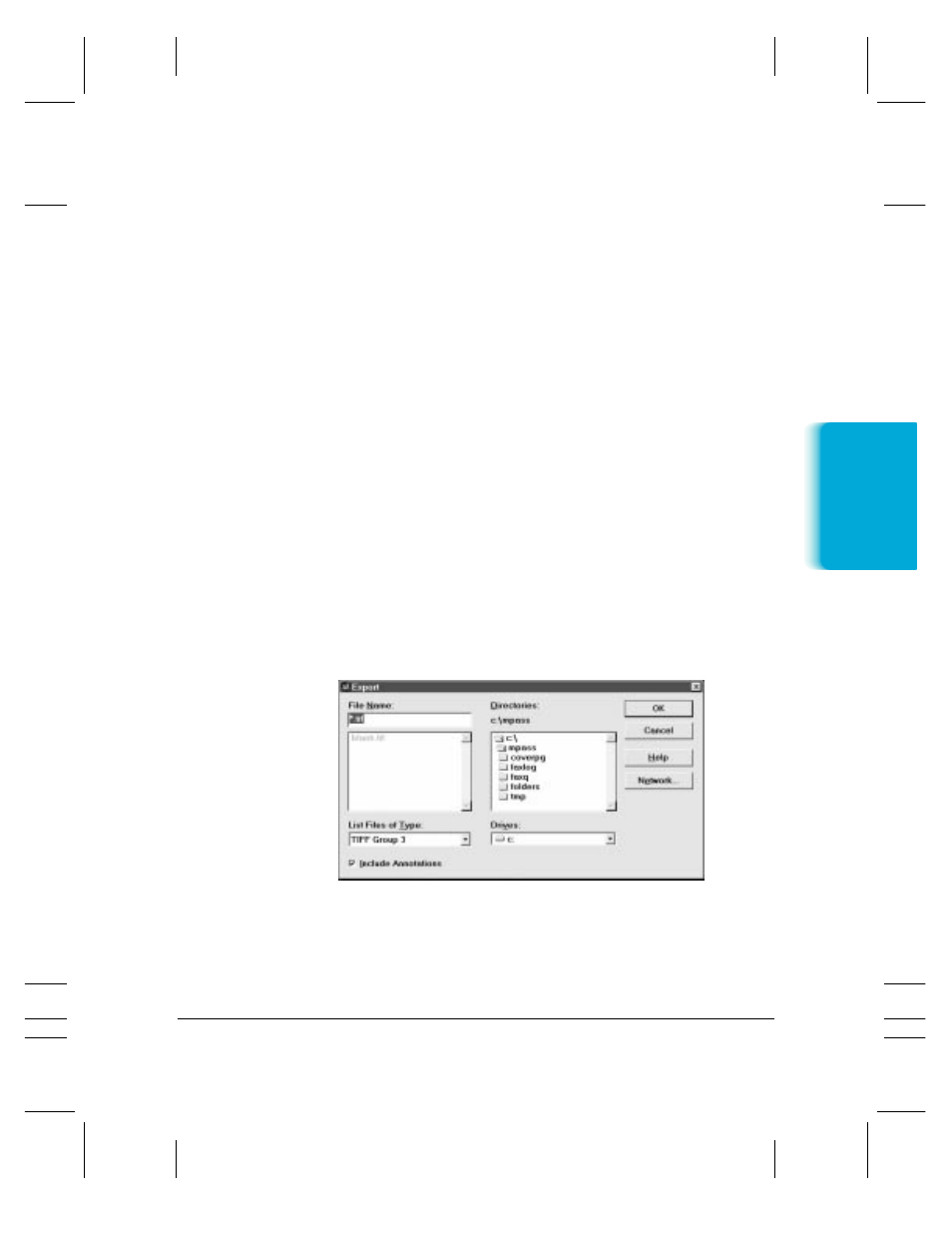
Chapter 7
Working With Documents in the Desktop Manager
7-25
Removing an Annotation
If you decide you no longer want an annotation to appear in your
document, you can remove the annotation, either permanently or by
moving it to the clipboard.
To remove an annotation, select the annotation and do one of the
following:
❍
To delete the annotation permanently, press the
Delete
key.
❍
To remove the annotation to the clipboard, click Cut on Edit menu
or toolbar.
Exporting the Document
You can save a copy of the document currently open in the Document
Viewer to a file on a specified driver and directory. The document is
saved as a graphic file, and can include or not include any annotations
you may have created. Typically, you would save the document to use in
a graphics application of your choice. To determine the appropriate file
type for saving the document, refer to the user documentation for the
graphics application to which you want to import the file.
1. On the File menu, click Export.
2. In the Export dialog box, specify the drive, directory, filename, and
file type for the file you want to save. Specify also whether you want
to save any annotations with the document. Then click OK.
MPC-3000—USERS MANUAL/V000/07-97
Documents in
Desktop Mana
g
er
VWEXPOR
T
