Adjusting the appearance of the fields – CK Electric Part C3000 User Manual
Page 108
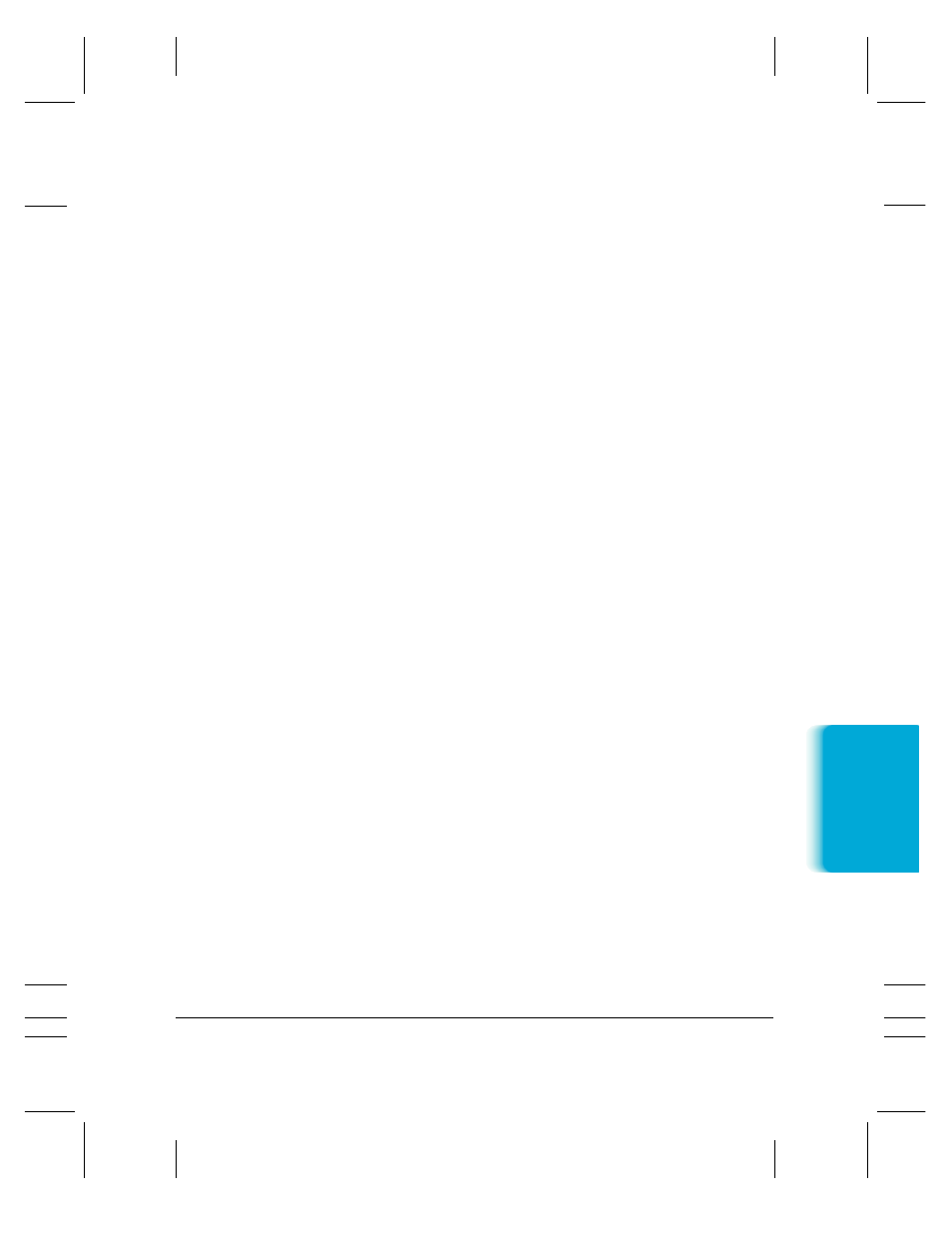
MPC-3000—USERS MANUAL/V000/07-97
Sending F
ax
es
Chapter 4
Sending Faxes With the MultiPASS C3000 4-25
To insert a field:
❍
Drag a field from the variables bin to the desired location in the
layout area.
❍
On the Insert menu, click the field you want to insert. Then position
the cursor at the desired location in the layout area and click to
place the field.
Adjusting the Appearance of the Fields
Once you have placed the desired variable fields into the layout area,
you can adjust the appearance of any field. You can resize, move, or
delete a field. When you delete a field, the field is removed from the
layout area and returned to the variables bin.
Additionally, you can set the text attributes for a field and align two or
more fields on the right, left, top, or bottom. Text attribute changes are
reflected in the sample text shown in the field.
❍
To select a field in the layout area:
To select a single field, click the field.
To select more than one field, hold down the
Ctrl
key and click
the desired fields.
To select all fields, on the Edit menu, click Select All.
❍
To move a field, drag the selected field to a new location.
❍
To delete a field, select the field and click Delete on the Edit menu
or press the
Delete
key.
