Using the status monitor, Opening the status monitor – CK Electric Part C3000 User Manual
Page 173
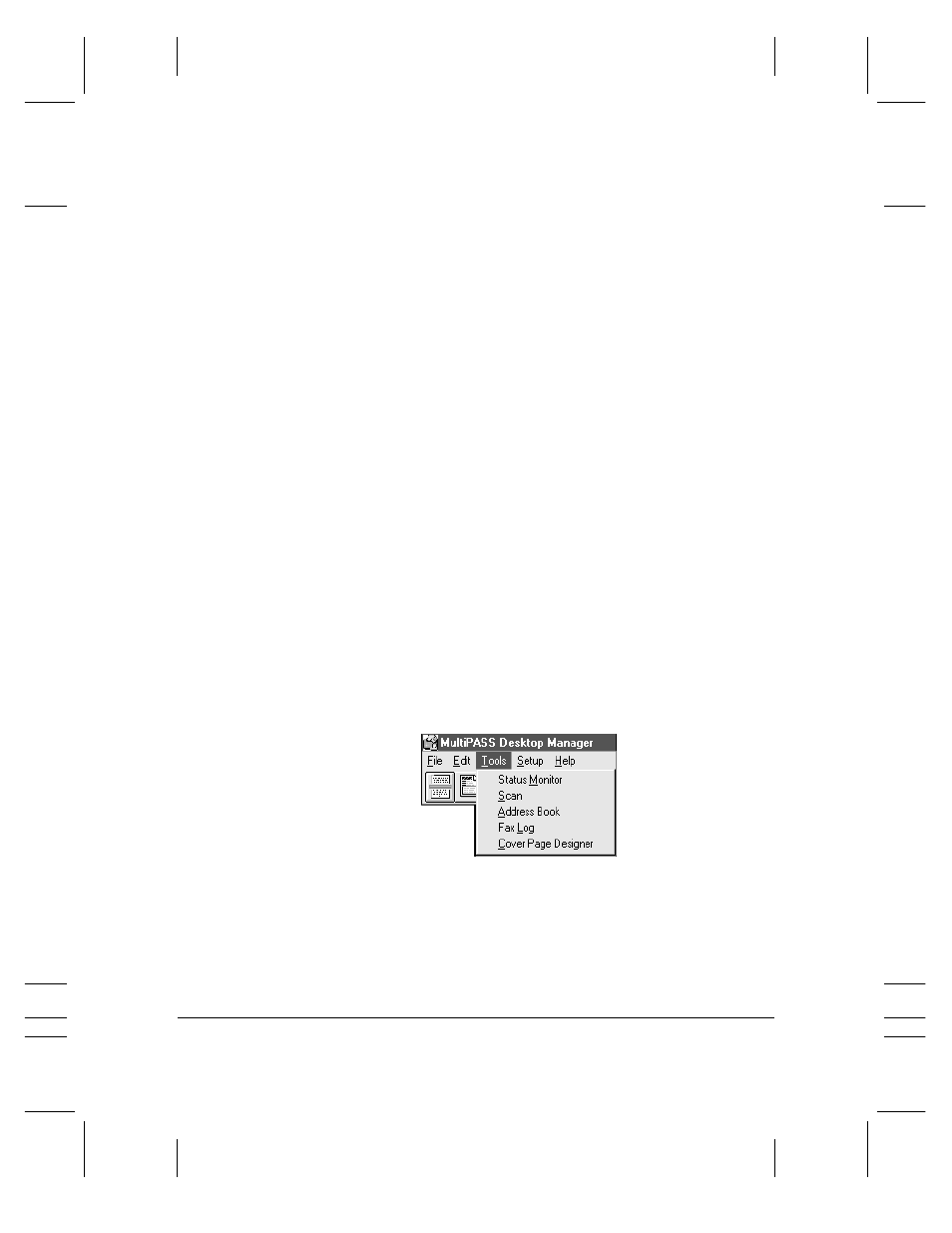
8-14 Setup and Other Utilities in the Desktop Manager
Chapter 8
Using the Status Monitor
The Status Monitor is a utility that enables you to track the current
status of the MultiPASS C3000, incoming and outgoing faxes, print and
scan jobs, and any error conditions needing your attention. You can
open the Status Monitor either from the Windows desktop or the
MultiPASS Desktop Manager.
The Status Monitor displays as a button (Windows 95) or icon
(Windows 3.1x), and can also display as a window. Whether displayed as
an icon, button, or window, the Status Monitor alternates the status
message shown for more than one activity occurring at the same time.
For example, if the sending of a fax and an out-of-paper error condition
occur at the same time, the Status Monitor alternates the display of the
corresponding messages.
Opening the Status Monitor
❍
On the Windows desktop:
For Windows 95Click Start, and then point to Programs. On the
Programs menu, point to Canon MultiPASS C3000. Then click
MultiPASS Monitor.
For Windows 3.1xIn the Canon MultiPASS C3000 group, double-
click the MultiPASS Monitor icon.
❍
In the Desktop Manager, click Status Monitor on the Tools menu.
MPC-3000—USERS MANUAL/V000/07-97
T
OOLS_1
