Uninstalling the desktop manager, Uninstalling the desktop manager in windows 95 – CK Electric Part C3000 User Manual
Page 182
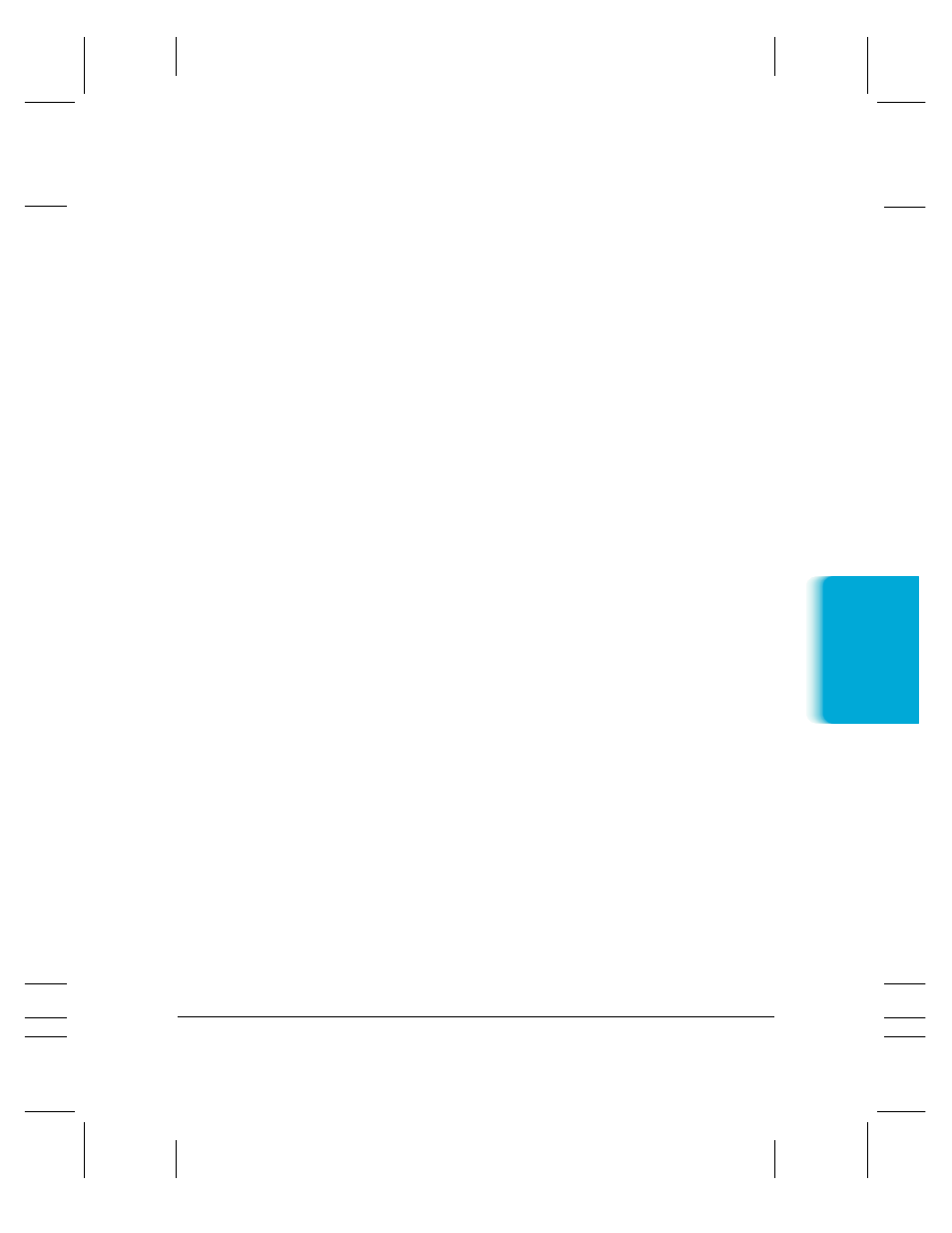
Chapter 8
Setup and Other Utilities in the Desktop Manager
8-23
2. When prompted in a dialog box, click Yes to view the log file.
3. In the MultiPASS Diagnostics window, to save the log file, choose
Save As on the File menu.
4. In the Save As dialog box, specify the drive, directory, and filename
for saving the file. Then click OK.
5. To exit the MultiPASS Diagnostics window, on the File menu, click
Exit.
Uninstalling the Desktop Manager
If you are planning on reinstalling the MultiPASS Desktop Manager,
you must first uninstall the current installation of the software. When
you uninstall the software, you remove the MultiPASS Desktop Manager
and related printer driver. The following items are not removed, so that
you can reinstall the MultiPASS Desktop Manager at a later time and
continue to use your data files:
❍
MPASS directory
❍
Data folders and files (such as Fax Log and Address Book)
❍
System files shared with other applications
Uninstalling the Desktop Manager in Windows 95
You uninstall the Desktop Manager software, and then remove the
MultiPASS C3000 printer and fax drivers.
To uninstall the Desktop Manager:
1. Close the MultiPASS Desktop Manager and all MultiPASS-related
utilities (such as the Cover Page Designer).
2. Close the MultiPASS Background (see page 8-17).
3. On the Windows desktop, click Start, and then point to Programs.
4. From the Programs menu, point to Canon MultiPASS C3000, and
then click MultiPASS Uninstaller.
5. Follow the on-screen instructions.
MPC-3000—USERS MANUAL/V000/07-97
Setup and Utilities
Desktop Mana
g
er
