Adding annotations to your document – CK Electric Part C3000 User Manual
Page 149
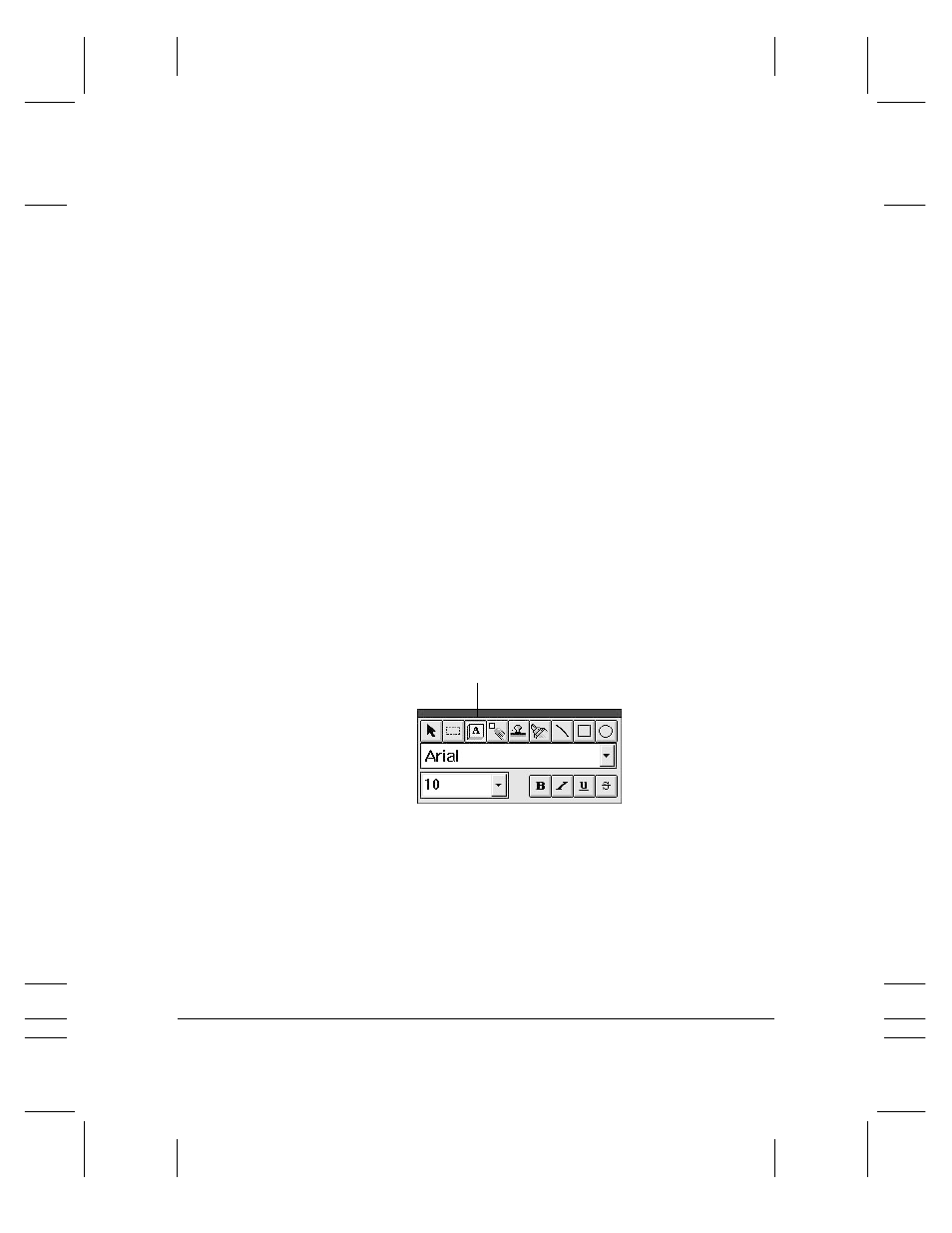
7-18 Working With Documents in the Desktop Manager
Chapter 7
Adding Annotations to Your Document
The following sections describe the various ways you can annotate your
document.
Adding a Sticky-Note
You can add a text note on any portion of your document. When you
do so, you can choose the text attributes: font, font size, and special
effects (boldface, italic, underline, strikeout). Sticky-notes always appear
as black text on a yellow background.
You can type any text that you want for the note, editing the note later if
necessary. If you select a font, font size, or special effect, it affects the
entire note. If you change any of the attributes while editing a note, or
while the note is selected, it changes all the text in the note.
If you switch away from the note to do something else (such as change
the text size or switch to a different tool) before entering your text, the
sticky-note is removed. This is to prevent you from creating unwanted
blank sticky-notes.
To add a sticky-note:
1. Click the Sticky-Note tool on the annotation panel.
2. Select the font, font size, and any special effects.
3. At the desired location on the displayed page, drag the cursor to
draw the size of the sticky-note. A dotted line displays to show you
where the sticky-note will be placed. When you release the mouse
button, the sticky-note is created.
4. Type the text of your note.
MPC-3000—USERS MANUAL/V000/07-97
VWSTICKY
STICKY-NOTE
