Opening the cover page designer – CK Electric Part C3000 User Manual
Page 104
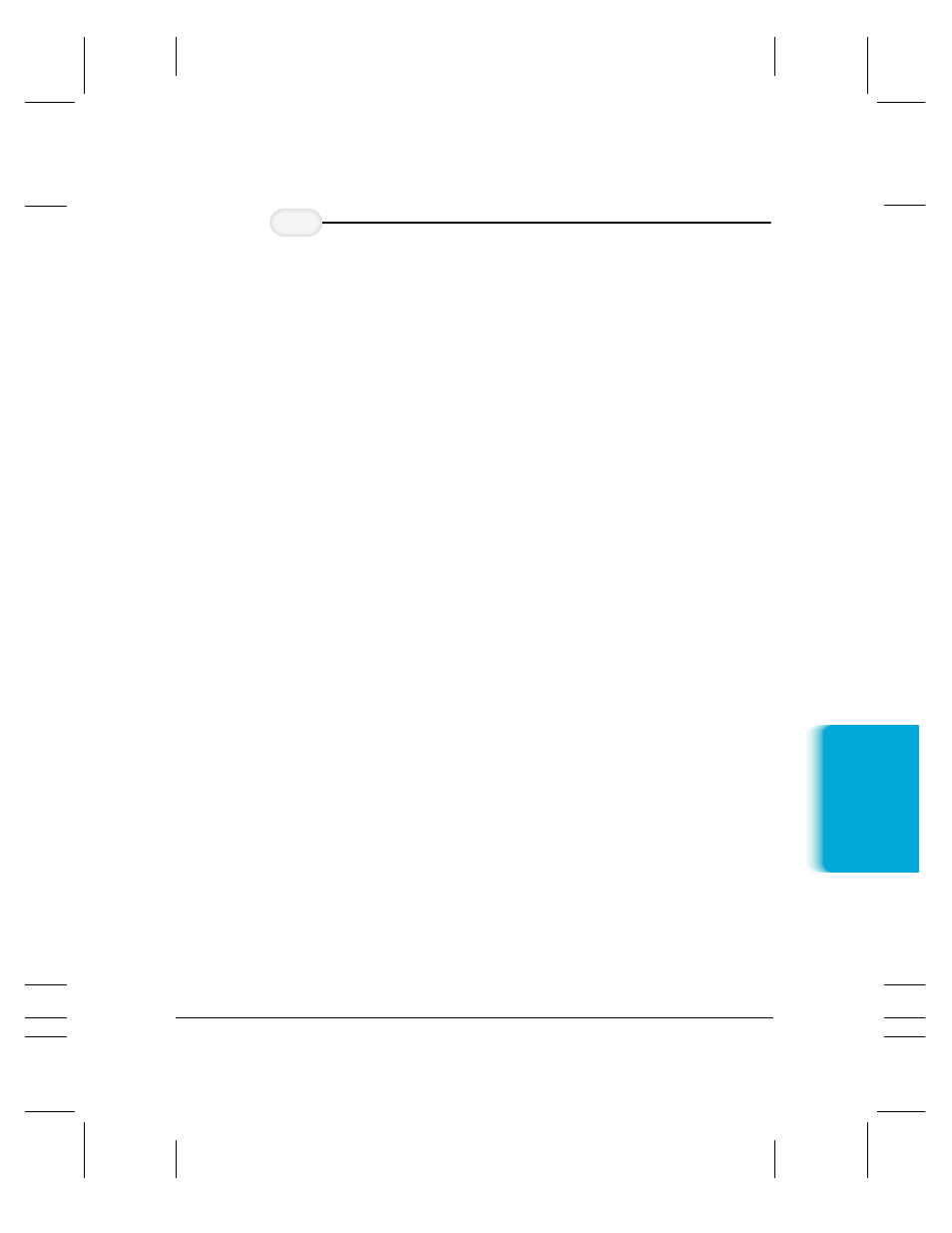
MPC-3000—USERS MANUAL/V000/07-97
Sending F
ax
es
Chapter 4
Sending Faxes With the MultiPASS C3000 4-21
❍
Locate the held fax document and open it in the
Document Viewer:
Double-click the document, select the document and
click Open Document on the File menu, or drag the
document to the Open Document button on the
toolbar.
❍
With the document open in the Document Viewer,
export the document in a TIFF file format.
On the File menu, click Export. In the Export dialog
box, specify the driver, directory, filename, and file
type for saving the document. Click OK.
Once you have exported the document in a TIFF file format, you can
use the TIFF file as the background of your new cover page.
Another way to prepare the cover page background is to use a graphics
application (such as Paint or Photoshop) to prepare the cover page
background. The background graphic you prepare must be a black-and-
white image, 1728 pixels wide, saved in a TIFF file format.
Opening the Cover Page Designer
You open the Cover Page Designer from either the Windows desktop or
the MultiPASS Desktop Manager.
❍
From the Windows desktop:
In Windows 95, click Start, then click Programs. On the
Programs menu, click Canon MultiPASS C3000, then click
Cover Page Designer.
In Windows 3.1, click the Cover Page Designer icon.
Open and
save the
document.
3
