Adding multipass background to startup – CK Electric Part C3000 User Manual
Page 180
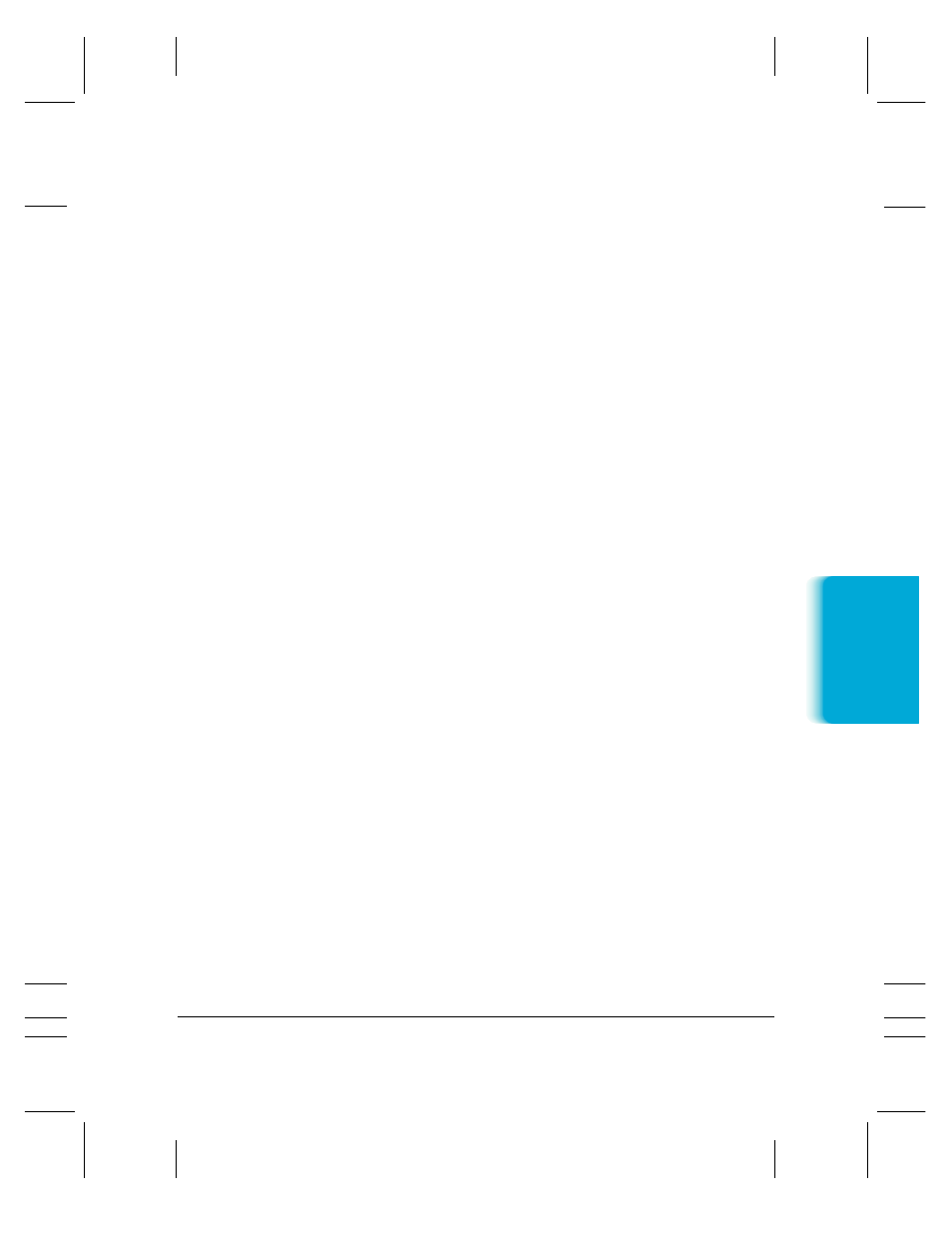
Chapter 8
Setup and Other Utilities in the Desktop Manager
8-21
Adding MultiPASS Background to StartUp
When you reconnect your MultiPASS C3000 device, you will probably
want to add the MultiPASS Background to the StartUp group again (if
you removed it as described earlier). With the MultiPASS Background
in StartUp, the MultiPASS Background automatically opens when
Windows is started.
To add MultiPASS Background to StartUp in Windows 95:
1. Open the Windows Explorer.
2. Display the contents of the \MPASS directory and click the right
mouse button on MPSERVER.EXE.
3. In the displayed menu, click Create Shortcut. (A shortcut item
appears.)
4. Click the plus (+) signs next to the Windows folder, the Start Menu
folder, and then the Programs folder.
5. Drag the shortcut item (created in Step 3) to the StartUp folder.
The MultiPASS Background will be automatically started when you start
Windows.
To add MultiPASS Background to StartUp in Windows 3.1x:
1. On the Program Manager, display the Canon MultiPASS C3000 and
StartUp groups.
2. While holding down the
Ctrl
key, drag the MultiPASS Background
icon from the Canon MultiPASS C3000 group to the StartUp group.
A copy of the MultiPASS Background icon is placed in the StartUp
group.
MPC-3000—USERS MANUAL/V000/07-97
Setup and Utilities
Desktop Mana
g
er
