Ink management key, L-^clefinih0, Replace ink – Brother MFC7000FC User Manual
Page 84: Ink density, Ink management key ink density, Link managementl, Ifunctionl, Fundion
Attention! The text in this document has been recognized automatically. To view the original document, you can use the "Original mode".
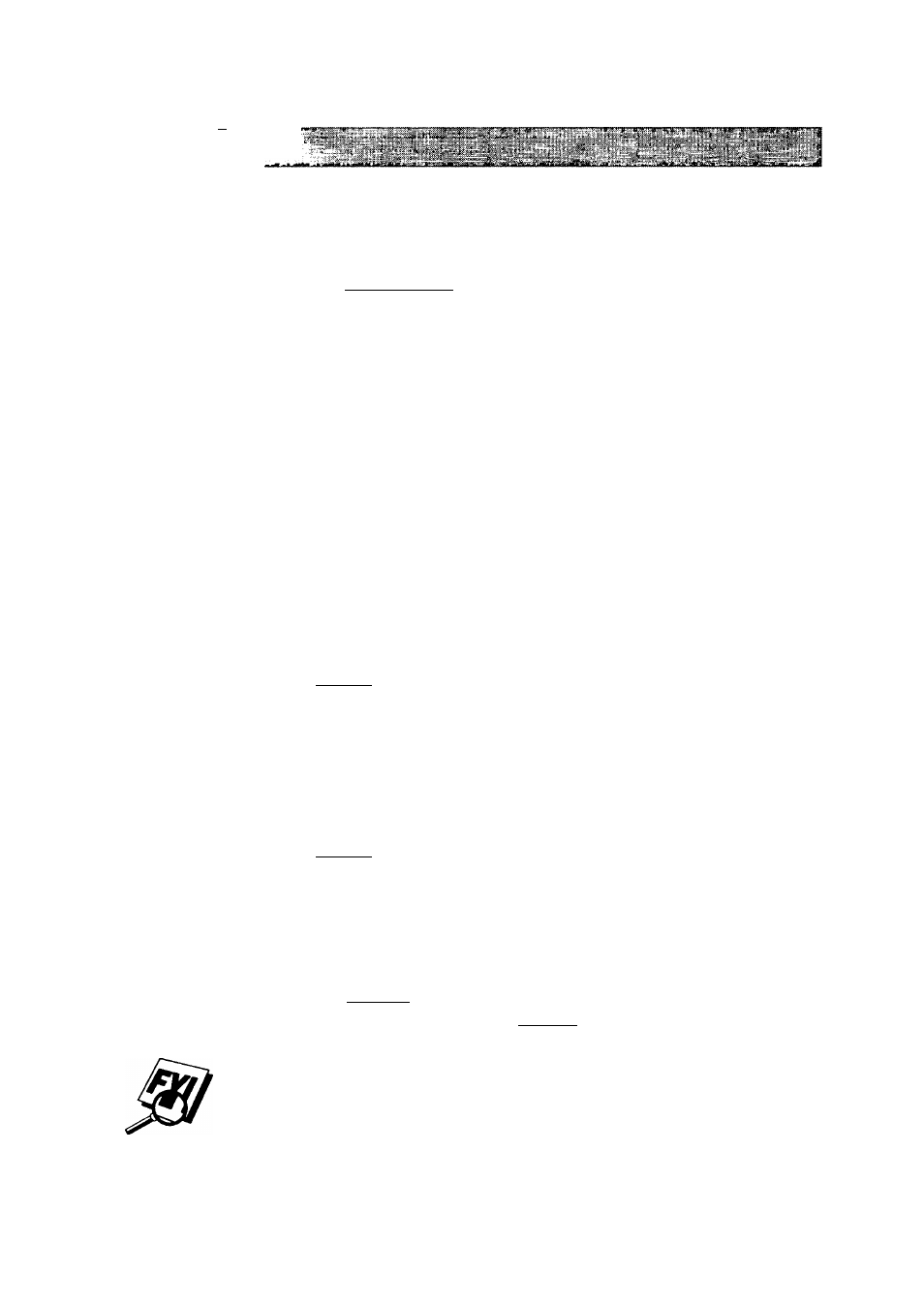
I — I i i y
C H A P T E R N I N E
Ink Management Key
When you press
link Managementl.
the screen will display
l-^CLEfiNIH0
2.REPLACE INK
If you are having trouble with one of the ink colors, you may need to clean the
print head. (See p^e 114 in Chapter 13, “Troubleshooting and Maintenance”.)
If you got an error message NEAR EMPTY or INK EMPTY, you will need to
replace the ink cartric^e for the appropriate color. (See page 121 in Chapter 13,
“Troubleshooting and Maintenance”.)
Ink Density
You can choose an ink density setting before printing.
ForMFCTOOOFC:
Press iFunctionl.m.lTl. (71.
# Press [T) to adjust for a lighter printout—OR— Press (7) to adjust for a
darker printout.
S* Press® when the screen displays your setting.
Wr Press S to exit.
ForMFC7200FC:
Press (Funciionl.in.
HI. Ul.
^ Press (ll to adjust for lighter printout—OR— Press (B to adjust for darker
printout.
# Press ® when the screen di^lays your setting.
Press [Sio^ to exit.
Print a test page
(IFunctionl.
(B, (T)) to check your adjusted ink density. If the print
sample still is not good, align the ink cartridges
(|Fundion|.
(T), (T)) and print
another test p^e to check it
Changing Ink Density to a darker setting will use up your ink more quickly. The
ink density has been set at the factory to the recommended setting.
