Call reservation, Call reserue:on, Call back:on – Brother MFC7000FC User Manual
Page 43: Printing a sample cover page
Attention! The text in this document has been recognized automatically. To view the original document, you can use the "Original mode".
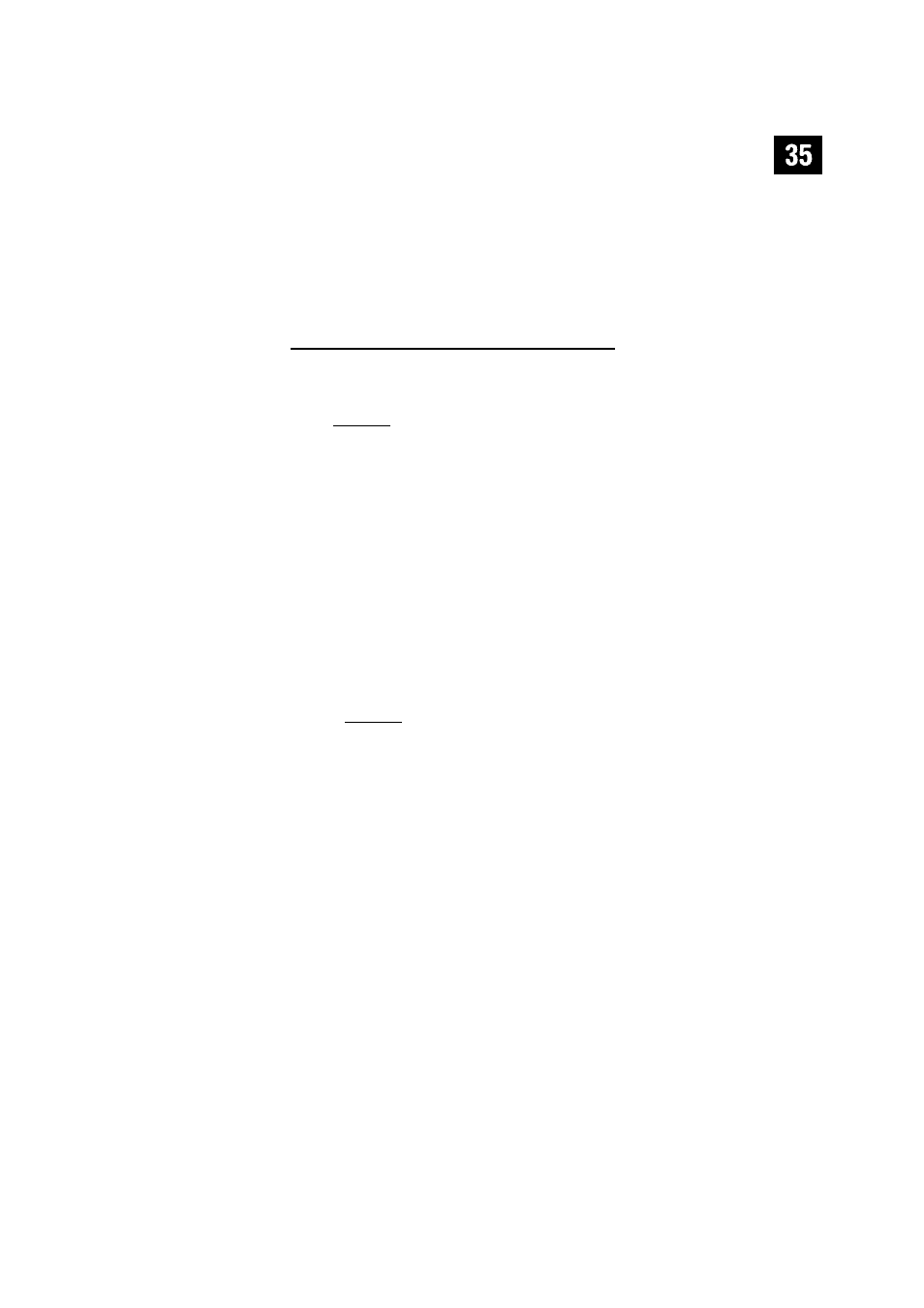
A D VA N € E J A X« 0 E E R A T I O N
i9 Enter the fax number you’re calling.
10 Press ^tartl.
Printing a Sample Cover Page__________
Before printing a sample cover page, make sure the Station ID is set up.
See page 18 in the Setup Manual.
^ Press IFunctionl.
pT]. [T]. [T].
:£• Press Your MFC prints a sample of your cover page for you.
Call Reservation
You can send a fax and let the other party know that you want to speak to him
after the fax transmission is complete. The other fax machine will ring as if it
were receiving a telephone call; if the other party picks up the handset, your MFC
will ring. Lift the handset to have a conversation.
If you set Call Reservation and Call Back message to ON, your MFC leaves a
message if the other party does not answer.
Insert the document in the feeder.
%
Press IFunctionl. Q],
[T],
(1]. The screen displays the current setting for Call
Reservation.
CALL RESERUE:ON
CALL
reserue
:
off
‘3 Press (T) or B to select ON (or OFF).
If you set Call Reservation to ON, press ® when the screen displays your
selection. The screen displays the current setting for Call Back Message.
CALL
back
:
off
CALL
back
:ON
5 Press B or B to select ON or OFF.
Press @ when the screen displays your selection.
^ Press S). The screen prompts you to enter the fax number you want to call.
