The cleaning tab, Bi-directional printing, Maintenance – Brother MFC7000FC User Manual
Page 106
Attention! The text in this document has been recognized automatically. To view the original document, you can use the "Original mode".
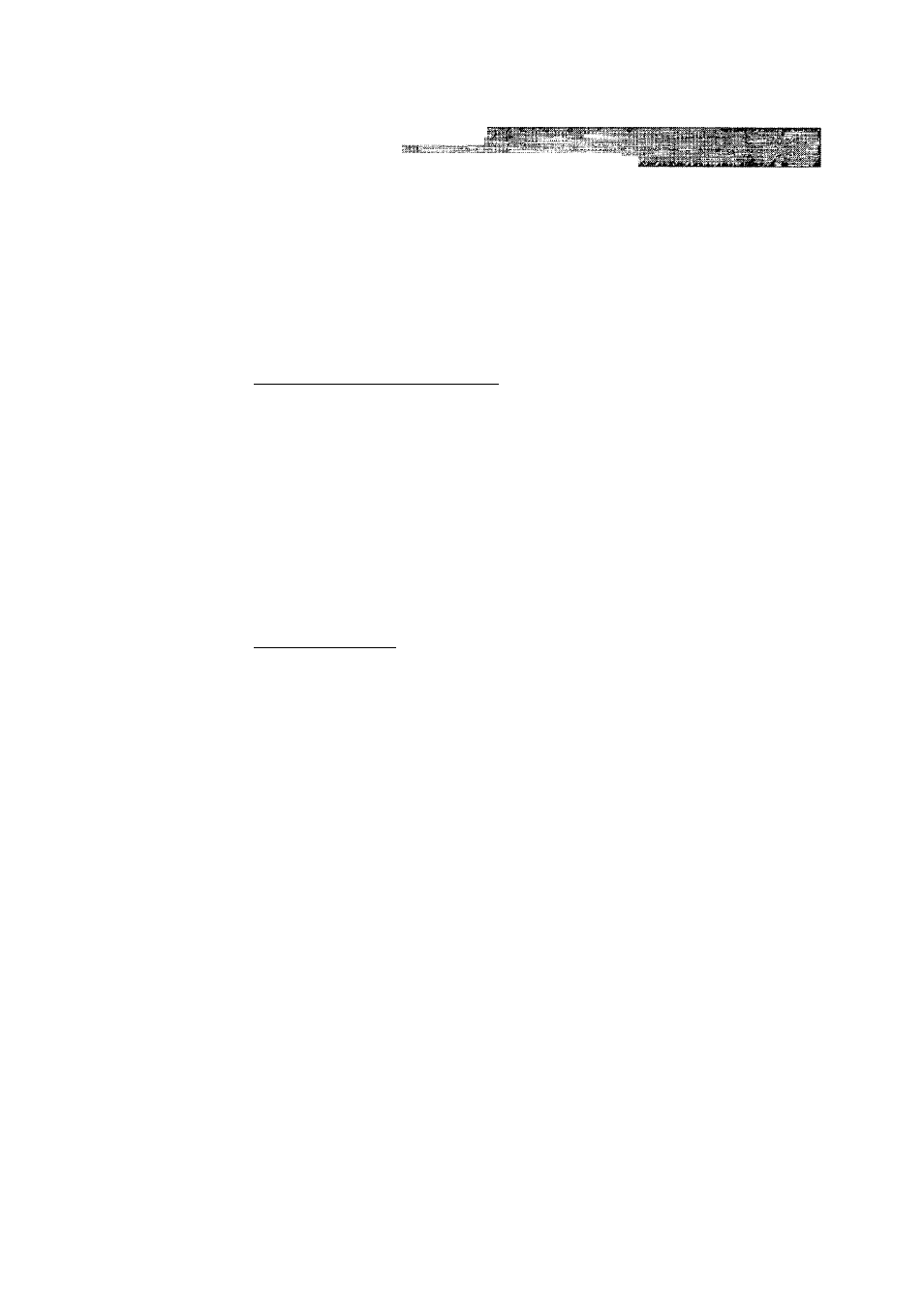
C H A P T E R E L E V E N
# Select the best aligned print sample (1 to 9) for both 360 and 720 dpi by
using the Up/Down scroll control.
The best aligned sample is where the printed vertical line is straight and the upper
and lower shaded squares are the same.
Bi-Directional Printing_______________________
The MFC prints by moving its print head. Normally, it prints in both directions. By
turning this option OFF (Default setting is ‘ON’.), the MFC prints (uni
directional) so that the print speed will be reduced to half.
Sometimes the moving speed of the print head may not be stable due to tempera
ture changes, etc., and the printed vertical line may not be aligned exactly. If you
encounter this problem, turn this option off or use the maintenance menu and
adjust the vertical line.
To shift the start print position towards the bottom, enter a negative value in dots.
Maintenance_________________________________
Select the Maintenance button to display the Maintenance screen, where you can
do a test print on the MFC to check the colors. If the test print shows a problem,
you can clean the print head on the MFC.
The Cleaning Tab
Test Print
When you see some problems on printouts, print the test page by clicking this
button to check if any dots are missing or some ink cartridges are empty.
Before printing the test p^e, make sure that Letter size or A4 paper is loaded in
the MFC. Press the Test Print button to start printing of the test page.
