Chapter 9. rs-232 communication, 1 introduction, 1 aquiring the putty application – AERCO BMK 6000 Dual Fuel User Manual
Page 135: 2 logging on to a remote machine using putty, Chapter 9, Rs-232 communication
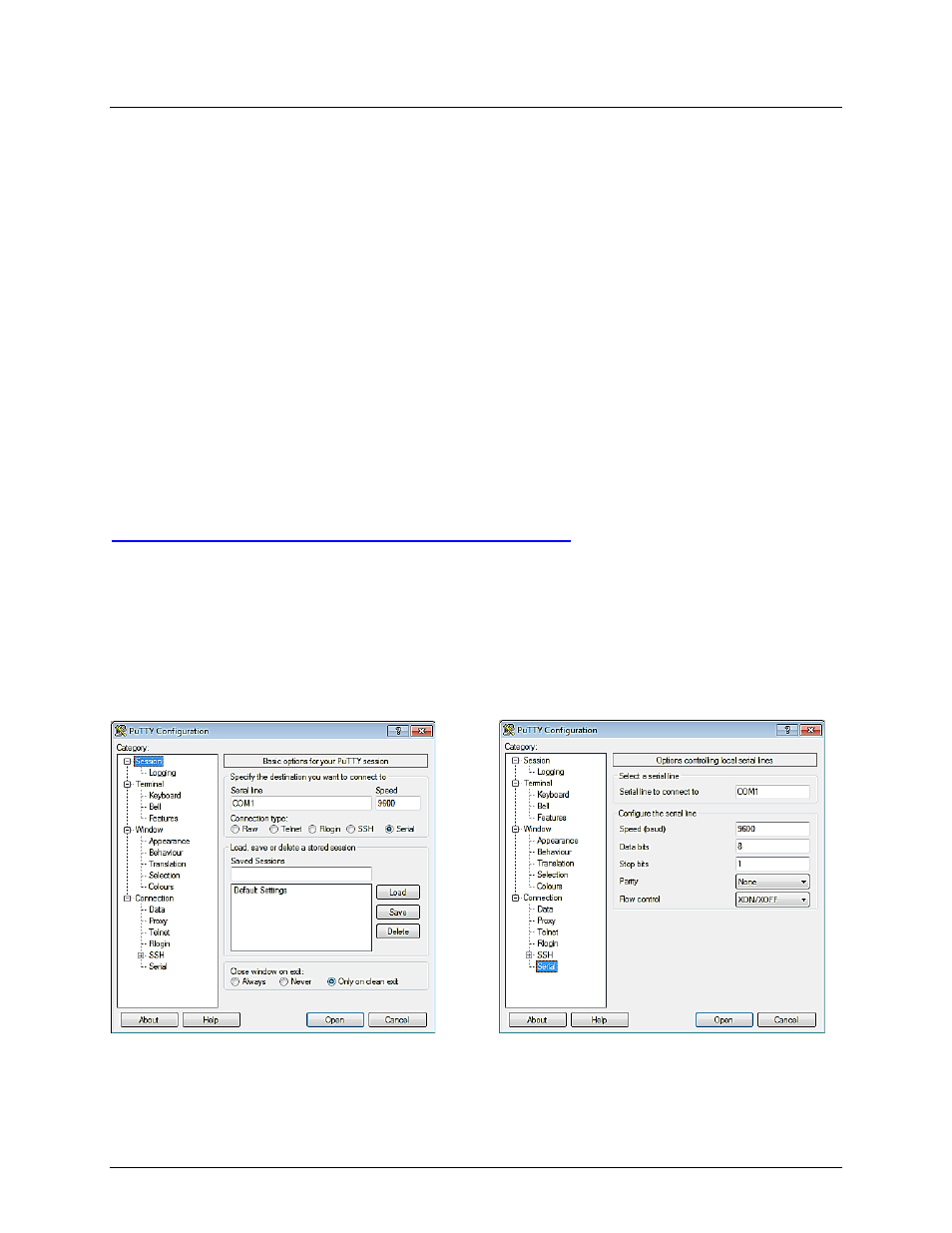
Benchmark 6000 DF Installation, Operation & Maintenance Manual
CHAPTER 9 – RS-232 COMMUNICATION
OMM-0096_0B
AERCO International, Inc. • 100 Oritani Dr. • Blauvelt, NY 10913
Page 135 of 219
GF-141
Ph.: 800-526-0288
03/21/2014
CHAPTER 9. RS-232 COMMUNICATION
9.1 INTRODUCTION
The RS-232 communication feature permits viewing or changing of Control Panel menu options
and also provides access to data logs showing Event Time Line, Fault and Sensor log displays.
NOTE
The information in this chapter does not apply when implementing BST.
The RS-232 port on the front panel of the C-More Control Box (Figure 3-1) can be interfaced to
a laptop computer or other suitable terminal using a RS-232 adapter cable. RS-232
communication can be accomplished using any “Dumb Terminal” emulation, such as “PuTTY”
which is not included with Microsoft Windows, but can be downloaded for free on the internet.
Source and instructions for using Putty are provided here:
9.1.1 Aquiring the PuTTY Application
Download the putty.exe program to your desktop from:
You can use PuTTY to logon to remote computers as well as run a single command on a
remote server. PuTTY does not need to be installed, so just clicking the downloaded executable
will start it.
9.1.2 Logging on to a Remote Machine Using PuTTY
To use PuTTY to logon to a remote machine, bring up the PuTTY application by double-clicking
its icon. You will see the main window as shown in left image of Figure 9-1.
Figure 9-1: PuTTY GUI: Basic Serial Session (L) and Serial Options I
In Serial mode, text typed into the PuTTY window will be sent straight out of your computer’s
serial port, and data received through that port will be displayed in the PuTTY window.
