Loading a saved route, Loading a saved route -63 – BendixKing AV8OR User Manual
Page 275
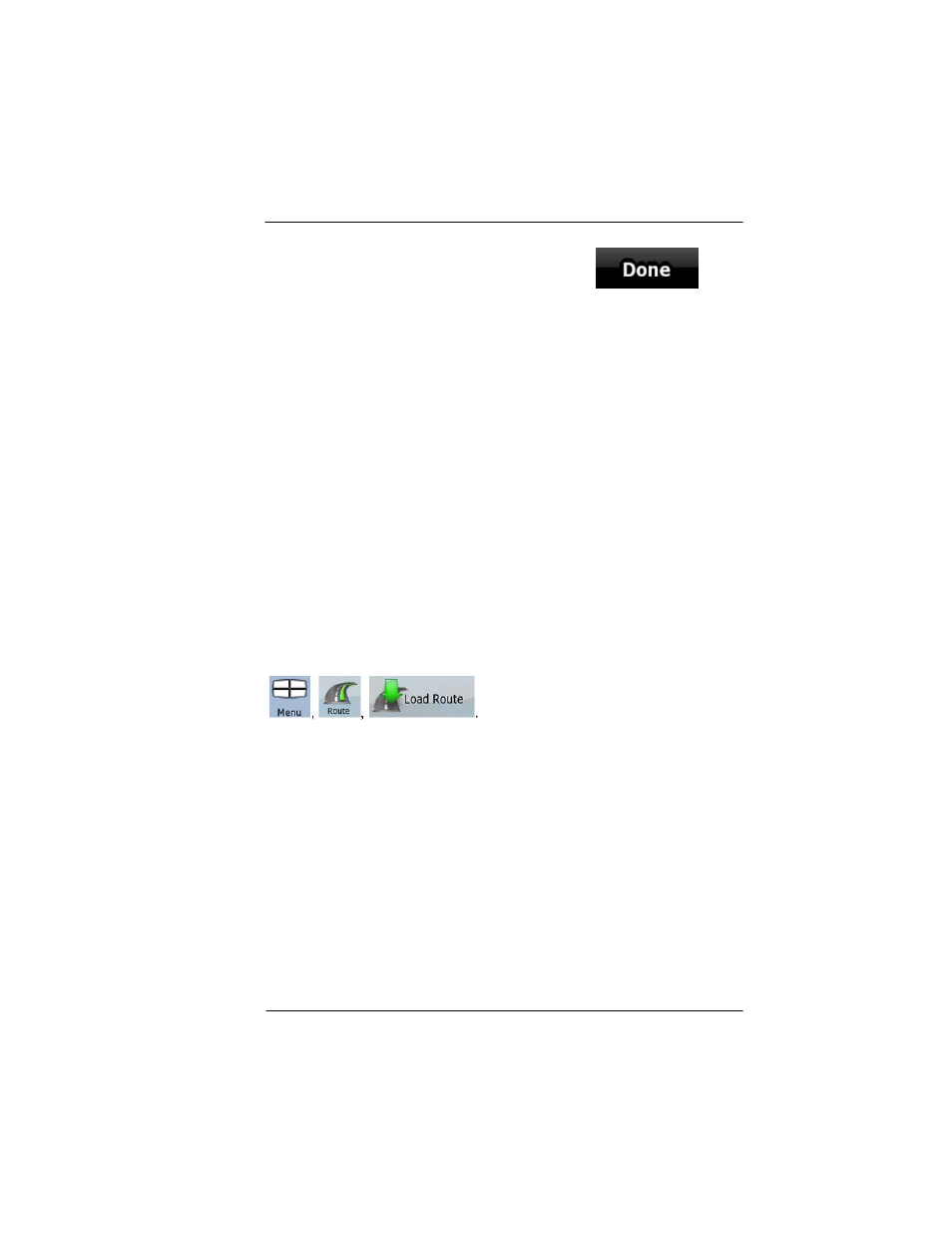
Honeywell Bendix/King AV8OR Handheld User’s Guide
D200803000008
Automotive Mode Operation
Rev 5 Mar 2012
Page 3-63
©
Honeywell International Inc. Do not copy without express permission of Honeywell
Enter a name for the saved route, and then tap
When you save a route,
GoDrive
not only saves the route points but
the whole itinerary:
•
The saved route might have been influenced by TMC
information. When you later use the route, it appears as it was
saved, but if it needs to be recalculated, the current TMC
information will be used in the new route.
•
If you updated your map since you first saved the route,
GoDrive
recognizes the change, and recalculates the driving
instructions according to the latest available map information.
•
GoDrive
deletes from the route the via points that you already
left behind during navigation together with the road segments
used to reach it. To avoid this, if you want to save the route, you
need to save it before you start navigating.
LOADING A SAVED ROUTE
This feature is available in Advanced mode only.
The procedure is explained starting from the Map screen.
1. Tap the following soft Keys:
2. Tap the route you wish to navigate.
3. In the very likely case when the start position of the saved route
is different from the current GPS position, you need to confirm
whether you want to stop navigating from the current GPS position to
use the start point of the loaded route.
•
If you choose this option, the automatic off-route
recalculation will be disabled.
•
If you choose to keep the current GPS position as the start
point, the route will be recalculated starting from your current
position.
4. The map appears, and you can start navigating.
