Using the cursor (the selected map location) – BendixKing AV8OR User Manual
Page 235
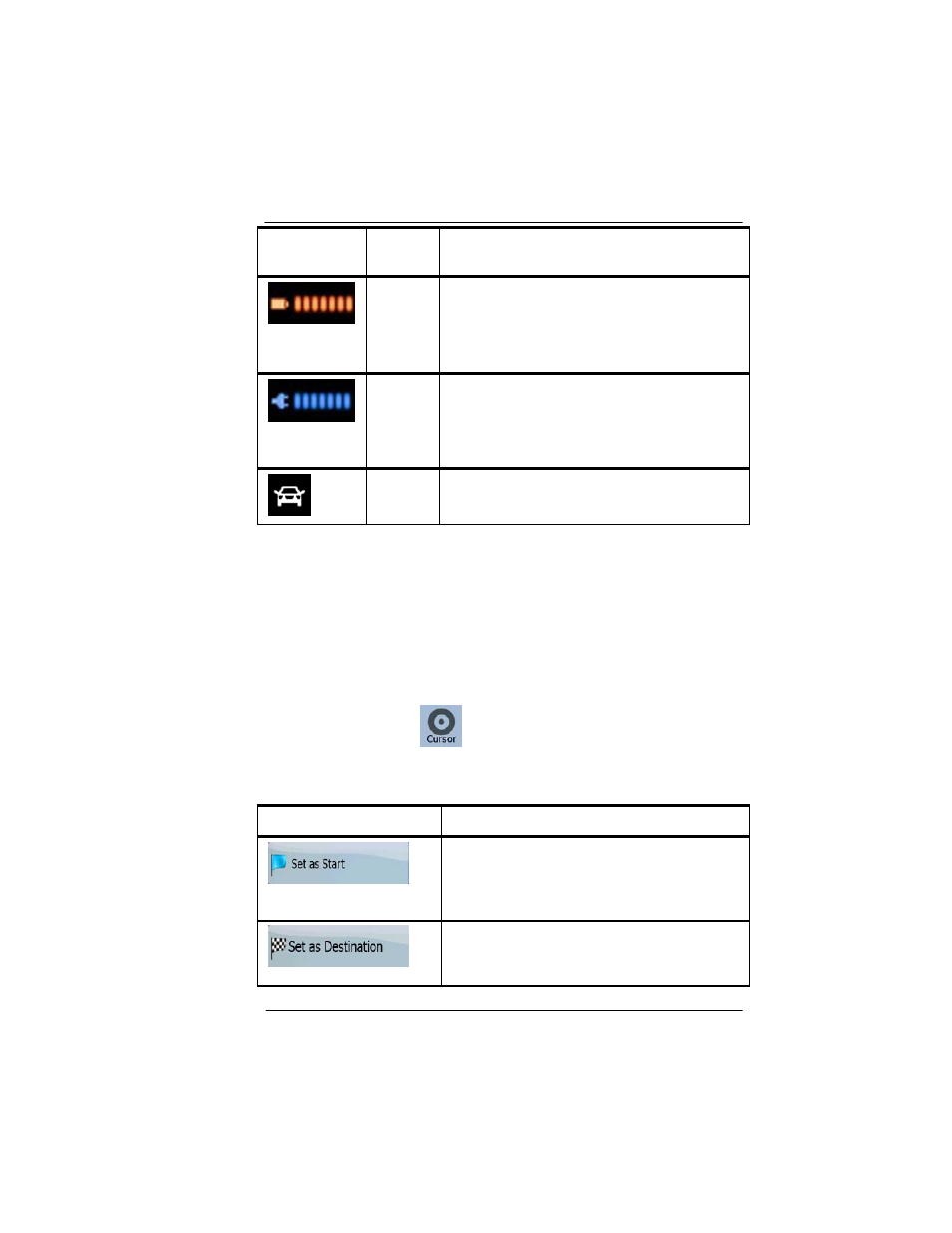
Honeywell Bendix/King AV8OR Handheld User’s Guide
D200803000008
Automotive Mode Operation
Rev 5 Mar 2012
Page 3-23
©
Honeywell International Inc. Do not copy without express permission of Honeywell
Icon
Status
for
More information
Battery
status
The device is running on battery power.
The number of lit bars represent the
remaining capacity.
The
battery
is being
charged
The device is running on external power.
The battery is being charged.
Vehicle
type
The symbol displays the vehicle type used
for route calculation.
USING THE CURSOR (THE SELECTED MAP LOCATION)
First, place the Cursor at the desired map location with one of the
following options:
•
Use the Find menu to select a location. The map returns with the
selected point (the Cursor) in the middle, and the Cursor menu
appears with the available options.
•
Tap the screen and tap again to place the Cursor at the desired
location. Now tap
to open the Cursor menu.
You can perform the following actions:
Soft Key
Action
In the active route, uses the Cursor as the
start point by replacing the current GPS
position (available in Advanced mode
only)
In the active route, uses the Cursor as the
destination by replacing the previous
destination
