Manipulating the map, Table 3-5: controls to manipulate the map – BendixKing AV8OR User Manual
Page 226
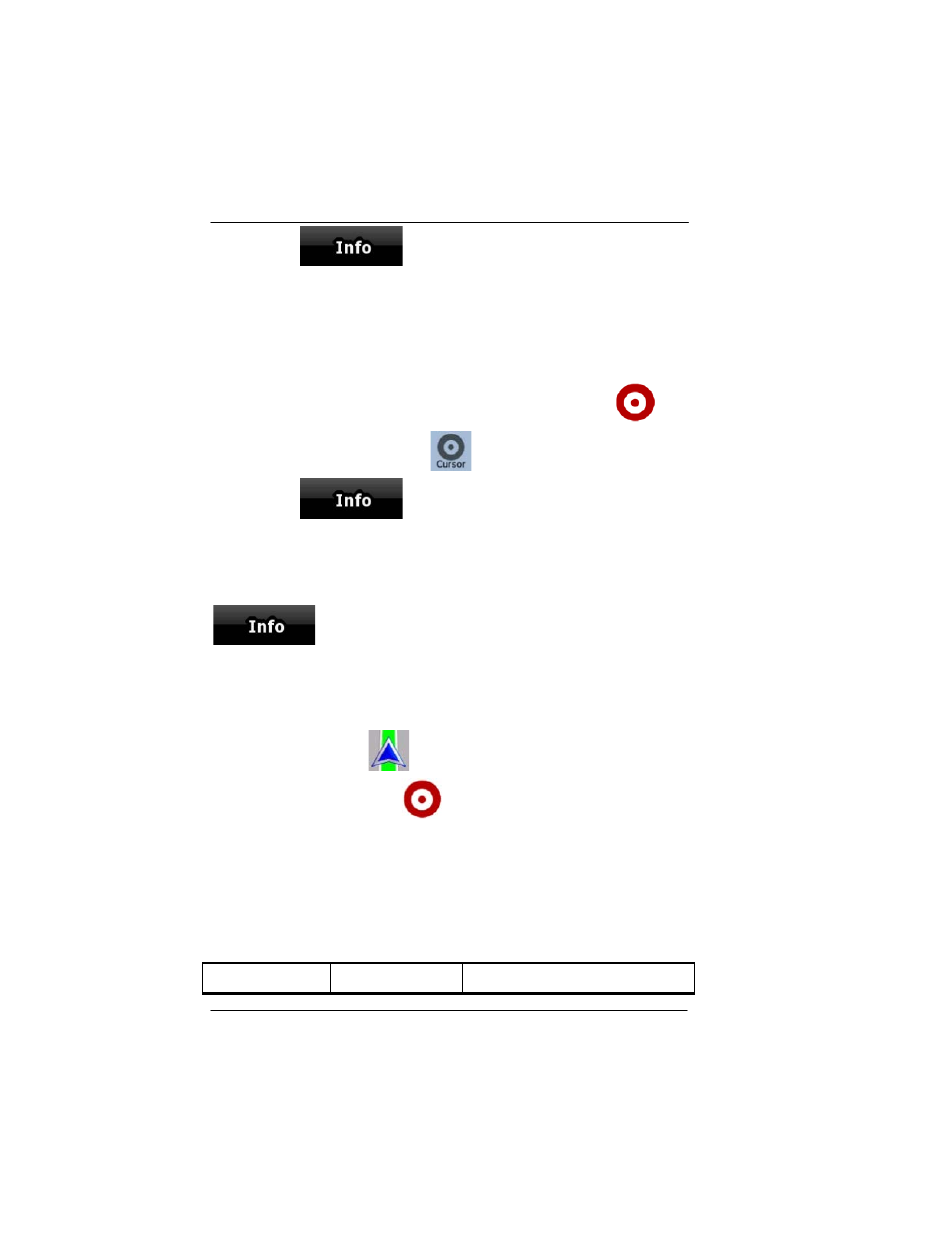
Honeywell Bendix/King AV8OR Handheld User’s Guide
Automotive Mode Operation
D200803000008
Page 3-14
Rev 5 Mar 2012
©
Honeywell International Inc. Do not copy without express permission of Honeywell
3.
Tap
The address, the coordinate and the list
of nearby POIs will be displayed.
•
You can check the details of any other location by selecting it on
the map:
1.
Tap the map anywhere to open the map control soft Keys.
2.
Tap the desired location on the map. The Cursor (
)
3.
For Further details, tap
to open the Cursor menu.
4.
Tap
The address, the coordinate and the list
of nearby POIs will be displayed.
•
It is even easier if you select the desired point in the Find menu.
Then the Cursor menu opens automatically. You only need to tap the
soft Key.
MANIPULATING THE MAP
Position markers on the map:
Current GPS position:
Selected location (Cursor):
The following controls help you modify the map view to best suit your
actual needs. Most of these controls appear only if you tap the map
once, and disappear after a few seconds of inactivity.
Table 3-5: Controls to manipulate the Map
Action
Soft Key(s)
Description
