7 reporting, 1 using reports, 1 saving reports – FaxBack NET SatisFAXtion 8.7 (Including R3) - Manual User Manual
Page 94: 2 printing reports, Reporting
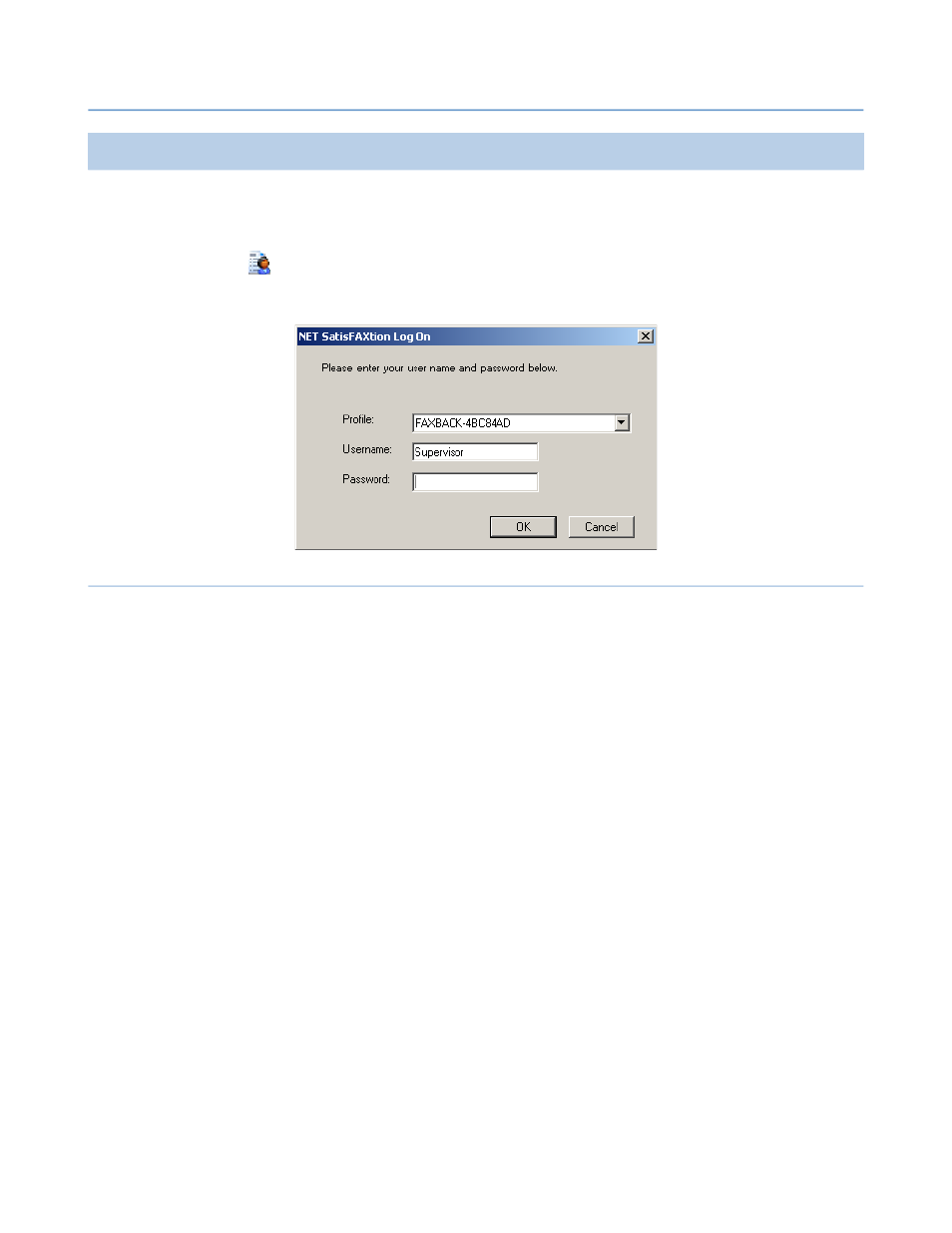
2 – Server Administration
NET SatisFAXtion 8.7 Manual
94
2.7
Reporting
The reporting function allows you to view the traffic on a given server in both
table and graphical views.
The Reports utility can be accessed from
Start Programs NET SatisFAX
⇨
⇨
-
tion
⇨
Reports
or from the Administration program under
Tools Gener
⇨
-
ate Report
. If run from the Start menu, you will need to log in to the server
before running reports.
2.7.1
Using Reports
To run a report, click the
Report Type
drop-down and select a report. To re-run
an already selected report click
Run Query
.
To change the date and time range for the report click the
Date Range
drop-
down. Specific dates and times can be selected by choosing
Custom Calendar.
2.7.1.1
Saving Reports
Once a report has been generated, the results can be saved from the
File ⇨
Save
menu or by pressing Ctrl-S. The results are saved to either an XML or
CSV file.
XML: This is a raw XML file suitable for processing by a custom program or
XSLT.
CSV Comma Separated Value: This is a spreadsheet format suitable for opening
with Excel or other spreadsheet program.
2.7.1.2
Printing Reports
Once a report has been generated, the results can be printed from the
File ⇨
menu or by pressing Ctrl-P.
When printing a basic report, the
Print Report
dialog appears, which allows
control of the data printed:
