5 if manual testing doesn’t reveal the problem – FaxBack NET SatisFAXtion 8.7 (Including R3) - Manual User Manual
Page 92
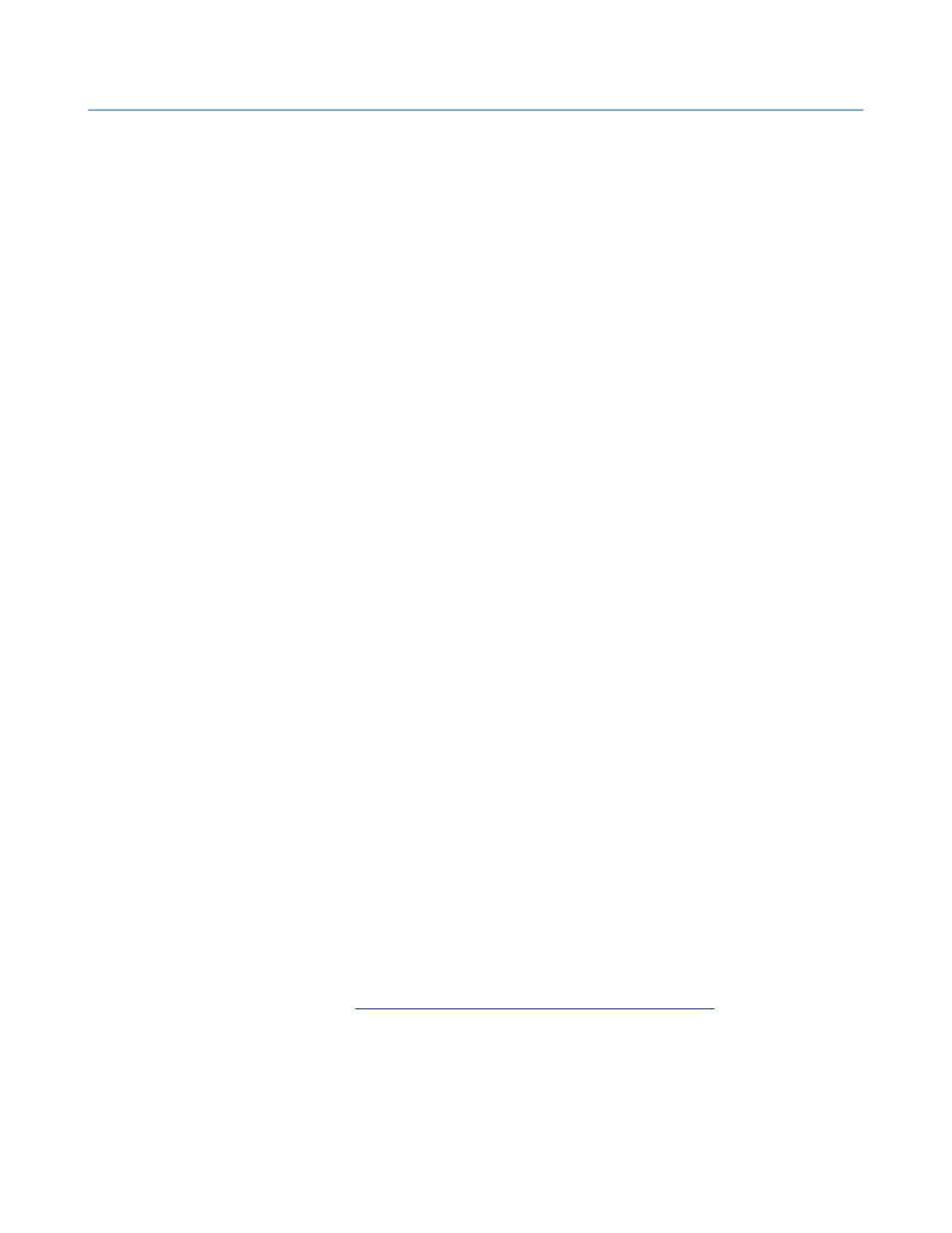
2 – Server Administration
NET SatisFAXtion 8.7 Manual
92
This can be manually replicated by dragging-and-dropping your file onto a print-
er.
1.
Open the folder that contains your file, or put the file on the desktop.
2.
Click
Start Printers and Faxes
⇨
to open that folder.
3.
Choose a printer. Ideally, use a real printer if you have one installed, otherwise the NET
SatisFAXtion Document Conversion printer will work. Be aware that printing to the NET
SatisFAXtion Document Conversion printer will give you an error message indicating
"Only NET SatisFAXtion is allowed to print to this printer." This is correct behavior.
4.
Drag and drop your file onto the printer's icon. This will call the “printto” action on the
file.
This should cause the document to print on the printer you dropped it onto.
You will see the following things happen:
1.
The application that handles the file type will open.
2.
The application will open the file.
3.
The application will print.
4.
The application will close the file.
5.
The application may or may not close afterwards.
Make sure that there are no dialog boxes or other prompts that require user in-
tervention. If the application does not automatically print, conversion will fail.
Resolution:
This could be caused by several things including:
•
Printto action was incorrect. Reinstall the application or contact the application's pub-
lisher.
•
Application is in an error state and needs user intervention to proceed. Consult the ap-
plication's documentation to determine how to resolve this. It is recommended to dis-
able any automatic updating of the application, since this typically needs user
intervention.
Once you have cleared the error state, try this step again to insure it functions
properly.
2.6.6.4.5
If Manual Testing Doesn’t Reveal the Problem
If manual tests don't indicate what the problem is, it is useful to put NET Satis-
FAXtion into application mode. In order to put NET SatisFAXtion into applica-
tion mode, please see
Running NET SatisFAXtion as an Application
details.
Once NET SatisFAXtion is running as an application, submit a file to it via your
normal methods. When the server receives the message, you will be able to see
the corresponding application open on the fax server, open the document, print
and close.
