5 inbound faxes, 1 routing methods, 1 manual routing – FaxBack NET SatisFAXtion 8.7 (Including R3) - Manual User Manual
Page 51: Inbound faxes
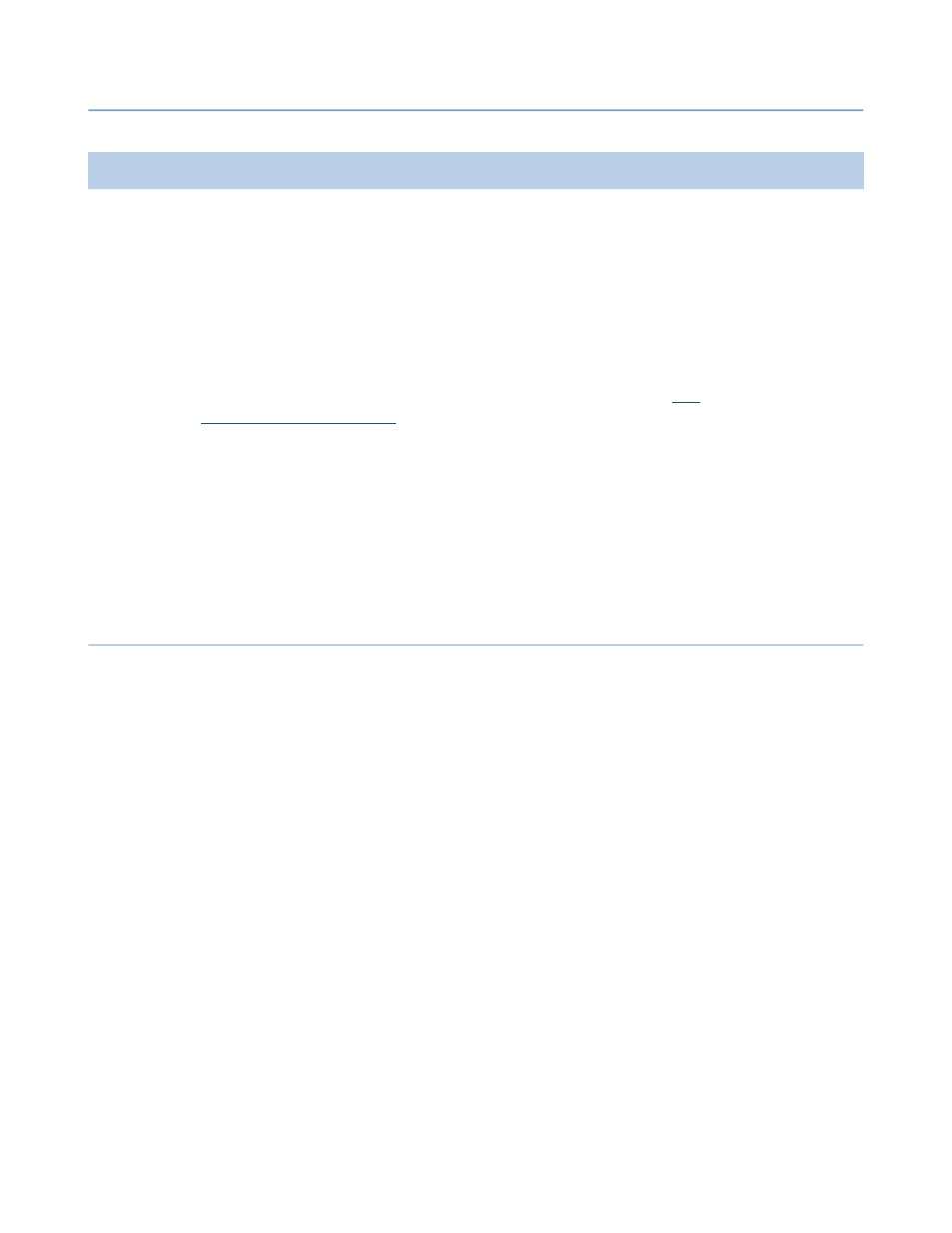
2 – Server Administration
NET SatisFAXtion 8.7 Manual
51
2.5
Inbound Faxes
When the fax server receives a fax, it stores it in the Inbox (Receive Queue).
From there it will be
routed
to clients based on information received with the
fax such as which physical fax port it was received on (
line
routing) or the dialed
phone number (
DID
routing).
Additional operations on faxes such as
Exporting
them or
Autoprinting
them are
not truly “routing” and so have different mechanisms to indicate which faxes
should be
Exported
or
Autoprinted
. Refer to their own sections, below.
All
Routing
information is stored in the
User
or
Group
configuration, accessible
from the
Administration
program’s User Administration section. See
In order for the fax server to automatically route there must be enough infor-
mation when the fax is received to uniquely identify a single user or a single
group. For example, this means you can only assign a single phone number to
one user or to one group.
Line Sharing: Sharing phone lines between NET SatisFAXtion and another de-
vice is not supported. Line sharing can cause numerous problems including gar-
bled or incomplete faxes, failed fax transmissions and lost or misdirected faxes.
2.5.1
Routing Methods
Not all fax devices can perform all methods of routing. Be sure to check the ca-
pabilities of your device.
2.5.1.1
Manual Routing
Manual routing is the simplest form of routing, and is only used when there isn’t
enough information to route to a unique user or group. With manual routing, the
only way faxes get delivered to users is when a
Router
or
Supervisor
level user
uses the Administration program to view each fax, make a decision about who it
should go to, and forwards the fax to a user or group.
To manually forward, run the Administration program and log in. Go to the In-
box (Received Queue) using the
View Inbox
⇨
menu. You will see a list of un-
routed faxes. Double-click on one of the faxes and you will see the first page of
the fax in the bottom pane. Note that if you are logging in as a
Router
level
user, you will only be able to see the first page. Once you have made a decision
who to route the fax to, right-click on it and click
Forward
. A window will open
listing all groups and users. Select the group or user to route the fax to (multi-
ple users can be selected by holding down the Control key). Click
Forward
. The
fax will leave the Inbox. Repeat this process until the Inbox is empty, and be
sure to check the Inbox frequently to route any new faxes that are received.
