10 forwarding received faxes to a fax number, 11 annotating received faxes – FaxBack NET SatisFAXtion 8.7 (Including R3) - Manual User Manual
Page 160
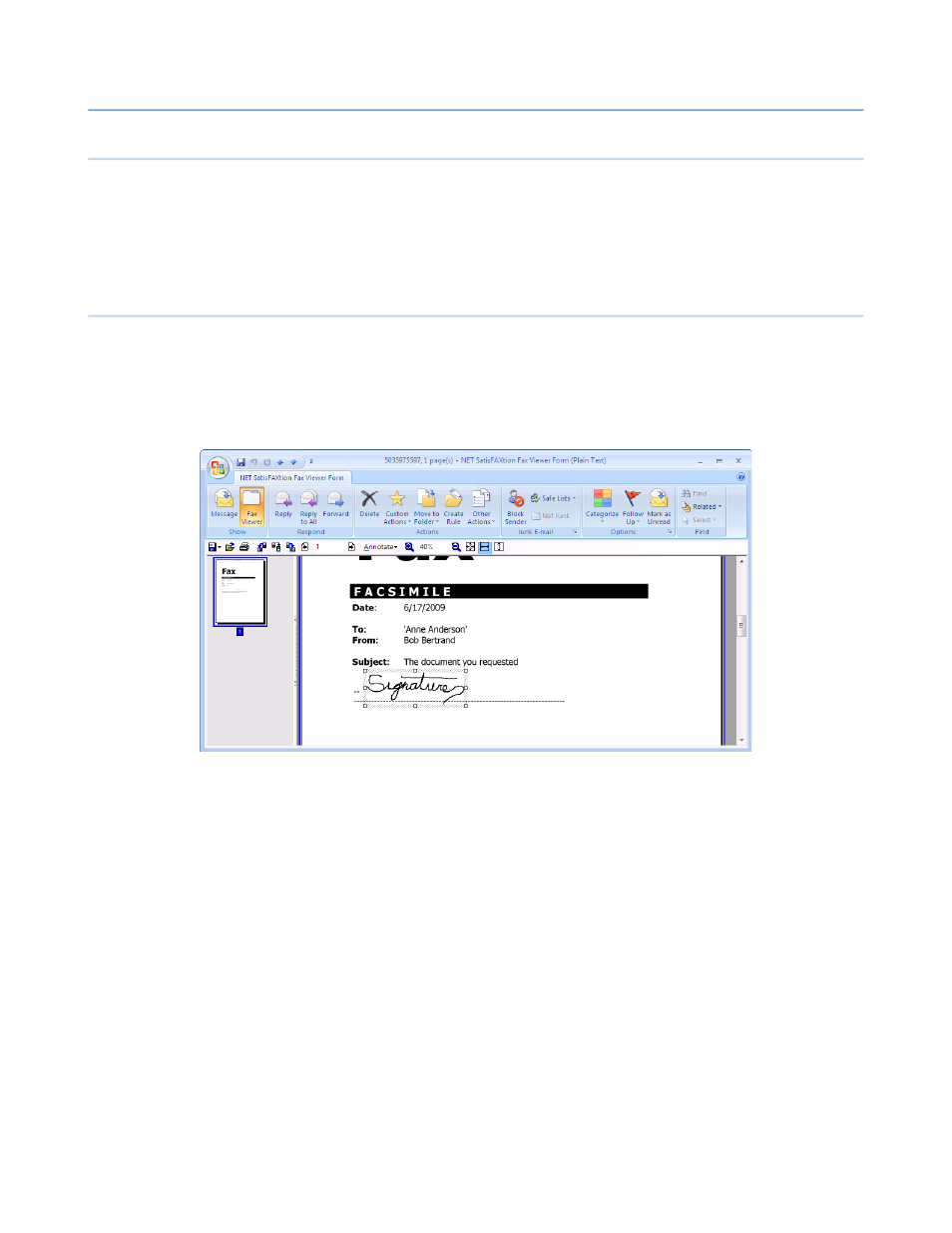
3 – Clients
NET SatisFAXtion 8.7 Manual
160
3.2.10
Forwarding Received Faxes to A Fax Number
To forward a received fax to a fax number, select the fax. Click the
Actions
menu, then
Forward to Fax Number.
A new NET SatisFAXtion Fax Send Form
will open with the original fax attached.
To forward the fax as an email, just click
Forward
as normal.
3.2.11
Annotating Received Faxes
When you have received a fax, you can annotate it with shapes, text, and im-
ages. This is useful if you need to modify the received fax (place a signature on
it for example), and then fax it out again.
To annotate a received fax, double-click it in your Inbox in order to open it in
the
NET SatisFAXtion Fax Viewer Form
.
Click the
Annotate
menu. You will see these commands:
Insert Stamp: Allows you to add a BMP, GIF, JPG or TIF image to the fax. You
can then drag it around to position the image, and drag the corners to resize it.
For best results, use a black-and-white image, not a color or grayscale image.
Insert Text Box: Creates a box that contains text. You can then drag it around
to position the image, and drag the corners to resize it. Double-click the box to
edit the text.
Draw Box: Creates a box with a solid black outline. You can then drag it around
to position the image, and drag the corners to resize it.
Draw Horizontal Line: Creates a solid black horizontal line. You can then drag
it around to position the image, and drag the ends to resize it.
Draw Vertical Line: Creates a solid black vertical line. You can then drag it
around to position the image, and drag the ends to resize it.
When you leave this window or forward the fax, your annotations will be per-
manently saved as part of the fax image and cannot be changed.
