1 important: verify log on account, 2 determine file types submitted, 3 look up file association – FaxBack NET SatisFAXtion 8.7 (Including R3) - Manual User Manual
Page 91: 4 call application’s “printto” action
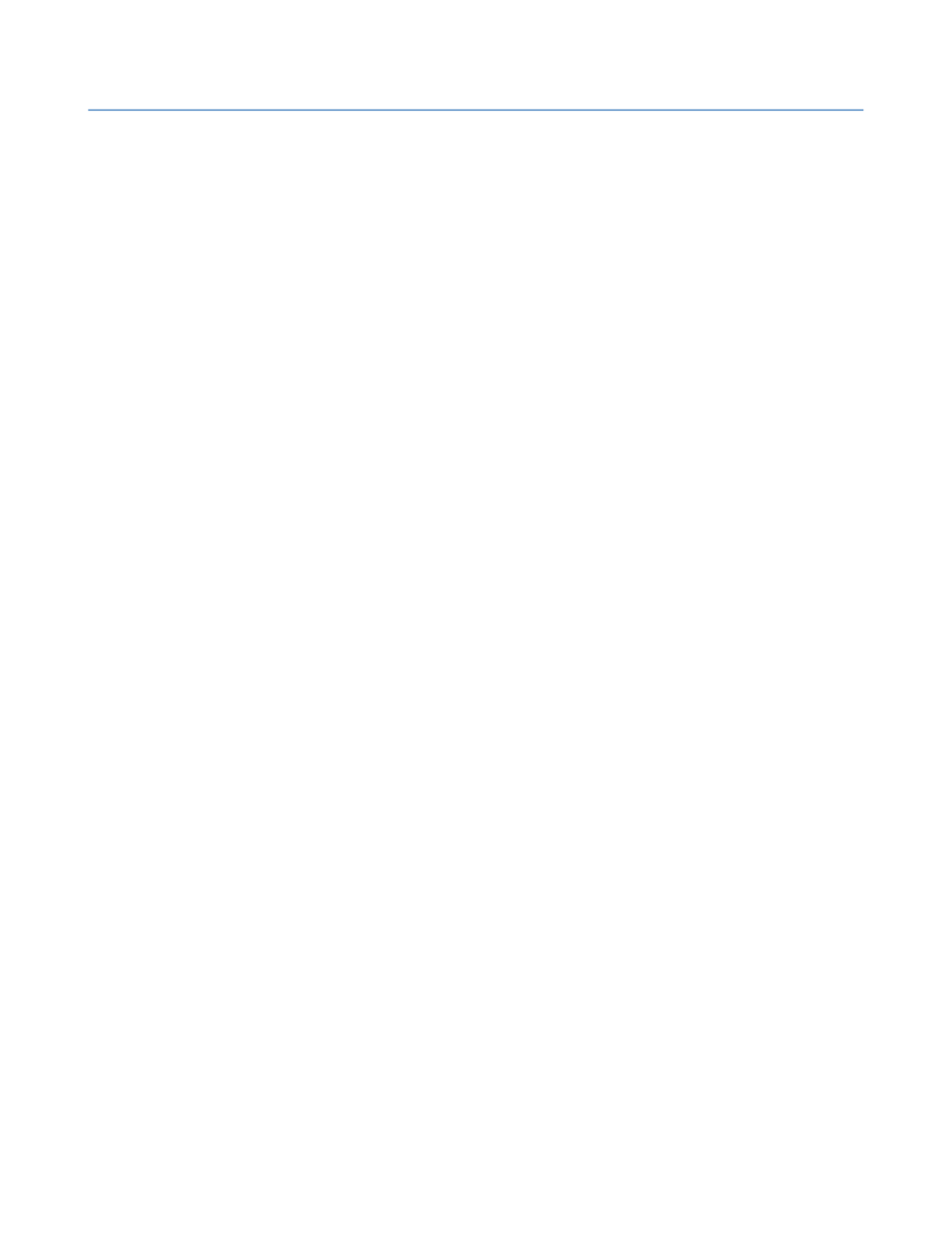
2 – Server Administration
NET SatisFAXtion 8.7 Manual
91
2.6.6.4.1
IMPORTANT: Verify Log On Account
These troubleshooting steps must be performed as the same Windows user
that NET SatisFAXtion runs as.
In order to determine which account the fax server service is running as, go to
Start Control Panel Administrative Tools Services
⇨
⇨
⇨
. Find the
NET Satis-
FAXtion
service and double-click it. Go to the
Log On
tab. The user listed under
This account
is the user you must log in as to perform any troubleshooting.
2.6.6.4.2
Determine File Types Submitted
It is important to understand which file types are being submitted to the server
to be converted. Get a copy of all files the user is submitting. If they are sub-
mitting faxes via email, be aware that all images and backgrounds will also be
seen by the server as attachments to be converted.
Determine which attachments are failing:
•
First submit a fax with just “test” in the body. Remove all signatures, backgrounds, etc.
from the message. If this fails, the issue is with cover sheet conversion. Cover sheets are
RTF files.
•
If just a cover sheet succeeds, then the issue is with one of the files being submitted. Try to
fax each one, one at a time. This will let you narrow down what file type is failing.
2.6.6.4.3
Look Up File Association
The first thing NET SatisFAXtion does upon receiving a document to be faxed is
look up the file association. To do the same:
•
Double click “My Computer”
•
Click the Tools menu
Folder Options File Types
⇨
⇨
tab.
•
Find the entry that corresponds to the file type that is failing.
•
Click Advanced. Verify that it has a “printto” action. NOTE: PDFs will not have a “print-
to” action.
Resolution:
•
If your file type does not have an association listed, there may be no application in-
stalled on the server to handle that file type.
•
If your file type does not have a “printto” action, then either the application does not
support “printto.” or the action was deleted. Either contact the publisher of that appli-
cation, or reinstall the application.
2.6.6.4.4
Call Application’s “printto” Action
Next, NET SatisFAXtion calls the “printto” function, instructing the application
to print the document to the “NET SatisFAXtion Document Conversion” printer.
