1 creating a user, 2 modifying a user, 3 deleting a user – FaxBack NET SatisFAXtion 8.7 (Including R3) - Manual User Manual
Page 36: 6 creating, modifying and deleting groups, 1 creating a group, 2 modifying a group
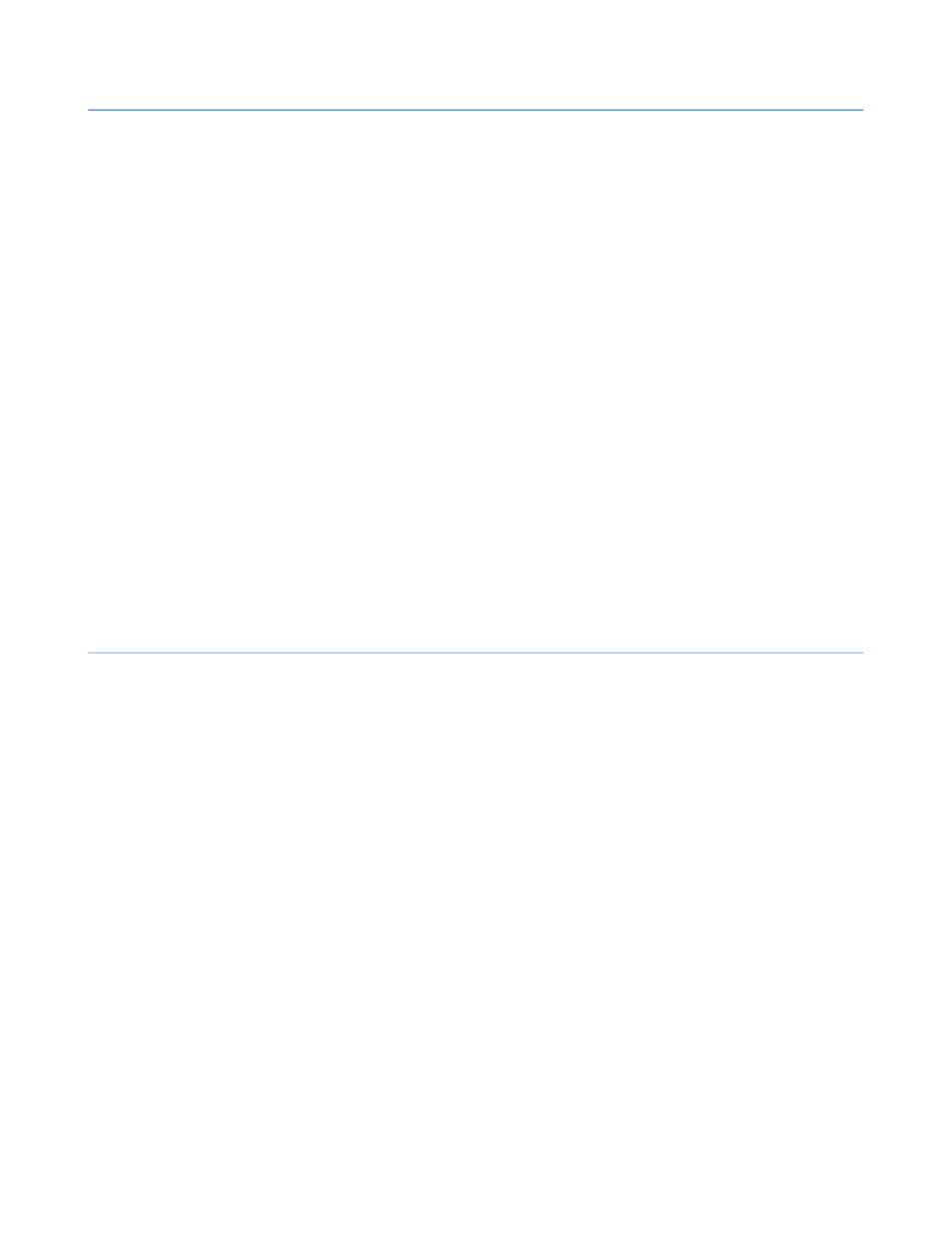
2 – Server Administration
NET SatisFAXtion 8.7 Manual
36
2.4.5.1
Creating a User
From the
User Administration
section, click on the
User Add User
⇨
menu. A
blank
Add User
window will appear. See above for a description of each prop-
erty.
Click
Add
when you have the necessary information entered. At a minimum, you
must have a
User Name
in order to create the user.
2.4.5.2
Modifying a User
A user can be modified by right-clicking the user name and clicking
Modify
User...
or by selecting the user and clicking on the
User Modify User
⇨
menu.
2.4.5.3
Deleting a User
A user can be deleted by right-clicking the user name and clicking
Delete User...
or by selecting the user and clicking on the
User Delete User
⇨
menu. Deleting
a user cannot be undone, the user will have to be recreated.
If you receive the message “Error:
Could not delete user due to the following
error: User's folder is not empty.” –
The user has faxes in one or more queues.
Check the Scheduled Queue, Active Queue, Inbox and Outbox and delete or
forward any faxes assigned to that user.
2.4.6
Creating, Modifying and Deleting Groups
Groups may be created, modified and deleted using the
Administration
pro-
gram, in the
User Administration
section. To access the
User Administration
section, run the
Administration
program and log in as a Supervisor level user.
Click on the
View
⇨
User Administration
menu. You will see a list of all groups
on the left, and a list of all users on the right. The number in parenthesis after
each group name indicates how many users are members of that group.
2.4.6.1
Creating a Group
From the
User Administration
section, click on the
User Add Group
⇨
menu. A
blank
Add Group
window will appear. See above for a description of each prop-
erty.
Click
Add
when you have the necessary information entered. At a minimum, you
must have a
Group Name
in order to create the group.
2.4.6.2
Modifying a Group
A user can be modified by right-clicking the group name and clicking
Modify
Group
or by selecting the group and clicking on the
User Modify Group
⇨
menu.
