2 smtp logs, 3 mail server, 10 connector api / ascii packet / clarityns – FaxBack NET SatisFAXtion 8.7 (Including R3) - Manual User Manual
Page 132: Connector api / ascii packet / clarityns
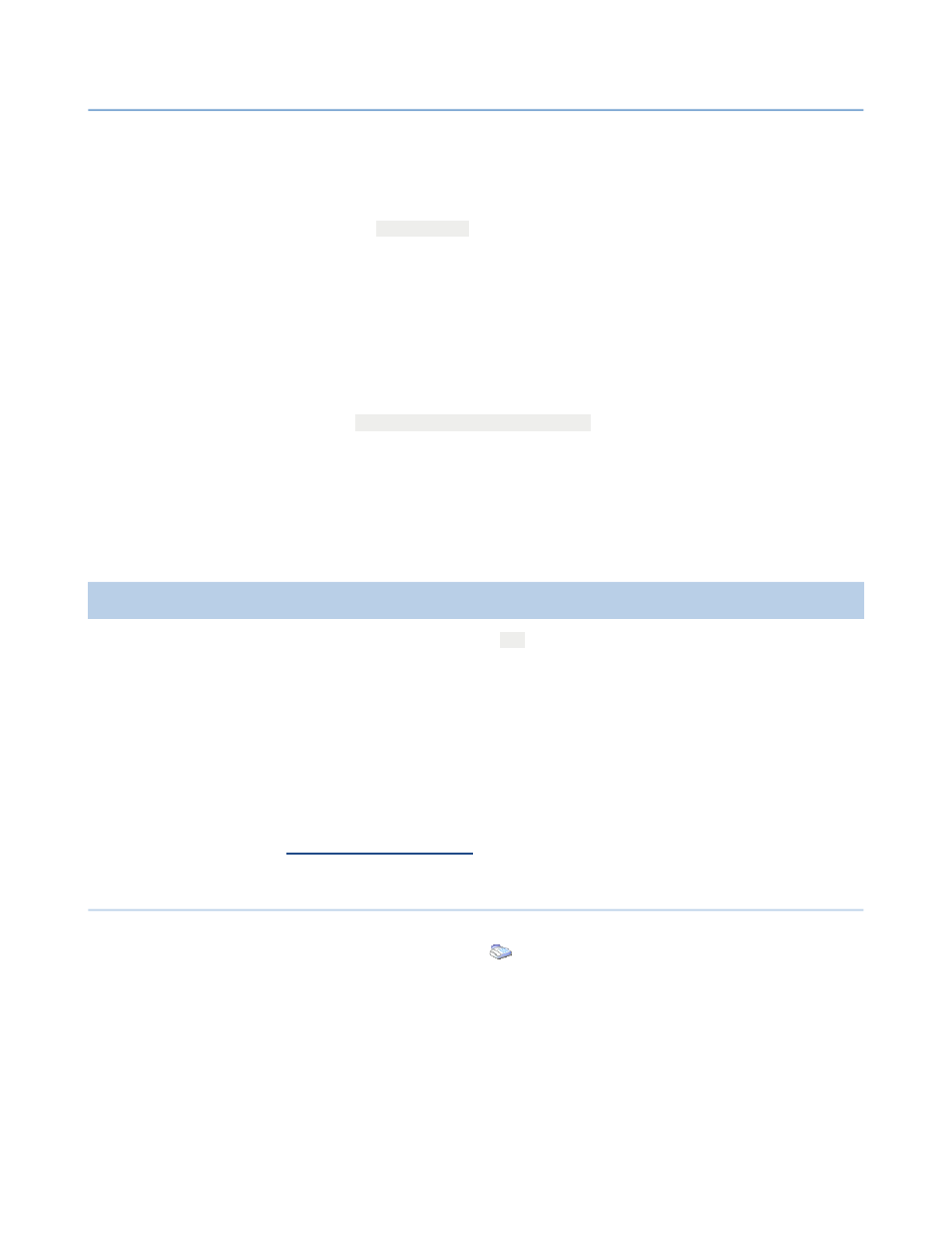
2 – Server Administration
NET SatisFAXtion 8.7 Manual
132
route the fax, and that the user it is routed to has the correct email address as
its
Routing Address
. If the fax has been routed to the SMTPPost user but is
still in the Inbox, then the email gateway isn’t running. If the fax has a CSID of
“SMTPPOST”, then the mail server bounced it. Double-click on the fax in Ad-
ministration and read the
MESSAGE.TXT
file, it will contain the bounce message
from the mail server.
Run a report on the fax server and verify the fax was received and routed to
SMTPPost correctly.
2.9.9.3.2
SMTP Logs
In Administration, go to
View Activity Logs
⇨
. Change the Source to SMTPPost
and click Start Output. Here you will see any messages the mail server rejected.
If you see a message “
SMTP server accepted message
,” then the mail server
has accepted it for delivery and the fax is no longer on the fax server.
2.9.9.3.3
Mail Server
Once the mail server has accepted the message, check the mail server’s logs,
spam filter, and delivery queue.
2.10
Connector API / ASCII Packet / ClarityNS
Licensing: The Connector API requires the
API
feature.
The Connector API for NET SatisFAXtion offers developers a simple means of
sending faxes, by creating structured text files, or “ASCII packets,” that contain
all of the sending parameters for a fax or fax broadcast. Originally developed
as an interface to NET SatisFAXtion for FaxBack fax-on-demand products, this
API is ideal for sending faxes from applications written in any language, and
even those running on a mainframe or non-PC system.
The documentation here is only concerned with configuring the Connector API
module. For programming documentation, please refer to the FaxBack develop-
er web site,
2.10.1
Enabling and Configuring the Connector API Module
The Connector API module is configured in the Change Server Settings utility,
Start Programs NET SatisFAXtion
⇨
⇨
⇨
Change Server Settings.
Click on
the
API Settings
button.
