1 disable legacy export, 2 publish export workflows, 3 configure export – FaxBack NET SatisFAXtion 8.7 (Including R3) - Manual User Manual
Page 66: 5 autoprint, 1 global autoprint, Autoprint
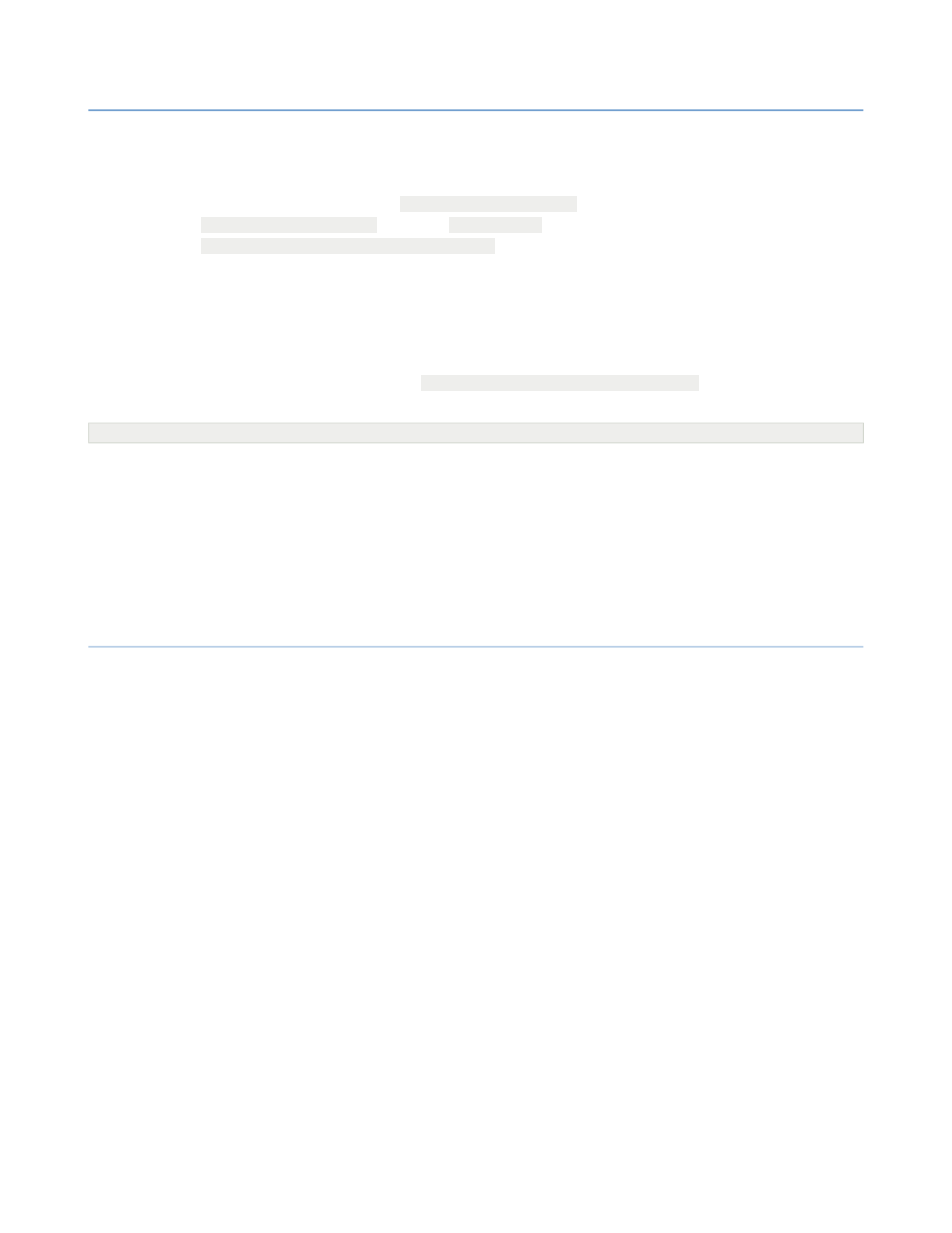
2 – Server Administration
NET SatisFAXtion 8.7 Manual
66
2.5.4.5.1.1
Disable Legacy Export
Unload the NET SatisFAXtion server and email gateway, if any.
Modify the registry. Remove
UseLegacyLogAndExport
from
HKLM\Software\FaxBack
. Remove
ScriptR.dll
from the
HKLM\Software\FaxBack\WLoader\Load7
key.
Load the NET SatisFAXtion server and email gateway, if any.
2.5.4.5.1.2
Publish Export Workflows
From a command prompt, cd to
C:\Program Files\NET SatisFAXtion
. Run
the following command:
WorkflowDesigner.exe /install PublishedWorkflows\Export_Core\Export_handles.xml /nocopy /nowizard
Click OK to any prompts.
Run the Workflow Service Monitor, and right-click on each of the Export work-
flows. Select Autorun.
2.5.4.5.1.3
Configure Export
From the Start menu, use “Configure Export” to configure Export as needed.
2.5.5
Autoprint
The Autoprint module allows inbound and outbound faxes to be automatically
printed to any configured printer. Autoprint can be configured globally, to print
all faxes sent or received, or configured for individual groups so that only cer-
tain faxes are printed.
Only printers configured for the service account are available and displayed.
Autoprint works off a duplicate copy of a fax (sent to the user AUTOPRINT) so
that it doesn’t interfere with other fax routing that the server is doing.
2.5.5.1
Global Autoprint
To configure global Autoprint, run the Administration program and log in. Click
File Autoprint Setup
⇨
. The first two tabs allow selection of the printer to use
for letter and legal page size faxes. On the Legal tab is a checkbox to use
8½''×14'' paper, which is often required for most printers to choose the le-
gal-sized paper tray.
