To save or restore information – Garmin 210 User Manual
Page 68
Attention! The text in this document has been recognized automatically. To view the original document, you can use the "Original mode".
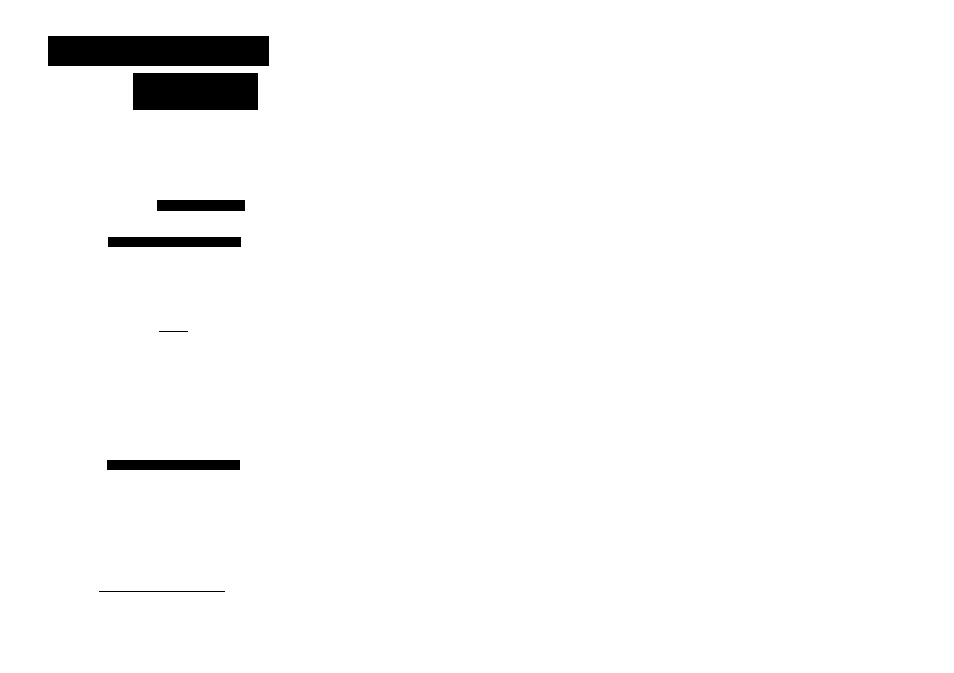
SECTION ADXILIARV MENU
UsaProgrammihle
Data Card
Auxiliary Options
System Setup
I
[Navigotien Setup
I
User Data Card Operations
Card State: No Operation
Save Ml User Data?
Restore Track?
Restore Routes/Hoypoints?
Track Recording
User Data Card
flossary_____________
Press EHT to confirm
User Dato Card Operations
Card State: No Operation
Save Ml User Data?
Restore Track?
Restore Routes/Haypolnts?
Track Recording
User Data Card
Glossary
Press ENT to confirin
User Card Operation Completed
111 E»it I
58
The GARMIN user-programmable data card lets you save and restore all the
track plots, waypoints and routes used in your GPSMAP system to a program
mable cartridge. The GPSMAP system stores all waypoints, track logs and
routes in internal memory, so the data cards are a convenient way to back up
and transfer your navigation data or to make room for additional information
on your system. The data card is used for three functions:
• Saving all user data (waypoints, routes and track logs). Whenever you
save to a user data card, all existing information on the card is erased.
• Restoring all track logs stored on a user data card to the GPSMAP system.
Whenever you restore data from a card to the GPSMAP, all existing track
log data will be deleted and overwritten. Your track recording preference
will also be set to the ‘off’ position.
• Restoring all routes and waypoints stored on a user data card to the
GPSMAP system. Whenever you restore route and waypoint data from a
card to the GPSMAP, all existing waypoints and routes will be deleted and
overwritten.
To save or restore information:
1. Insert a user data card in the card slot The card state field will change from
'no data card inserted' to 'no operation' when the card is inserted properly.
2. Highlight the user card function you want to perform and press the ® key.
3. Use the QD key to highlight the 'YES' prompt on the warning window.
4. Press the Ml key to acknowledge the warning and begin data transfer.
The current status of the data transfer will be shown in the card state field,
and a message will indicate when the transfer has been completed.
