Garmin 210 User Manual
Page 36
Attention! The text in this document has been recognized automatically. To view the original document, you can use the "Original mode".
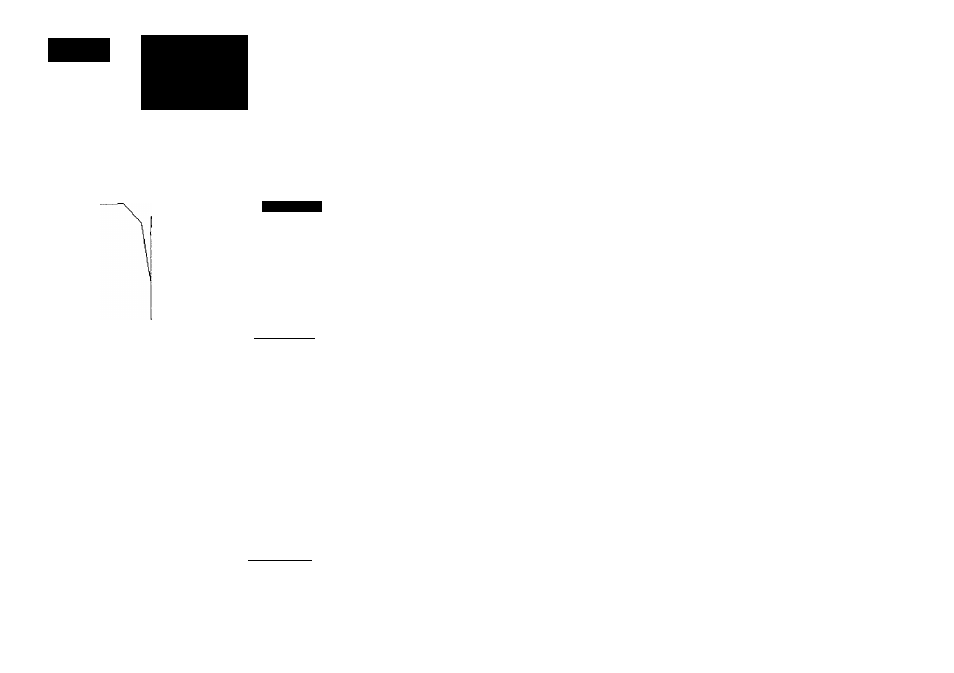
SECTION
um
KEY
Marking GPS &
Cursor Positions
\
>AII
Not Active
Hark GPS Position
Hpteei
B
N
38*58.388'
He76°29.132'
i^ipend To Route ____
OK
T!-----------
_._"m
__ "m
B.Bkt
338°
___ H«
ISiniiilirtinc May
Press ENT to conff n
JjlJConrae^
Hpt:ee2 m
N
38'58.341'
HB7E°29.B55'
Rppend To Route_____
OK
13r
B.B8<'>i
B.Bkt
33r
B'58.341'
JPE‘29.855'
IlSiisuIntino May
Press ENT to confirei
26
The GARMIN GPSMAP system features a MARK position key that lets you
quickly capture your present position or a target cursor position and create a
new waypoint right from the map display. The MARK key will capture your
present position when the cursor is not in use, or will give you the option of
marking your present position or the cursor position when the cursor is in use.
To mark your present position:
1. Press the ® key to capture your present position.
2. If you want to accept the waypoint with the default name, symbol and com
ment, press ® to confirm the 'OK' prompt.
3. To enter your own name, symbol or comment highlight the appropriate field
and press®.
4. After entering your changes, move the field highlight back to the 'OK' prompt
and press®
To mark the cursor position:
TUse the # keypad to move the cursor to the desired position.
2. Press the ® key to mark the position.
3. Press the CURSOR softkey to select Mark Cursor Position.
4. If you want to accept the waypoint with the default name, symbol and com
ment, press ® to confirm the 'OK' prompt.
5. After entering your changes, move the field highlight back to the 'OK' prompt
and press®.
The cursor may also be used to mark a navaid position as a waypoint by
snapping to the desired navaid with the cursor and following the steps above.
The default comment will be the navaid text shown on the cartography.
