Garmin 210 User Manual
Page 46
Attention! The text in this document has been recognized automatically. To view the original document, you can use the "Original mode".
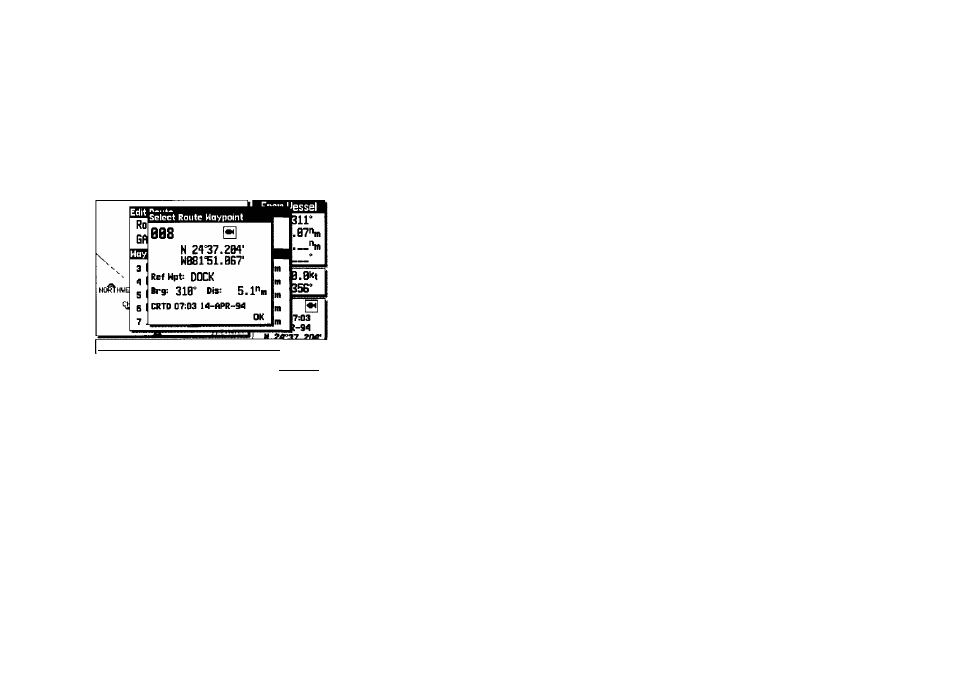
Use cursor to scon waypoint list, EHT c 1C II Ccmcel~l 36 From the Select Route Waypoint window, you can also determine the distance and bearing between the route waypoint shown and any other waypoint in memory. To use the reference waypoint Junction: • Highlight the “Ref Wpt’field • Press the SCAN softkey • Use the ARROW KEYPAD to scroll through and find the desired waypoint The distance and bearing will now be displayed below the reference waypoint field. The Select Route Waypoint window also lets you rename a route waypoint, or delete a waypoint from system memory (‘active to’ waypoints can’t be deleted). To rename a route waypoint: 1. Press the RENAME softkey. 2. Use the # keypad to enter the new name. 3. Press the OK softkey to accept the new waypoint name. To delete a route waypoint from system memory: 1. Press the DELETE softkey. 2. Press the ® key to confirm the delete waypoint warning. The last two functions of the text review mode are removing and inserting route waypoints from the route waypoint list. To remove a route waypoint from the list: 1. Press the REMOVE softkey. To insert a route waypoint in the list: 1. Use the # keypad to highlight the existing route waypoint position where you want the new waypoint to appear. 2. Press the INSERT softkey. 3. To insert a waypoint from the main waypoint list, press the SCAN softkey, use the # keypad to select a waypoint and press the ® key twice. 4. To enter a new waypoint, press the ® key and use the # keypad to enter the new waypoint name and press the OK softkey. 5. Enter the waypoint position and data and press the OK softkey.
