Toyr – Garmin 210 User Manual
Page 22
Attention! The text in this document has been recognized automatically. To view the original document, you can use the "Original mode".
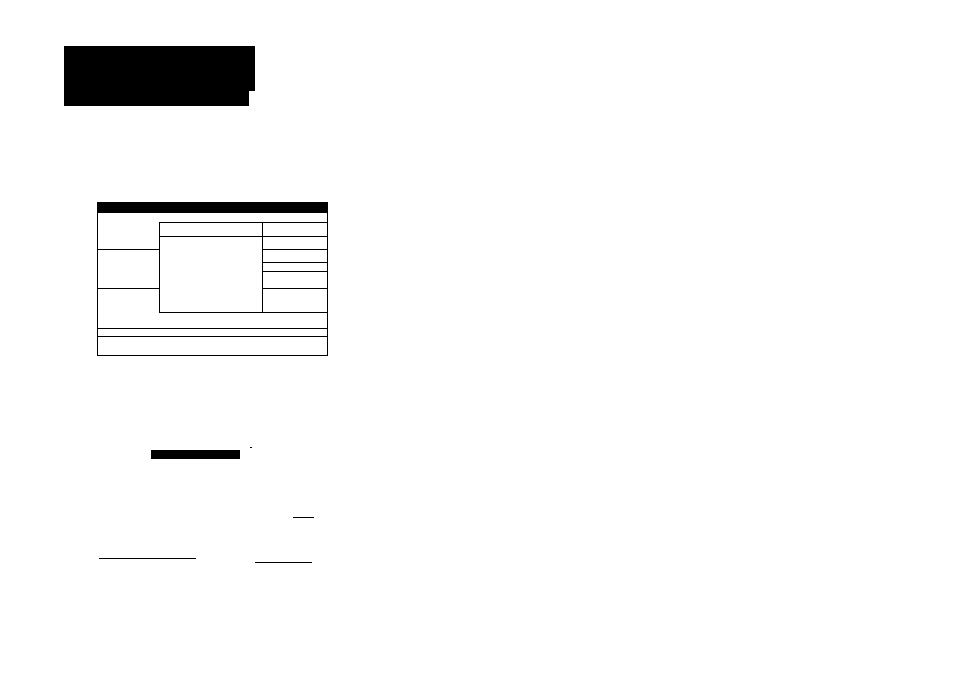
mm?
ToyR
Mtftiiing a GOTO Destination
Rte Start
-►
End Description
1
1
D HHMP ^n09 1
1 HOME -I
7 M
NOTE: This Will not
a -1
delete route waypoints
¡from the waypoint list.
A
_________ -1
!>
M
Are Vou Sure?
6
_____ H
7
j
YES NO
—
8________
-4
:::::::::::::::: ::::
¡Use cursor to higMight choice, EHT to accept |j
Hew GOTO Haypoint
Hpt:
BBS
I
0
N 23“4B.1‘H'
W077°49.507
174“
2.50'^
5.0Kt
018“
5REPIT BftHflMft BANK
I
!3“48.141'
■T1W7“49.507'
ISimlntina Miiv
Press ENT to confirm
12
As you approach a destination waypoint, an audible alert and on-screen
message will indicate when you are one minute from your destination. To
acknowledge the message:
1. Press the® key.
Whenever you’re finished navigating a route with the GPSMAP system,
you’ll need to clear the Active Route to stop navigation guidance to the last
route waypoint. To stop navigation of the Active Route:
1. Press the ROUTES softkey.
2. Press the DELETE softkey.
Although creating and navigating routes in the GPSMAP system is a simple
process, there may be times when you want to head right to a specific destina
tion without creating a route. Imagine that as you were navigating our current
route, you see a spot of interest off the starboard bow. By marking a new posi
tion with the cursor and using the GOTO function, we can set a new course
right from the map display:
1. Use the # keypad to move the cursor as close to the following position as
possible: N23“48.230, W077“49.111.
2. Press the® key.
Notice that the cursor has become an arrow pointer, and the prompt field
displays instructions for going to the cursor position.
1. Press the® key.
2. The New GOTO Waypoint window will appear, asking you to confirm the way-
point name, position and details. Press the ® key to confirm the information.
