To enter a user-defined name, icon or comment – Garmin 210 User Manual
Page 48
Attention! The text in this document has been recognized automatically. To view the original document, you can use the "Original mode".
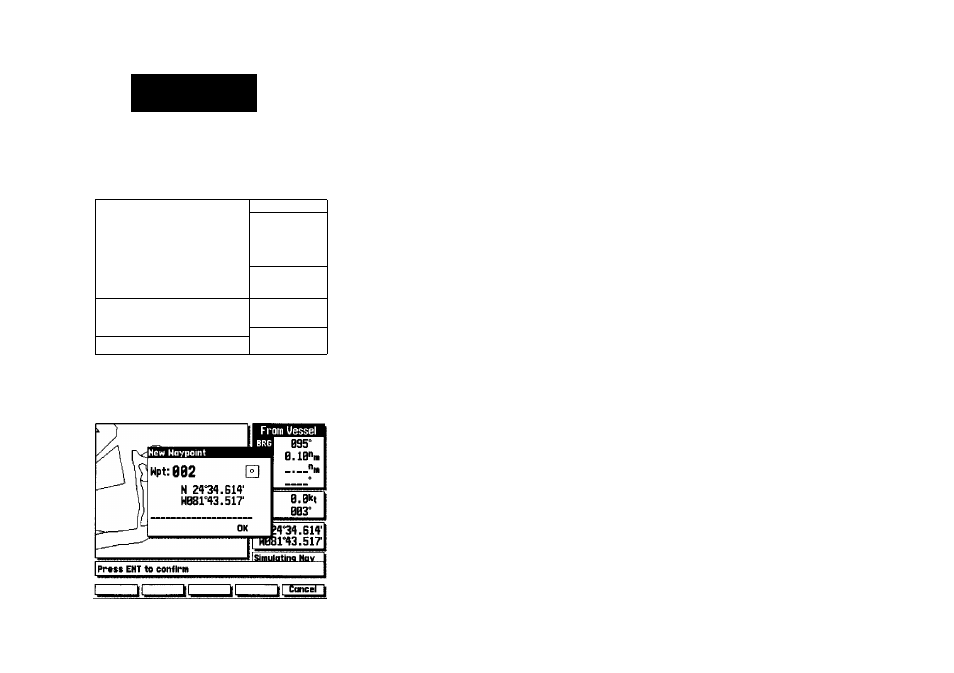
CnatiHg Winpoiiits
Cniphiailfy
ip)
A) ^
■ ¡piBme
B.Bl 09 BB3° N Simulating Nov Scale: 0.5S, EHT to create waypt at cursor 38 The GARMIN GPSMAP system stores up to 500 alphanumeric waypoints with a user-defined icon and comment available for each waypoint. Waypoints target cursor to select positions and waypoints, and are managed through the WAYPOINTS softkey. Once you are in the waypoint mode, you can also create, To create a waypoint from the map display: 1. Press the WAYPTS softkey.The target cursor will appear as an arrow pointer. 2. Use the # keypad to move the arrow cursor to the desired waypoint position. 3. Press the ® key to capture the position. The New Waypoint window will appear, with a default three-digit name and graphic icon. The position coordinates are displayed in the center of the win 4. To accept the default waypoint name, icon and comment (the date and time of creation), press the ® key to confirm the 'OK' prompt The GPSMAP system lets you enter a six character waypoint name and a 20 character user comment and a graphic icon for each waypoint. To enter a user-defined name, icon or comment: 1. Highlight the name, icon or commentfield and press 2. Use the # keypad to enter your name, icon or comment and press the OK softkey (for name and comment entry) or the ® key (for icon selection). 3. After you've made your changes, highlight the OK prompt and press
HB81°43.517
can be created, reviewed, moved or deleted right from the Map Page, using the
edit and review waypoints through the waypoints list and the nearest way-
points windows. Let’s cover the graphic waypoint functions first.
dow, with a user-defined comment field below.
