Garmin 210 User Manual
Page 40
Attention! The text in this document has been recognized automatically. To view the original document, you can use the "Original mode".
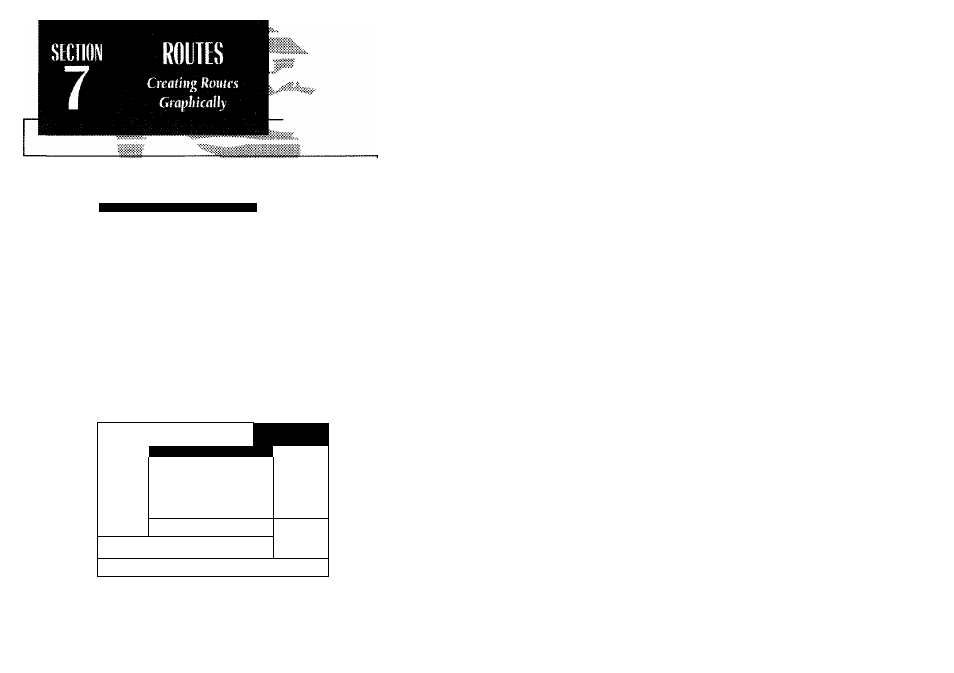
Rte Start End Description
4____
i_______
Press EHT to create a new route
^TRUMB
^ pT .L-n |i
Fr
BRG
om Vessel
■ntnaa
Hew Route Haypoint
"29"
Hpt
BB9 [E
N 21°33.733‘
HB81°4G.97?
B.Bkt
35B°
OK
»"33.733'
Sr4G.972'
SfiRRISON
Bld)-S
1
Press ENT to confirm |
All of the GPSMAP route functions are accessed through the ROUTES soft-
key, located at the far left of the softkey menu.
To create a route from the map display:
1. Press the ROUTES softkey to display the route list window.
2. Use the • keypad to select an empty storage route (routes 1-19) and press the
® key. You can create a route in the active route (Route 0) position, but you'll
need to copy It to an empty storage route to save it as it will be overwritten by
the next route activation.
3. The route list window will be replaced by the Map Page, with the target cursor
appearing as an arrow pointer. To add waypoints to the route, use the # key
pad to move the arrow cursor to the desired position and press the ® key.
HINT: Once the map display is in route creation mode, you can use the arrow
cursor to 'snap to' existing on-screen waypoints or navaids, or create new way-
point positions. Existing waypoint positions will be added to the route without
confirmation. Whenever you are adding a new route waypoint not currently
stored in memory, you'll be asked to save the new waypoint.
4. Press ® to confirm the 'OK' prompt.
5. Once you've entered all the desired route waypoints, press the EXIT softkey.
The map display will now return to the map review mode, where you
can review, activate, invert or modify the current on-screen route. The review
mode will always appear when you have finished creating a new route on
the map display or when you have selected a route for review from the route
list window.
30
