Smtys pace – Garmin 210 User Manual
Page 26
Attention! The text in this document has been recognized automatically. To view the original document, you can use the "Original mode".
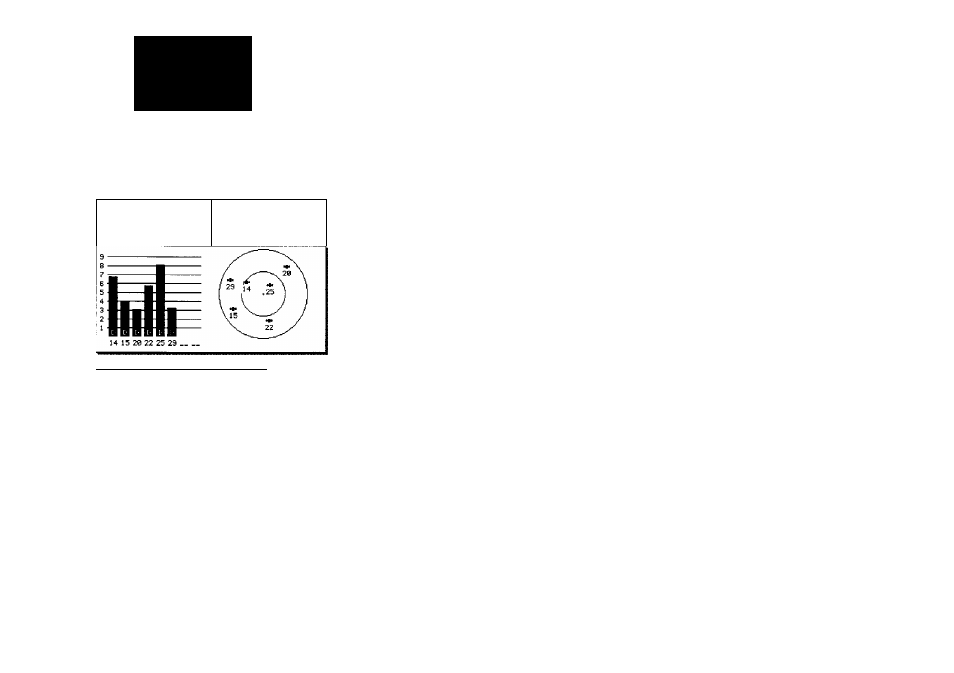
SMTyS PACE
Lnferítig an Initial
Poailion
Simulating Navigation
Ben Revr: Receiving
DOP: 2 . B
SNR:
32dB
EPE: 19*1
Distance:
49»m
I
Routes i| Maypts irMBpCfg || ftux ||Se(Pcint
Whenever your GPSMAP is operating with
a DGPS beacon receiver, the position window
will be replaced by a beacon receiver status
window. This window will display the beacon
receiver status, the signal-to-noise ratio
(SNR), and the distance from your beacon
receiver to the DGPS transmitter.
The CARMIN GBR 21
is
the recommended
beacon receiver for all
CARMÍN
GPSMAP
systems.
16
The Status Page also shows receiver status and the current horizontal
accuracy at the top left of the screen. The operating mode field will indicate
whether the receiver is acquiring satellites, or is in simulator, 2-D, 2-D differ
ential, 3-D or 3-D differential mode; with the current dilution of precision
(DOP) and estimated position error (EPE) displayed below.
DOP is a measurement of satellite geometry quality, measured on a scale of
one to ten (lower numbers being the best, higher numbers the poorest). The
EPE uses the DOP and other factors such as signal quality to calculate a hori
zontal position error in feet or meters.
At the top right of the screen, your present position and the current date
and time are displayed in the position window. The position shown will be the
receiver’s last calculated position. If you have moved more than 300 miles
from your last position, you may want to enter a more accurate position to
speed up satellite acquisition. You may enter your own position coordinates
(by data entry or graphically) whenever the GPSMAP is acquiring satellites or
is in simulator mode.
To enter new position coordinates by data entry:
1. High light the position field and press the® key to begin data entry.
2. Use the # keypad to enter the new position, pressing the ® key after
each character is selected.
To enter new position coordinates graphically:
1. Press the SET POSN softkey.
2. Use the # keypad to move the cursor to the desired position on the map
display and press the ® key.
3. Press the EXIT softkey to return to the Status Page.
