I------- >1------ >1------ >1------ uresis, Cpsmap, Using – Garmin 210 User Manual
Page 12: Your gpsmap is now in simulator mode
Attention! The text in this document has been recognized automatically. To view the original document, you can use the "Original mode".
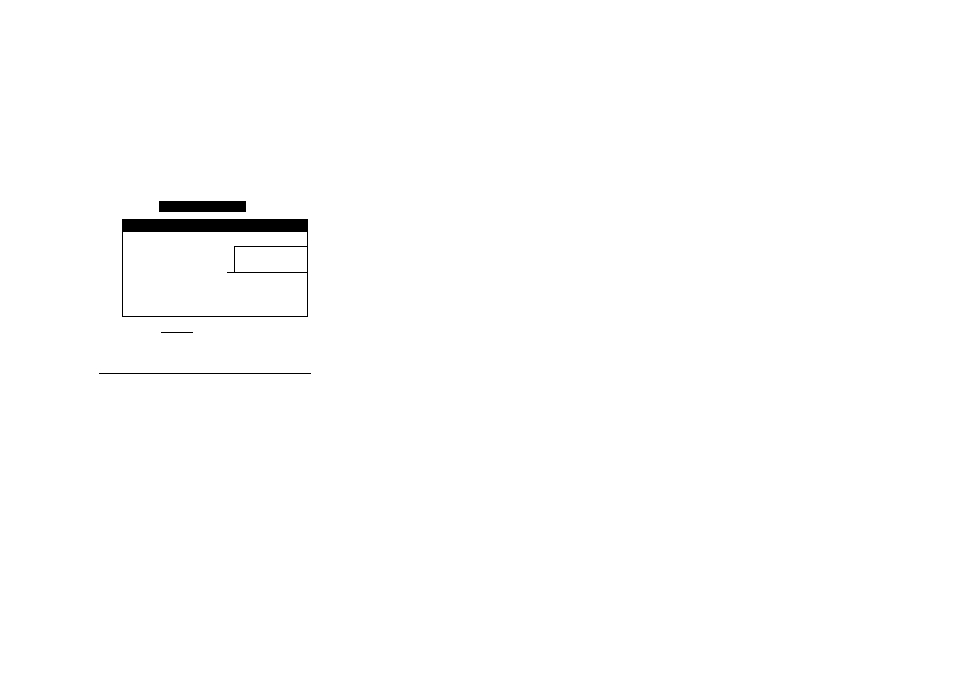
Auxiliary Options
System Setup
1
Operational Mode
Smulator 1
Date rormat
0
Normal 1
Time Format
3
Simulator |
Date/Time Selection
Local Time Offset
kUbUI IIIII6--------
0d)0
Tone Selection
MSG and Key
Contrast Setting
70Z
Glossary
I------- >1------ >1------ >1------ uresis
The
CPSMAP
system does not actively track
satellites in the simulator mode. Never use the
simulator mode for actual navigation. Any
waypoints, routes and track logs you create
while simulating navigation will be saved in
memory, and are available for use when
using
the unit in normal operating mode.
Once you’ve acknowledged the mariner’s warning, the Satellite Status Page
will appear. The Status Page provides a visual reference of satellite acquisition
and status, with a signal strength bar graph and satellite sky view in the center
of the screen. The Status field at the top left of the screen indicates the unit’s
operating mode, with current GPS accuracy displayed below.
Across the bottom of the screen, you’ll find five on-screen menu buttons
called ‘softkeys’. Each softkey corresponds to the C9 key directly below it,
and provides access to various route, waypoint and auxiliary functions. To see
how softkeys work, let’s put the GPSMAP in simulator mode:
1. Press the AUX softkey to display the Auxiliary Options menu.
The Auxiliary Options menu will appear, with the System Setup option
highlighted. At the bottom of the screen, you’ll notice a prompt field that pro
vides you with instructions to help you through operating procedures.
1. With the System Setup option highlighted, press the ©key.
2. The System Setup Menu will appear. Highlight the Operational Mode field and
press ©to see the available options.
3. Use the # keypad to highlight 'Simulator' and press © to accept.
4. Press ©to acknowledge the simulator warning notice.
5. Press the EXIT softkey to return to the Auxiliary Options menu.
6. Press the EXIT softkey again to return to the Status Page.
Your GPSMAP is now in simulator mode.
