Waypolps – Garmin 210 User Manual
Page 49
Attention! The text in this document has been recognized automatically. To view the original document, you can use the "Original mode".
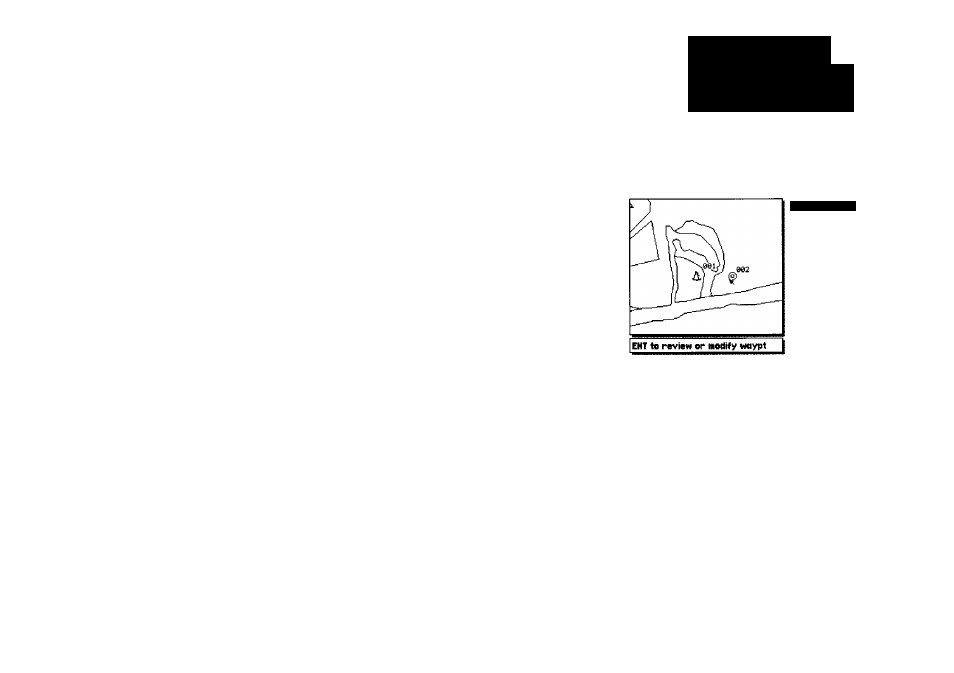
The next graphic waypoint functions are reviewing and modifying on-screen
waypoints. By moving the cursor close to an on-screen waypoint, you can
‘snap to’ a specific waypoint. Once the target cursor snaps to a waypoint, the
waypoint will be highlighted with a white circle, and the GPSMAP will display
waypoint information at the bottom of the data window. When an on-screen
waypoint is highlighted, you’ll be able to review, edit, move or delete the
waypoint.
To select and review an on-screen waypoint:
1. Use the # keypad to 'snap to' the on-screen waypoint.
2. Press ® to display the Review Waypoint window for the highlighted waypoint
From the Waypoint Review window, you can change the waypoint name,
icon or comment; edit the position coordinates, or delete the waypoint. You
can also determine the distance and bearing from the displayed waypoint to
any other waypoint stored in your GPSMAP system.
To change the waypoint icon, comment or position:
1. Highlight the, icon or comment or position field and press
1
.
Use the # keypad to enter the new, icon, comment or position and press the
OK softkey (for name and comment entry) or the ® key (for icon selection).
3. After you've made your changes, highlight the OK prompt and press O)-
To change the waypoint name or delete the waypoint from memory:
1. To rename the waypoint, press the RENAME softkey, use the # keypad to
enter the new waypoint name, and press the OK softkey when finished.
2. To delete the waypoint, press the DELWPT softkey and® to confirm.
WAYPOlPS
RcvtCM iiig
& Editittg
W'aypoi
nte
Gmphiai Uy
From Vessel
093°
B-Baxm
B.Bk«
003°
002 dl
CRTD 23:10
13-APR-94
N 2r34.814‘
H0ir43.516'
Selected waypoint or navaid is displayed at
the bottom of the data window.
Note:
‘Active to’ navigation waypoints cannot he
deleted from system memory until the active
GOTO or route has been cancelled.
To cancel an active GOTO, press the GOTO
key, then press the CLR GOTO softkey.
To cancel an active route, press the ROUTES
softkey, highlight route 0, then press the
DELETE softkey.
39
