Garmin GPSMAP 190-00683-01 User Manual
Gpsmap, Quick reference guide, Finding items
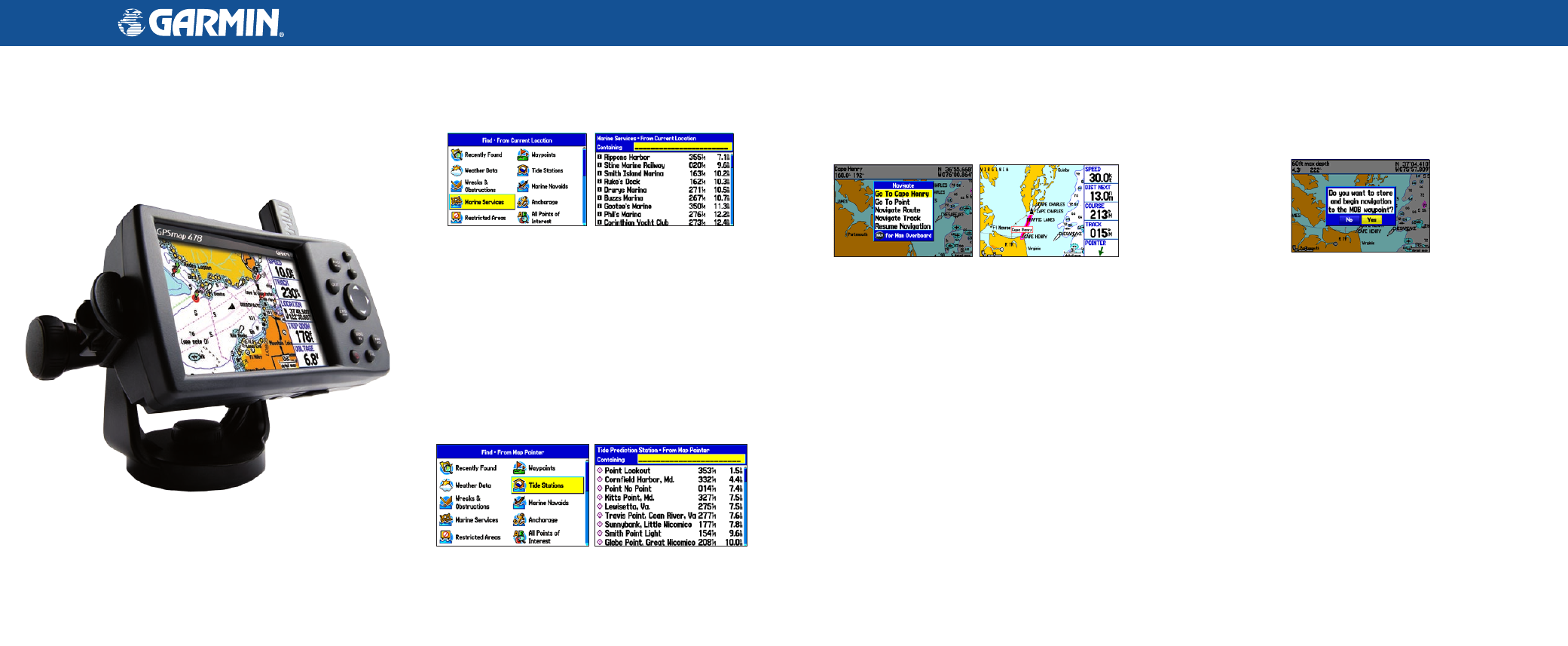
GPSMAP
®
378/478
quick reference guide
Finding Items
To find a waypoint or other item from your current location:
1. From any page, press
FIND.
2. Highlight a category from the list, and press
ENTER.
3. Highlight an item in the results list, and press
ENTER.
Find Menu
Search Results
To find an item from another location using the Find menu:
1. From any page, press
FIND.
2. Press
MENU. Highlight Near Other, and press ENTER.
3. Select a reference point on the map, and press
ENTER. The list
changes to show items nearest to the new map location.
To find an item from another location on the Map Page:
1. From the Map Page, use the
ROCKER
to pan to the location you
want, and press
FIND.
2. Highlight a category from the list, and press
ENTER.
3. Highlight an item the list, and press
ENTER.
Find From Map Pointer
Search Results
Going to a Destination
To Go To a highlighted map item:
1. Use the
ROCKER to highlight the item you want to navigate to on the
Map Page.
2. Press
NAV/MOB, and then press ENTER.
3. Follow the magenta route created on the Map Page. You can also
use the Compass Page to help you navigate to the point.
Navigation Shown
on the Map Page
(Marine Mode)
Navigate Options with
Map Feature Highlighted
To activate a Go To from the Find menu:
1. Press the
NAV/MOB
key.
2. Use the
ROCKER to highlight Go To Point, and press ENTER.
3. From the Find menu, highlight
Waypoints, and press ENTER.
4. Select a waypoint from the list, and press
ENTER to open the
Waypoint Review Page.
5. With the
Go To button highlighted, press ENTER
to begin navigation.
Using the Man OverBoard (MOB) Feature
Use the MOB function to simultaneously mark and set a course to a location
for quick response to emergency situations.
To start the MOB function:
1. Press and hold the
NAV/MOB
key, or press the
NAV/MOB
key twice.
2. Press
ENTER
to confirm and begin navigating to the MOB location.
MOB Confirmation Window
When a MOB is initiated, a MOB waypoint is created, and the unit begins to
navigate to that point. Use any of the navigation pages to guide you back to
the MOB point. The MOB waypoint is stored in the Waypoint list and can be
deleted like any other waypoint.
190-00683-01 Rev. A
© Copyright 2006 Garmin Ltd. or its subsidiaries
Printed in Taiwan
GPSMAP 478 shown
