Garmin 210 User Manual
Page 52
Attention! The text in this document has been recognized automatically. To view the original document, you can use the "Original mode".
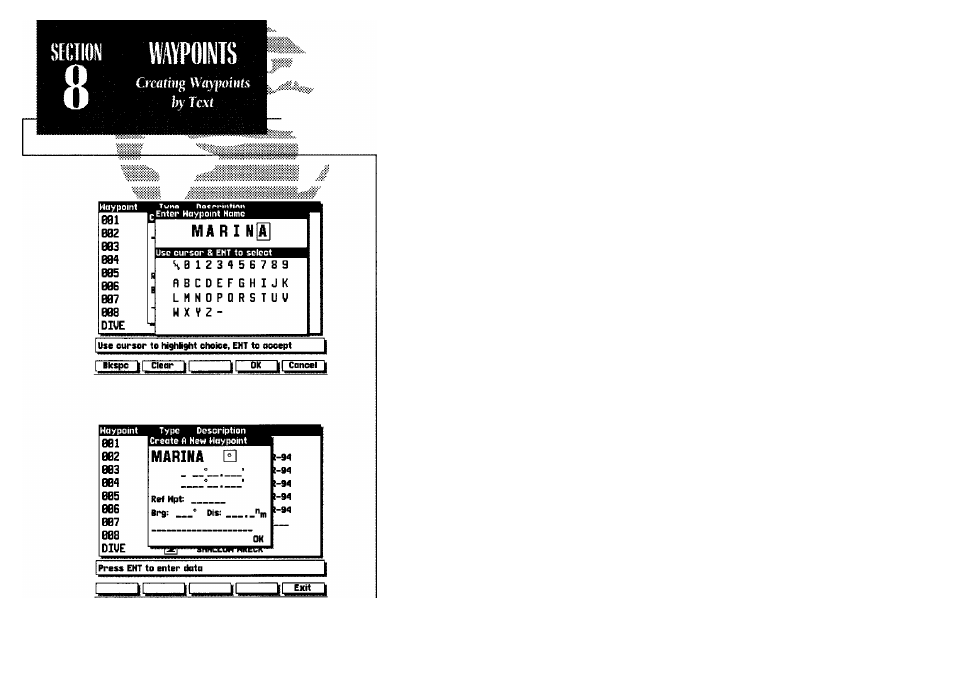
The CREATE softkey lets you create new waypoints by entering a name and
position, or by entering the distance and bearing from an existing (a reference)
waypoint.
To create a new waypoint from the list submenu:
1. Press the CREATE softkey.
2. Use the # keypad to enter the new waypoint name.
3. Press the OK softkey to confirm the name.
4. The Create a New Waypoint window will appear, with the icon field highlight
ed. To select an icon for your waypoint, press ® and use the # keypad to
choose the icon. Press the key to confirm the selection.
5. To enter the position coordinates of the new waypoint highlight the position
field and press Use the # keypad to enter the position, and press ® to
confirm the entry.
6. To accept the new waypoint with the default comment (the date and time of
creation), press To enter your own comment highlight the comment field
and press the ® key. Use the # keypad to enter the comment and press the
OK softkey to confirm your entry.
7. When you have finished entering all your waypoint data, use the # keypad to
highlight the OK prompt and press the ® key.
If you don’t know the position coordinates for your new waypoint, you can
enter the distance and bearing from a reference waypoint (any waypoint stored
in your system), and the GPSMAP will calculate the coordinates for you.
42
