2 configuration, 1 new configuration file, 2 opening an existing configuration file – Rice Lake 520 HMI Digital Weight Indicator Installation Manual User Manual
Page 51: 3 saving a configuration file, 3 downloading to the indicator, 4 getting data from indicator, 5 revolution help, New configuration file, Opening an existing configuration file, Saving a configuration file
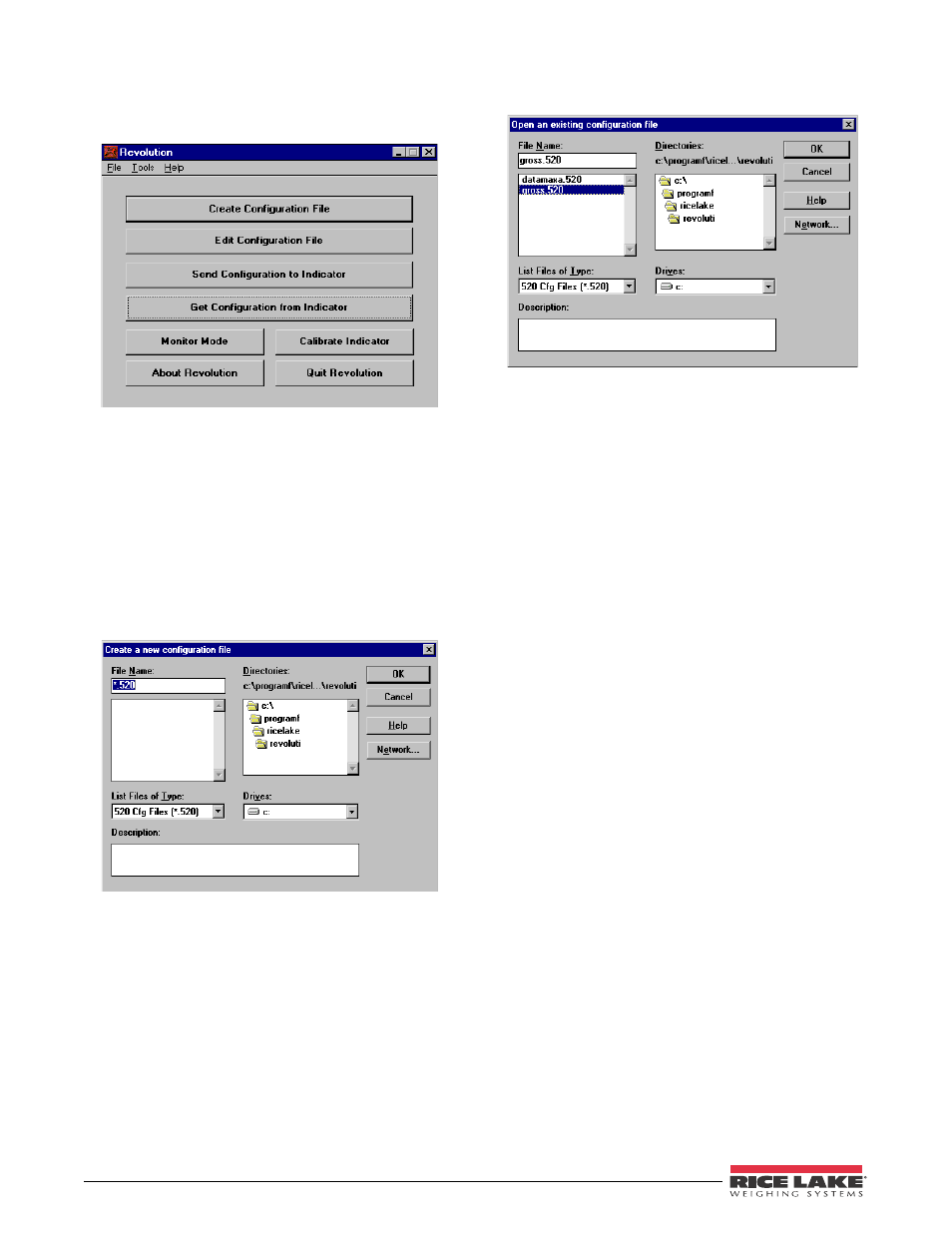
45
520 Indicator Installation Manual
5.2
Configuration
Figure 5-2 shows the initial screen when Revolution is
started.
Figure 5-2. Initial Revolution Screen
5.2.1
New Configuration File
1. To build a new configuration file, start the
Revolution program.
2. Click the
Create Configuration File
button.
3. Choose the 520 file type to give the new file
the appropriate.520 file extension.
4. Give the new file a name by highlighting and
replacing the default asterisk in the file name
field.
Figure 5-3. New Configuration File Screen
5.2.2
Opening an Existing Configuration File
1. To open an existing configuration file, start the
Revolution program.
2. Click the
Edit Configuration File
button.
3. Choose the 520 file type to view all existing
520 configuration files.
4. Choose an existing 520 configuration and click
the
Open
button.
Figure 5-4. Opening an Existing Configuration File
5.2.3
Saving a Configuration File
1. Once you have set all parameters needed in
your configuration file, you need to save the
file for download to the indicator.
2. If the file is an already existing configuration
file, click the
File
menu and choose
Save
from
the menu options. This saves over the previous
file with that name, but with all the parameter
settings you altered in the file.
3. If the file is a new configuration file, click the
File
menu and choose
Save As
from the menu
options. Revolution prompts for any changes
to the file name and where to store the file on
the PC’s hard drive.
5.3
Downloading to the Indicator
Click the
Send File to Indicator
button on the opening
Revolution screen to download a configuration file to
the 520 indicator (see Figure 5-2 on page 45).
5.4
Getting Data from Indicator
Click the
Get Configuration from Indicator
button on the
opening Revolution screen to get configuration data
from the 520 indicator (see Figure 5-2 on page 45).
5.5
Revolution Help
The menu bar in Revolution contains a Help system for
further assistance in using Revolution software.
The Help system contains an index of Help topics and a
search function. The search function allows the user to
search with a keyword. When a keyword is typed into
the search text box, Help searches its Index and finds
the closest related topic in the Help system.
