2 edp command calibration, 3 revolution® calibration, 2 edp command calibration 4.3 revolution – Rice Lake 520 HMI Digital Weight Indicator Installation Manual User Manual
Page 48: 3 revolution, Calibration
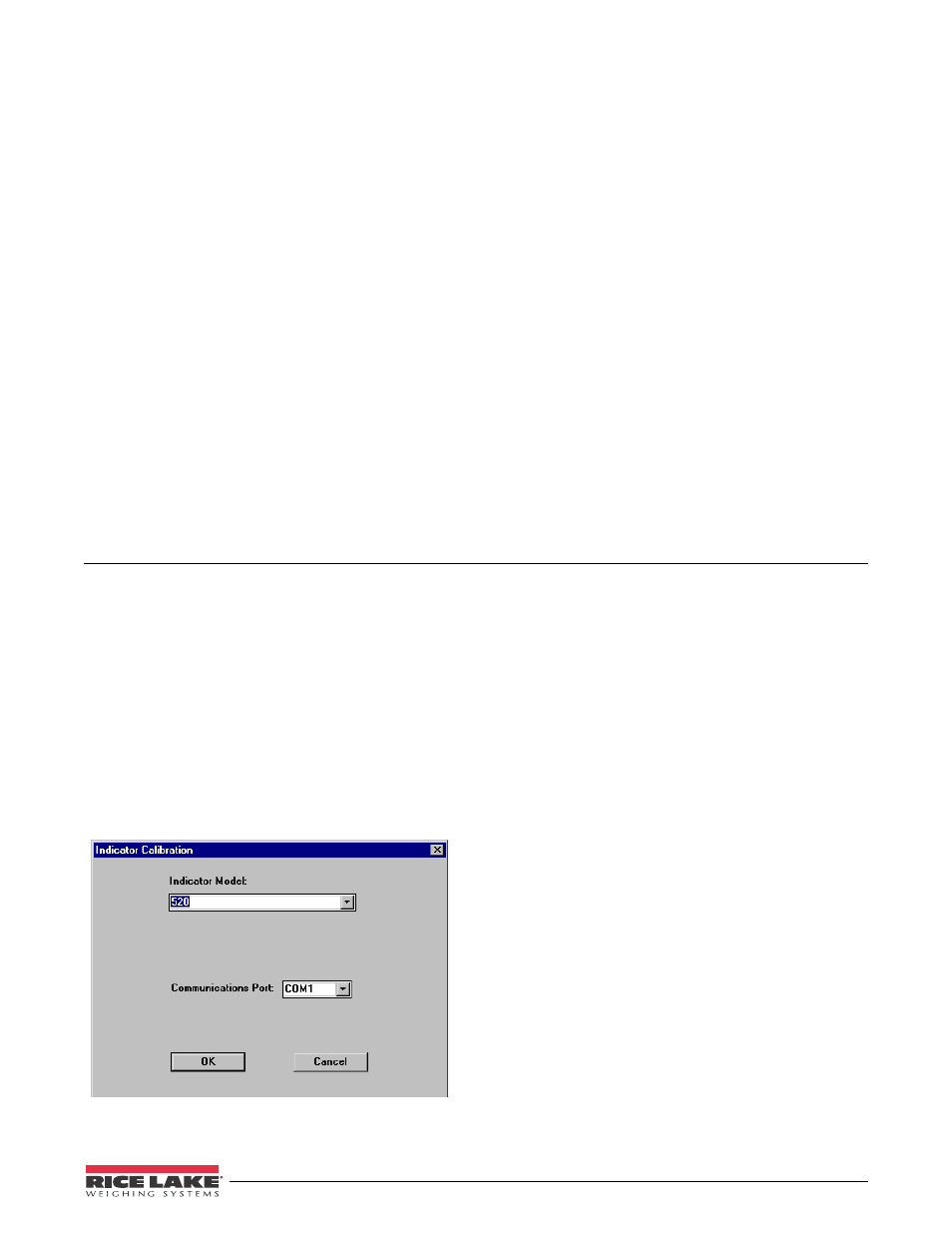
Calibration
42
4.2
EDP Command Calibration
To calibrate the indicator using EDP commands, the
indicator EDP port must be connected to a terminal or
personal computer. See Section 2.4.3 on page 9 for
EDP port pin assignments; see Section 9.0 on page 50
for more information about using EDP commands.
Once the indicator is connected to the sending device,
do the following:
1. Place the indicator in setup mode (display
reads
CONFIG
) and remove all weight from the
scale platform. If your test weights require
hooks or chains, place the hooks or chains on
the scale for zero calibration.
2. Send the WZERO EDP command to calibrate
zero. The indicator displays
*CAL*
while
calibration is in progress.
3. Place test weights on the scale and use the
WVAL command to enter the test weight value
in the following format:
WVAL=nnnnnn
4. Send the WSPAN EDP command to calibrate
span. The indicator displays
*CAL*
while
calibration is in progress.
5. Up to five linearization points can be
c a l i b r a t e d b e t w e e n t h e z e r o a n d s p a n
c a l i b r a t i o n v a l u e s . U s e t h e f o l l o w i n g
commands to set and calibrate a single
linearization point:
WLIN.V1=nnnnn
WLIN.C1
The WLIN.V1 command sets the test weight
value (nnnnn) for linearization point 1. The
WLIN.C1 command calibrates the point.
Repeat using the WLIN.Vx and WLIN.Cx
commands as required for additional
linearization points.
6. To remove an offset value, clear all weight
from the scale, including hooks or chains used
to hang test weights, then send the REZERO
EDP command. The indicator displays
*CAL*
while the zero and span calibrations are
adjusted.
7. Send the KUPARROW or KEXIT EDP
command to exit setup mode.
4.3
Revolution
®
Calibration
To calibrate the indicator using Revolution, the
indicator EDP port must be connected to a PC running
the Revolution configuration utility.
Use the following procedure to calibrate the indicator:
1. Place the indicator in setup mode (display
reads
CONFIG
) and remove all weight from the
scale platform.
2. Select
Calibrate Indicator
from the Revolution
main menu.
3. On the Indicator Calibration display, select the
indicator model (
520
) and communications
port then click
OK
(see Figure 4-3).
Figure 4-3. Revolution Calibration Display
4. Revolution uploads calibration data from the
indicator then presents the information in a
display.
5. Enter the
Value of Test Weight
to be used for span
calibration then click
START
.
6. A dialog box asks whether hooks or chains are
used to hang calibration test weights. Click
Yes
or
No
to continue.
7. The Zero Calibration dialog box prompts you
to remove all weight from the scale. Clear the
scale and click
OK
to begin zero calibration. If
your test weights require hooks or chains,
place the hooks or chains on the scale for zero
calibration.
8. When zero calibration is complete, the Span
Calibration dialog box prompts you to place
test weights on the scale for span calibration.
Place test weights on the scale then click
OK
.
9. When span calibration is complete, a dialog box
asks whether you wish to perform linear
calibration. Click
Ye s
to perform linear
calibration for up to five linearization points, or
click
No
to continue calibration with step 11.
10. On the Linear Calibration display, select the
point (1–5) to calibrate, then click
Calibrate
.
Place test weights on scale then click
OK
.
When prompted, enter the test weight value
then press Enter. Repeat for additional
linearization points, then click
Exit
to return to
the Indicator Calibration display.
