Firmware upgrades, Checking your firmware revision, P3 firmware self-test – Elecraft P3 High-Performance Panadapter Manual User Manual
Page 29: Forcing a firmware download, Updating k3 firmware
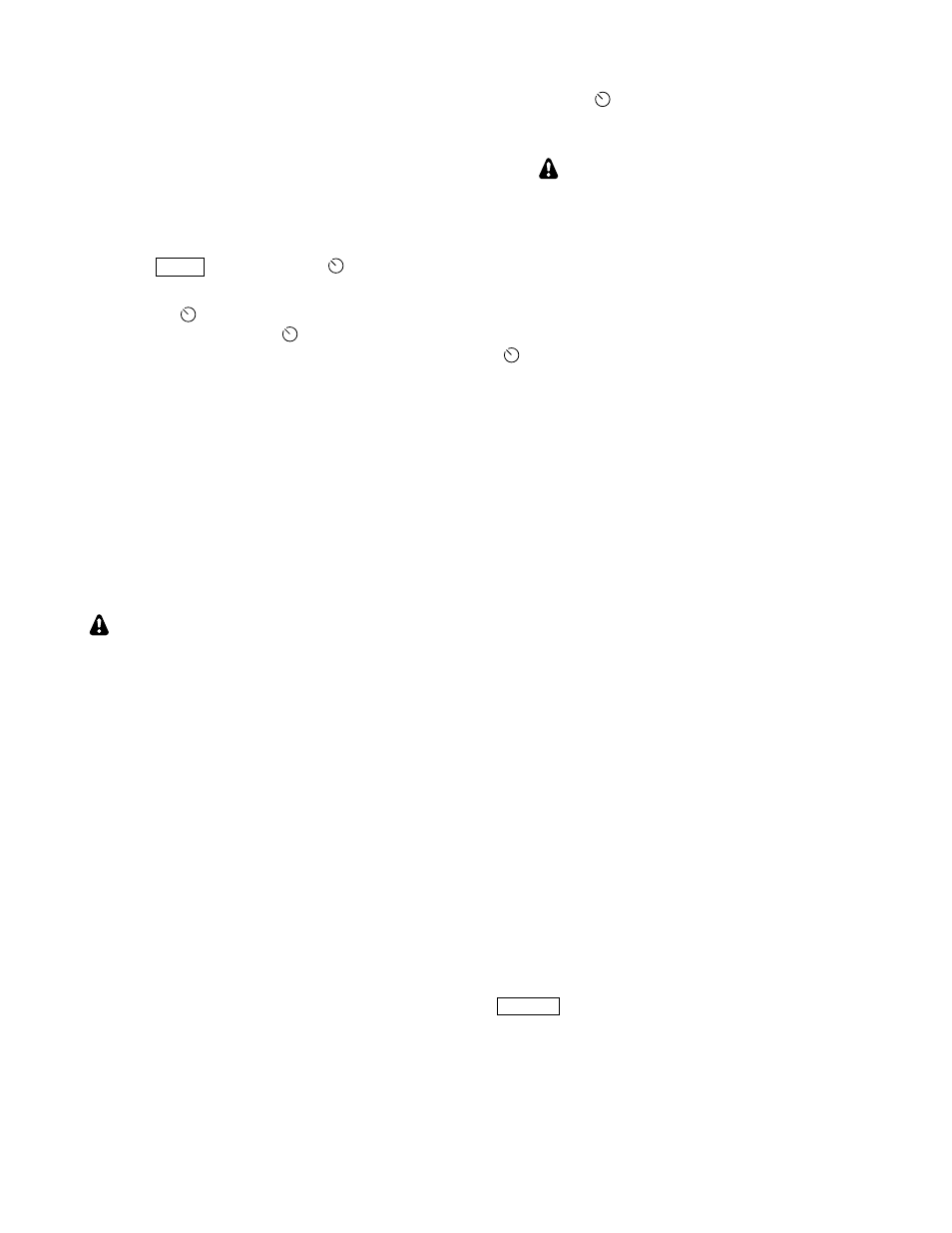
29
Test Message and Macro Save and Restore
Text messages and macros created on the P3 in
Data Terminal mode can be saved to a thumb drive
and restored as needed.
1. Plug the thumb drive into the
KEYBOARD
jack on the back of the P3
2. Tap
M E N U
and then turn the
SELECT
knob
to the SVGA menu.
3. Tap the
SELECT
knob enter the SVGA
sub-menu and turn the
SELECT
knob to
SVGA Usav.
4. Tap the
SELECT
knob to save the file. The
data is saved in a file called SVGASET.SAV
NOTES:
While most thumb drives are supported,
some will not work. You’ll have to test
the drives you have on hand.
The time stamp on all captured files is
fixed. It does not indicate the actual
time of the file capture.
To restore the file, repeat the above but turn the
SELECT
knob to SVGA Urst.
Firmware Upgrades
New features and improvements are available to all
P3 owners via firmware upgrades.
Please visit the Elecraft K3 software page
(www.elecraft.com) to obtain our free firmware
download application, P3 Utility. Versions of the
Utility program are provided for PCs, Macs, and
Linux platforms.
Some applications or peripheral devices may
interfere with P3 downloads; check the Help
information in P3 Utility if you have difficulty.
If you don’t have Internet access, you can obtain a
firmware upgrade on CD. If you don't have a
computer, you can send your P3 to Elecraft to be
upgraded. See Customer Service, page. 9.
Checking your Firmware Revision
Use the MENU entry FW Rev to determine your
firmware revision.
P3 Firmware Self-Test
The P3 checks for firmware errors at turn-on. If an
error occurs, the P3 Boot Loader is started
automatically. Connect the P3 to your computer and
reload firmware.
Forcing a Firmware Download
If you accidentally load an old or incompatible
firmware version and find the P3 unresponsive, do
the following: (1) Disconnect the P3 from the
power supply and wait 5 seconds; (2) connect the
power supply again while holding the P3's POWER
switch in; after about 10 seconds you'll see the Boot
Loader screen; (3) load the correct firmware
version.
Updating K3 Firmware
If you have the P3 XCVR port connected to the K3
RS232 port, you can update your K3 firmware
without disconnecting the RS232 cables to the P3.
The K3 utility program automatically puts the P3
into a special pass-through mode until downloading
the K3 firmware is complete. If an older version of
P3 firmware is installed that does not support this
mode (00.36 or earlier) then the K3 Utility will
prompt you to turn off the P3 before beginning the
download. Turning the P3 off automatically
bypasses the P3 so there is a direct connection
between the computer and the K3. If you have
configured the P3 so you cannot turn it off with the
P O W E R
switch (see Configuration on page 30),
unplug the power connector on the P3’s rear panel.
Leave the P3 off until the download is finished.
