Elecraft P3 High-Performance Panadapter Manual User Manual
Page 24
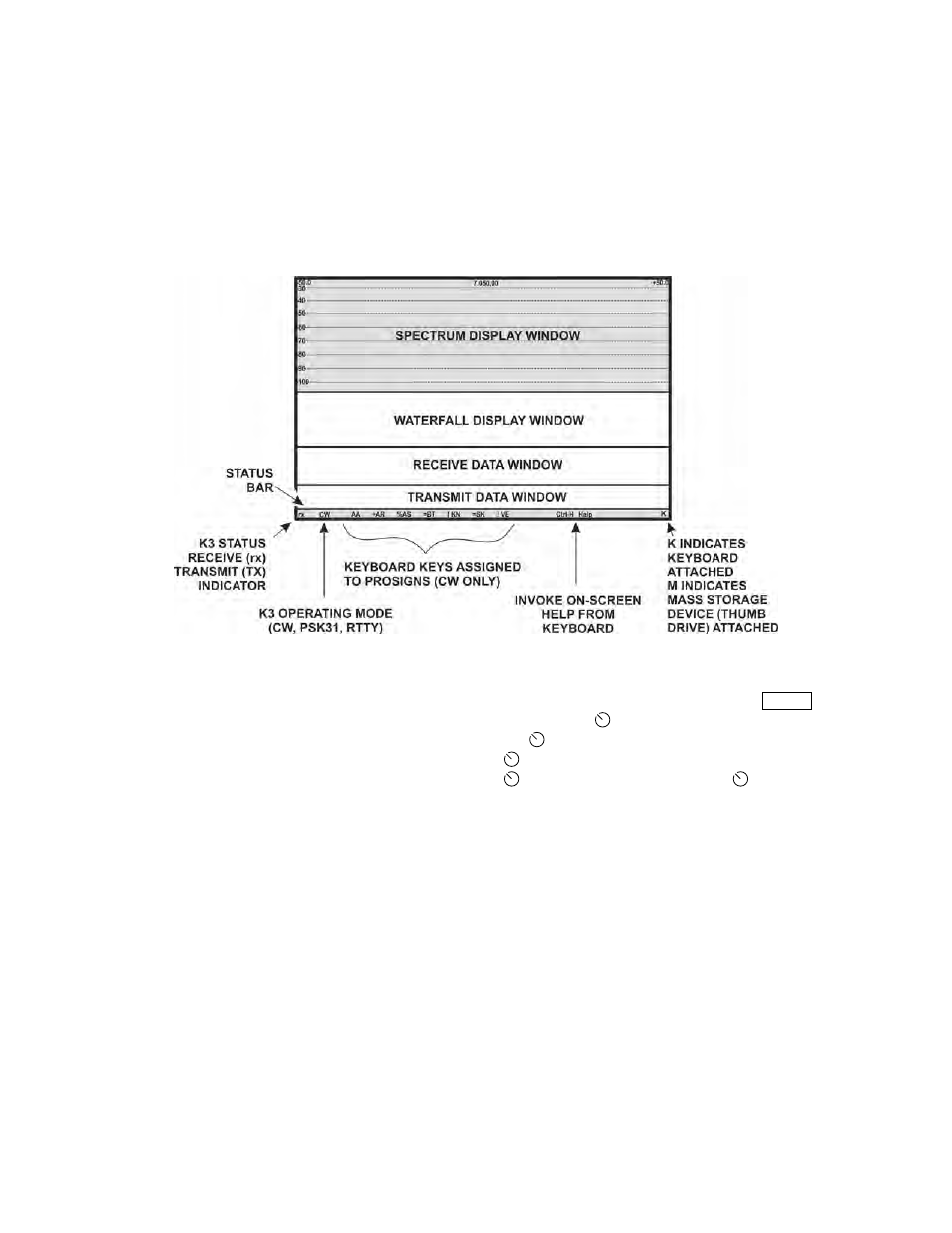
24
Data Terminal Setup
Data terminal mode adds three windows at the
bottom of the SVGA monitor: one for received
data, one for transmitted data and a status bar as
shown below. These windows occupy part of the
area used by the waterfall display. The height of
the status bar is fixed. The sizes of the receive and
transmit data windows, and the sizes of the fonts
used for them, are variable using the setup menu as
described below.
SVGA Display with Data Terminal Mode Enabled.
Decoding Text
The decoding of signals takes place in the K3. See
your K3 Owner’s manual for details about how to
configure the K3 to decode text in CW and each of
the data modes.
Adjusting the Receive and Transmit Windows
and Font Sizes
The area occupied by the receive and transmit data
windows depends upon the font size and monitor
resolution used. Since the data windows occupy
part of the space normally available to the waterfall
display, you may need to increase the size of the
waterfall display to provide room for them.
If the transmit data window size is set to zero, data
transmission is disabled, the transmit data window
will disappear and the keyboard becomes inactive.
To set the window and font sizes, tap
M E N U
and
then turn the
SELECT
knob to SVGA menu. Tap
the
SELECT
knob enter the sub-menu. Turn the
SELECT
knob to the desired parameter tap the
SELECT
knob again. Turn the
SELECT
knob
to change the parameter:
SVGA WinR - Sets the size of the receive data
window (in lines).
SVGA WinT - Sets the size of the transmit
data window (in lines).
SVGA fntD - Sets the size of the font. 0 is the
smallest, 3 is the largest.
