Dell Precision M6300 (Late 2007) User Manual
Page 66
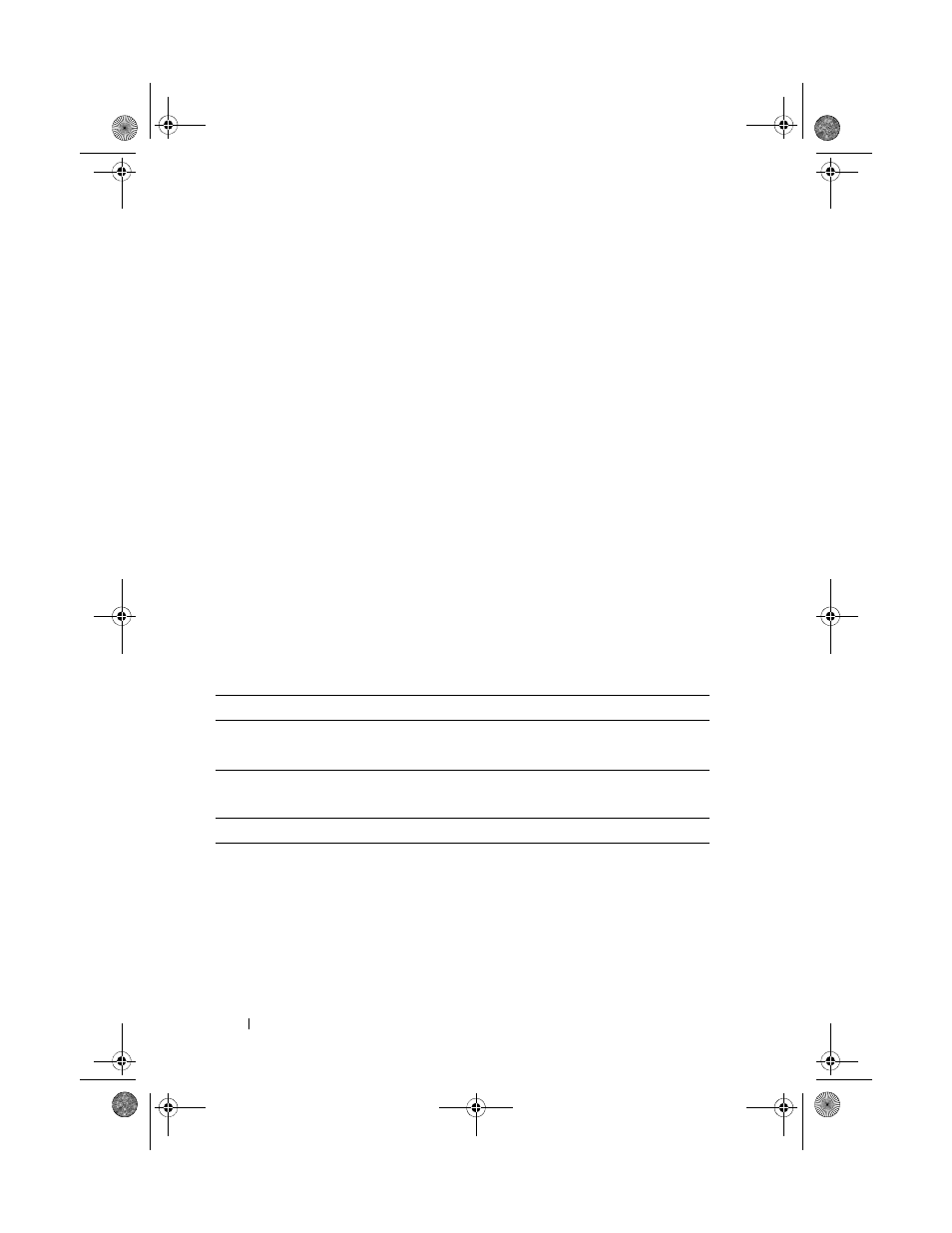
66
Using Multimedia
When prompted, insert a blank disc into the drive and click OK.
•
If you have two optical drives, select the drive into which you have
inserted your source disc and click the Copy Disc button to continue.
The computer copies the data from the source disc to the blank disc.
Once you have finished copying the source disc, the disc that you have
created automatically ejects.
Using Blank CD, DVD, and BD Media
DVD-writable drives can write to both CD and DVD recording media. BD-
writable drives can write to CD, DVD and BD recording media.
Use blank CD-Rs to record music or permanently store data files. After
creating a CD-R, you cannot write to that CD-R again (see the Sonic
documentation for more information). Use a blank CD-RW if you plan to
erase, rewrite, or update information on that disc later.
Blank DVD+/-R or BD-R media can be used to permanently store large
amounts of information. After you create a DVD+/-R or BD-R, you may not
be able to write to that disc again if the disc is finalized or closed during the
final stage of the disc creation process. Use blank DVD+/-RW or BD-RE
media if you plan to erase, rewrite, or update information on that disc later.
CD-Writable Drives
DVD-Writable Drives
Media Type
Read
Write
Rewritable
CD-R
Yes
Yes
No
CD-RW
Yes
Yes
Yes
Media Type
Read
Write
Rewritable
CD-R
Yes
Yes
No
CD-RW
Yes
Yes
Yes
DVD+R
Yes
Yes
No
DVD-R
Yes
Yes
No
DVD+RW
Yes
Yes
Yes
book.book Page 66 Wednesday, August 13, 2008 12:12 PM
