Solving problems – Dell Precision M6300 (Late 2007) User Manual
Page 119
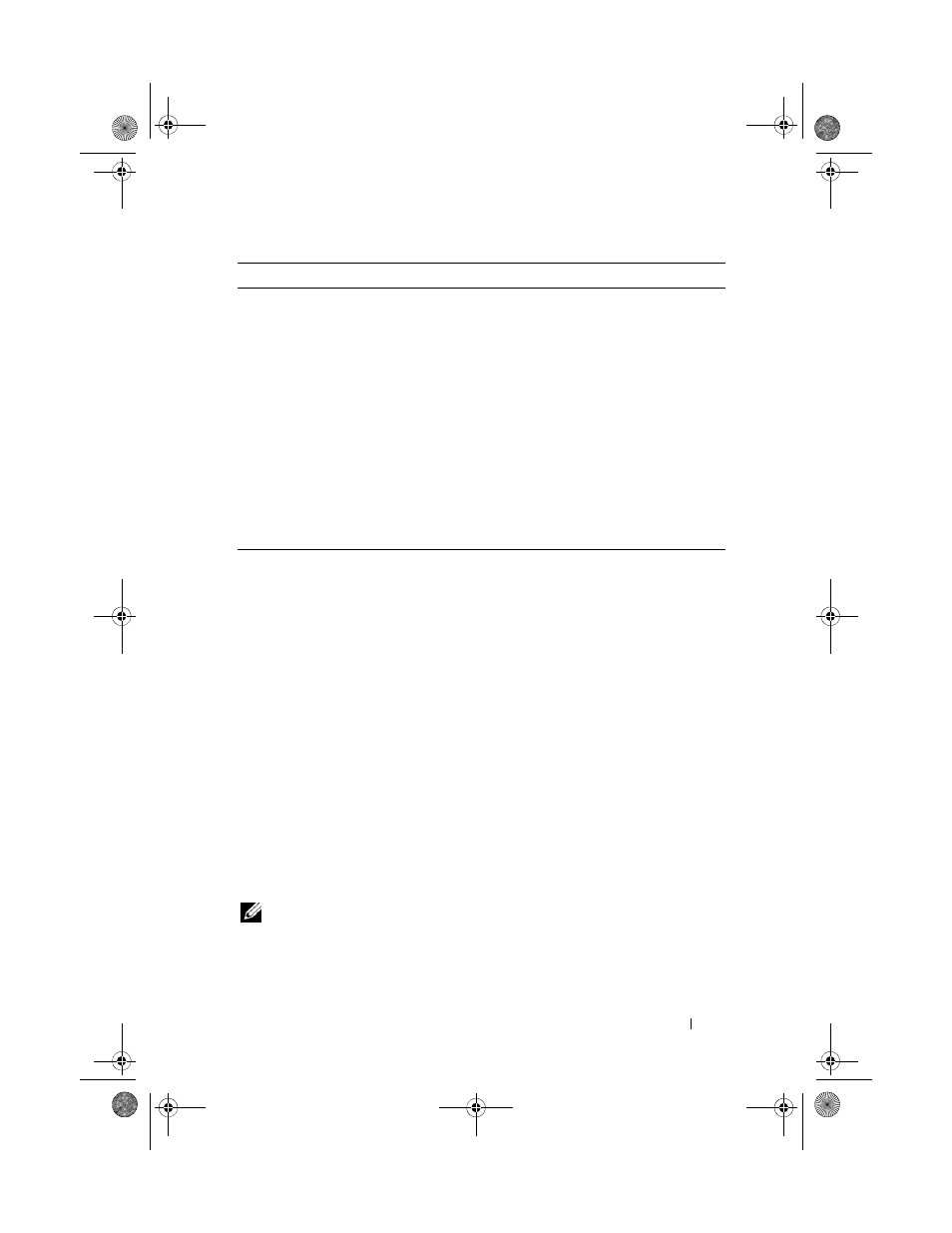
Troubleshooting
119
5 When the tests are complete, close the test screen to return to the Main
Menu screen. To exit the Dell Diagnostics and restart the computer, close
the Main Menu screen.
6 Remove the Drivers and Utilities media.
Solving Problems
Follow these tips when you troubleshoot your computer:
•
If you added or removed a part before the problem started, review the
installation procedures and ensure that the part is correctly installed
uninstalled.
•
If a peripheral device does not work, ensure that the device is properly
connected.
•
If an error message appears on the screen, write down the exact message.
This message may help support personnel diagnose and fix the problem(s).
•
If an error message occurs in a program, see the program’s documentation.
NOTE:
The procedures in this document were written for the Windows default
view, so they may not apply if you set your Dell™ computer to the Windows Classic
view.
Configuration
Displays your hardware configuration
for the selected device.
The Dell Diagnostics obtains
configuration information for all
devices from system setup, memory, and
various internal tests, and it displays
the information in the device list in
the left pane of the screen. The device
list may not display the names of all
the components installed on your
computer or all devices attached to
your computer.
Parameters
Allows you to customize the test by
changing the test settings.
Tab
Function
(continued)
book.book Page 119 Wednesday, August 13, 2008 12:12 PM
